Home → Contents → Chapter 3 → Page 1 / 2 / 3 / 4 / 5 / 6 / 7 / 8 / 9 / 10 / 11 / 12 / 13 / 14 / 15 / 16
Micro Tab
The Micro tab, illustrated below, shows data for individual employers. The Micro tab has the following six radio buttons:
- Employment/Wage
- Codes
- Comments
- Notes
- Wage/Record
- WR Pred/Succ (Wage Record Predecessor/Successor)
- Fem/Wage (Female Wage)
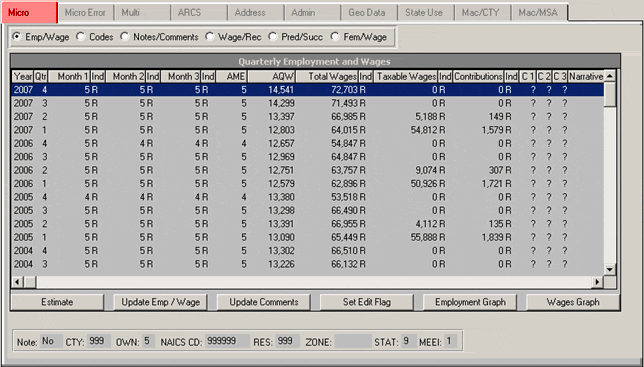
The Micro Screens can be used to:
- View an account’s wage and employment data, female wage and employment data, wage record data, predecessor and successor relationships, codes, notes and comments
- Update and/or add an account’s wage and employment data, female wage and employment data, codes, notes and comments and establish predecessor/successor relationships
- Estimate an account’s employment and wage data
- Set an edit flag
- View employment and wage graphs
Employment and Wage Data (Emp/Wage) Radio Button
The Emp/Wage radio button displays employment, wages, taxable wages, contributions, comment code indicators, and employment and wage indicators for an account.
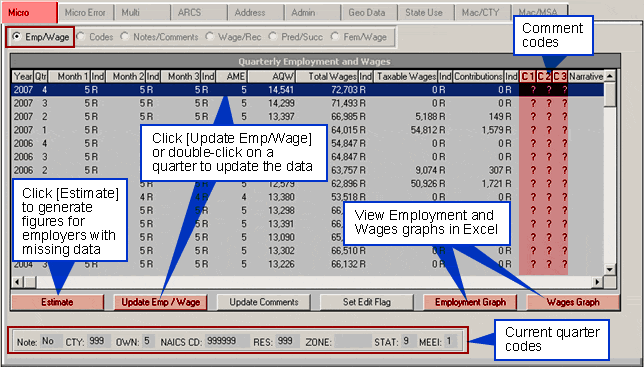
There can be up to three comment codes per account/quarter. The first comment code for an account is shown in the "C1" column. If more than one comment code exists the "C" field contains an asterisk. Employment and Wage indicators appear next to their respective fields. These indicators indicate how the data was collected (e.g. E=Estimated Date). A list of the meanings of the indicators can be found under "Emp/Wage Ind." under the "Misc" tab of the Lookup Tables. See Chapter 5, Lookup Tables, Miscellaneous Lookup Tab for further information.
The [Estimate] button generates figures for employers with missing data (indicator M=Missing). The [Update Comments] button allows you to add/modify comments without switching to the Notes/Comments screen. The [Set Edit Flag] button changes the edit status flag of quarterly records with a comment code only. See the Set Edit Flag section of the chapter for more detailed information. The [Employment Graph] and [Wages Graph] buttons are used to display the corresponding trend graph for all available data for the "Currently Selected Account".
If available, current quarter codes and a note indicator display at the bottom of the screen. When a note exists on any quarter for the account this indicator is set to "yes". On some accounts, future quarters may appear.
Changing Employment, Total Wages, Taxable Wages and Contributions
To Change Employment, Total Wages, Taxable Wages, and/or Contributions:
- Double-click the year and quarter you want to make changes to within the Emp/Wage browser. The "Update Employment and Wage Information screen displays.
- Input changes to the monthly employment, total wages, taxable wages and/or contributions. Press [Tab] to navigate between fields. If the quarter has been locked, you must have EQUI (produce deliverable/truncate log file) and update permissions to update. If the quarter is closed and not locked you only need update permissions. Additionally, if the "Type of Coverage" code for the account is 1 (Employer Reimbursed) or 9 (UCFE Covered), you will not be able to enter any taxable wages or contributions. Note: Type [F5] while in the code field to display the "Code Selector" screen. This screen can be used as a reference lookup or to select and transfer an employment/wage indicator code to the "Update Employment and Wage Information" screen.
- Click [OK]. If you do not wish to save changes, click [Cancel].
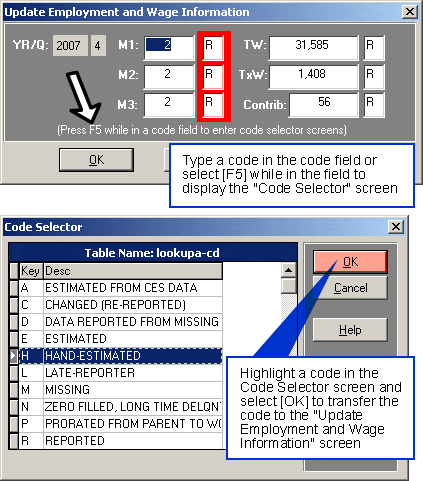
Note: If you press [Tab] from a field with missing (?) employment or wages the field is changed to 0 and the indicator remains "M". To make the field/indicator combination display 0/"C", simply enter 0 and press [Tab]. To reset the field/indicator combination back to 0/"M" place the cursor in the appropriate field, enter a "?" and press [Tab]. Click the [OK] button for the changes to take affect. If you click the [Cancel] button, any changes you made will be lost. M1, M2 and M3 are the three monthly employment figures, TW is total wages, TxW is taxable wages, and Contrib is contributions.
