Home → Contents → Chapter 3 → Page 1 / 2 / 3 / 4 / 5 / 6 / 7 / 8 / 9 / 10 / 11 / 12 / 13 / 14 / 15 / 16
Create New Quarter
Users with update privileges can create a new quarter for an account.
To Create a New Quarter
- Click on the UI Account Number (ACCT) field and press the [Ctrl] key and the [Q] key at the same time. This brings up the "Create New Quarter" dialog box as follows:
- Input the year in the year field.
- Input the quarter in the quarter field.
- Click [OK] and the new quarter will be added. You may need to refresh the screen by clicking the next and previous buttons in order to see the new quarter. The new quarter employment and wage data will default to zero. The codes will be assigned the codes of the previous quarter (i.e. county, town, NAICS, etc.).
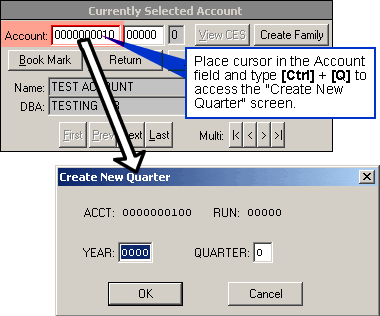
Closing an Account
Users with delete privileges can close an account for ALL quarters on the system from the "WIN-202 Screens". When an account is closed the Reactivation Date is blanked out, and the Ending Liability Date is assigned the value of the Beginning Liability Date. The Reactivation Date, Ending Liability Date, and Beginning Liability Date are displayed on the Admin tab of the "WIN-202 Screens". A closed account will be retained until the last six quarters and the current quarter each have a status code of "2". After this time has elapsed the record will roll off the system at the next quarter roll.
To Close an Account:
- Bring up the account by entering the UI Account Number and RUN numbers in the UI Account Information Area.
- Click on the UI Account Number and press the [Ctrl] key and the [D] key at the same time. The following warning appears:
- Click the [Yes] button to close the account from the database. Click [No] if you do not wish to close the account. Note: Only users with update privileges may delete accounts.
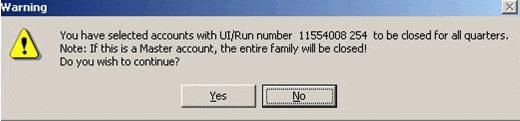
View CES
The CES Screen is accessed by clicking the "View CES" button (see figure below). The CES screen can only be viewed when the "View CES" button is highlighted. A grayed out button indicates CES data is not available for the account. The CES screen helps analysts make comparisons between CES (survey) estimates and ES-202 counts. From the CES screen a user can update employment on the WIN202 Data browser side.
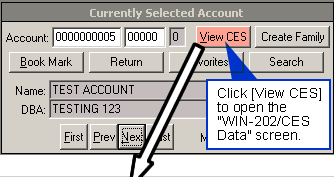
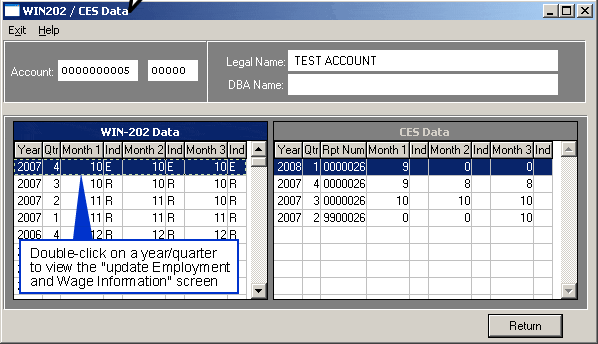
To Update Employment via the CES Screen:
- Click the [View CES] button to view the "WIN202 / CES Data" screen.
- Double click a Year/Quarter to access the "Update Employment and Wage Information" screen. Note: Total Wages (TW), Taxable Wages (TxW) and Contributions (Contrib) display but cannot be modified. Also, the employment indicator(s) are set to "A" on the fields you modify. To reset the indicator to missing, type a "?" in the employment field.
- Click the [Return] button when finished.
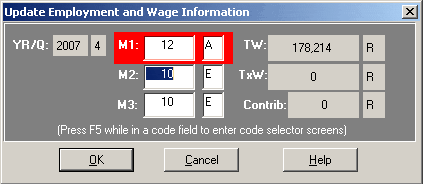
Note: If the quarter has been locked, you must have EQUI (produce deliverable/truncate log file) and update permissions to update.
