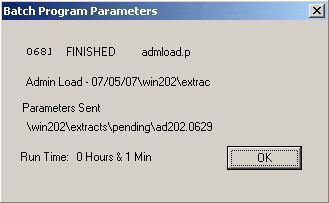Chapter 6: Administrative
This section of the WIN-202 System is geared primarily toward supervisors. Increased security exists to prevent casual users from accessing these screens. Supervisors must grant users Admin Function privileges in order to access these screens. Click the [Administrative] button on the "Main Menu" screen to display the "Administrative Functions" screen.
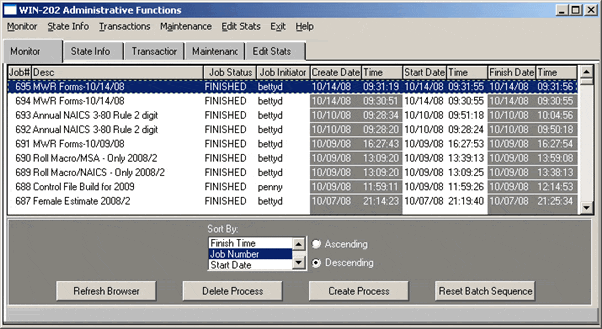
The five tabs function as follows:
- Batch Monitor—Tracks the status of jobs you run on the WIN-202 system
- State Information—Contains information about your state such as:
- Headers that display on forms and reports
- FIPS code for your state
- If your state includes female data
- If your state uses town codes
- If your state uses zone codes
- If your state automatically assigns comment codes
- If your state uses Touchtone Response codes
- Labels used for fields you have set up for state use (information you want collected that is not part of the ES-202 system)
- Transactions—Logs transactions on the WIN-202 system, what they were and when they occurred
- Maintenance—Locks or unlocks quarters, rolls quarters and creates a new current quarter; archives the oldest quarter to file, dumps the database and manages ID privileges
- Edit Stats—Provides statistics for each year/quarter including:
- Whether or not the quarter is locked
- Date the last micro, macro, multi, wage and predecessor/successor edits were run
- Date the last EQUI file was created
- The number of times a job has been run
Monitor (Batch Monitor) Tab
The Batch Monitor, sometimes referred to as the Batch Manager, displays a list of batch jobs (e.g., data loads, listings, reports, macro rolls, etc.) that are waiting to run or have already ran on the server. The browser contains the following information about each job in the list:
- The system assigned job number and description
- System priority, run status, the user who initiated the job
- Whether the job must be run alone or not
- The date and time the job was created and the date and time the job was started
- The date and time the job finished (To see the finish date, use the horizontal scrollbar)
The priority of a job determines when it will run. If all jobs have the same priority, they are processed in job number order. A job with a high priority will be run before a job with a lower priority. To change priority, click on a job title to highlight it and then right-click on the job title. Each right-click changes the priority of the job among low, medium, and high. Changing the priority of a job already running has no effect.
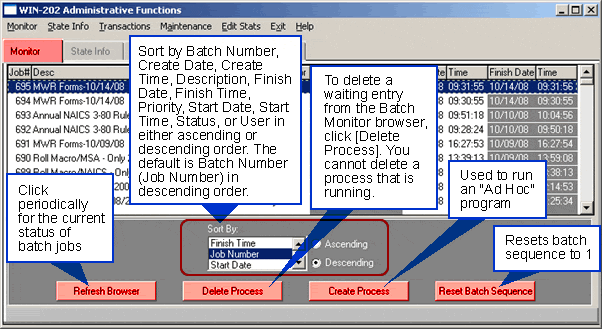
Double-click on an entry in the Batch Monitor browser to display the "Batch Program Parameters" screen (see below). This screen displays either the included job parameters or the path to the file that was loaded along with the total run time for the job. This information may be helpful if you want to compare past run times.