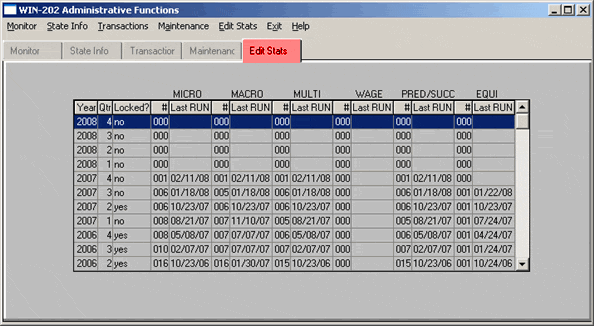Security Sub-Tab
Only users with administrative privileges have access to this screen. This screen is used to add new users, reset user passwords, modify user permissions, and delete users from the system.

Add New Users
- Click the [New] button to open the "Add New User" screen.
- Type in the new user name and click [OK].
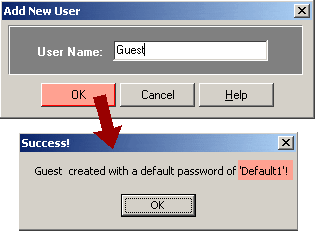
- The new user name is created with a password of "Default1".
- The user may change their password using the "Change Password" option on the Main Menu screen.
Reset User Passwords
- Select the user name from the dropdown selection box.
- Click the [Reset Password] button and affirm the process when prompted.
- The user's password is reset to "Default1".
- The user now has the option of using the "Change Password" option on the Main Menu screen.
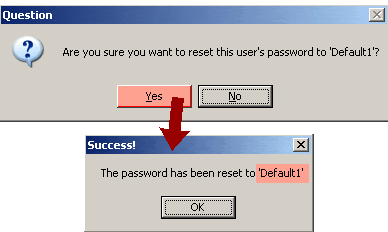
Update User Privileges
- Select the user name from the dropdown selection box.
- Click the [Update] button.
- Click on the Activities the user needs access under the ‘Activity’ Section.
- Click the [Save] button to apply privileges.
In the figure below the user "Joe Smoe " can perform data entry, and view screens and lookup tables. This user cannot perform administrative functions, quarterly processing or run reports. To remove a privilege, click on its corresponding check mark.
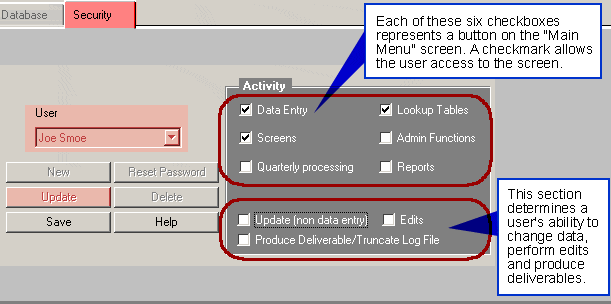
Delete Users from the System
- Select the user name from the dropdown selection box.
- Click the [Delete] button and affirm the process when prompted.

Edit Statistics Tab
Click the "Edit Stats" tab to view the dates when the edits and deliverables were last run and their frequency. The screen also displays year/quarter combinations and their locking status. Dates of last run accompany the following edit types: Micro, Macro, Multi, Wage, and Predecessor/Successor. The date of an EQUI deliverable last run is also displayed.