Log-in Screen
Immediately upon accessing the WIN-202 System, you will come to the "Log-in" screen shown below. It will appear on top of the "Main Menu" screen (shown in the next section). In order to get to the "Main Menu" screen, you must:
- Enter your User Id and press the [Tab] key on your keyboard
- Enter your password and press the [Tab] key on your keyboard
- Either click on the [OK] button on your screen or press the [Enter] key on your keyboard
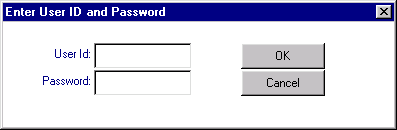
Note: The password is case sensitive. If it was created in all lower case letters, you must use all lower case; if it was created in all upper case letters, you must enter it that way.
Main Menu Screen
The WIN-202 System is separated into six basic sections, each represented by a button on the "Main Menu" screen shown below. These sections include:
- Data Entry—For large-scale manual data entry.
- Screens—For looking at (viewing) your data, for making changes to your data, and for on-line editing of your data.
- Quarterly Processing—For batch processing of your data. Batch processing includes loading data electronically, running edits and estimates, rolling the macro, creating the EQUI deliverable, creating the ARCS Control File, and producing the CES Birth File.
- Lookup Tables—For looking up codes for various fields (e.g., NAICS and county) and their corresponding descriptions (e.g., the description for NAICS 113310 is Logging) and for setting edit parameters.
- Administrative—For maintaining the database, monitoring batch jobs, adding and deleting users, setting user security permissions, etc. Supervisory personnel are the primary users of these features.
- Reports—For running standardized reports and forms. Many reports are based on combinations of data by ownership, county, labor market area, and size and are similar to reports produced in previous versions. This section also allows you to run multiple worksite reports, refiling survey forms, and historical reports. Additionally, users may select from specific fields to create their own customized report.
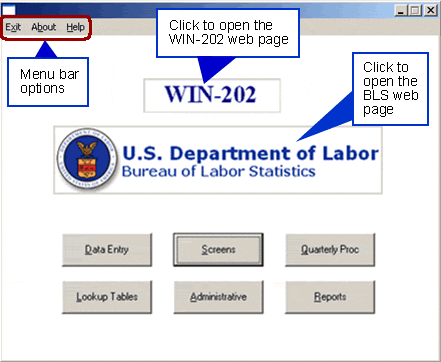
Click on the "WIN-202" label to view the WIN-202 website. Click on the U.S. Department of Labor Bureau of Labor Statistics label to view the US BLS website. Note: Buttons on any screen may be invoked by clicking on them or by holding down the [ALT] key and pressing the letter that is underlined on the button.
Menu Bar Options
Clicking the "About" menu option allows you to view database connection parameters, the last backup date, and allows users to change their own passwords. In addition to the DB Status option, users with administrative priviledges have access to the automatic Backup Alert System. At log-in, a dialog box will display warning you if the most recent backup is more than 24 hours old.
Database Connection Parameters
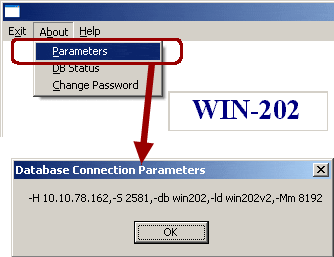
Database Status
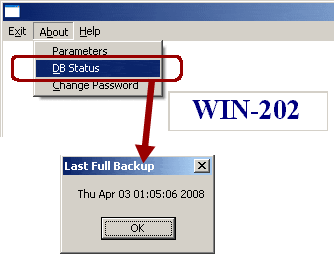
Change Password
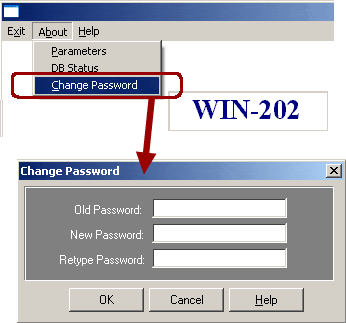
Note: If a user forgets their password, a user with administrative priviledges can use the Security tab on the Administrative screen to reset the user's password to Default1. The user may then use the Change Password option to reset their old password "Default1" to a new password.
WIN-202 Outline
The basic structure of the WIN-202 system begins with a top tier consisting of the Main Screen. The second tier includes the six buttons on the main screen. The following tiers contain the tabs/radio buttons within those screens. Click here for a printer friendly PDF version of the Diagram.
