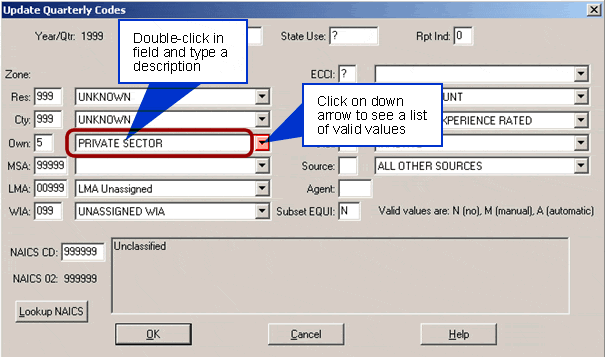Screen Objects
You should be familiar with certain objects that appear on the WIN-202 system screens including: browsers, buttons, fields, labels, scrollbars, sub-tabs, and tabs. The illustration below shows examples of these objects and each is described in more detail below.
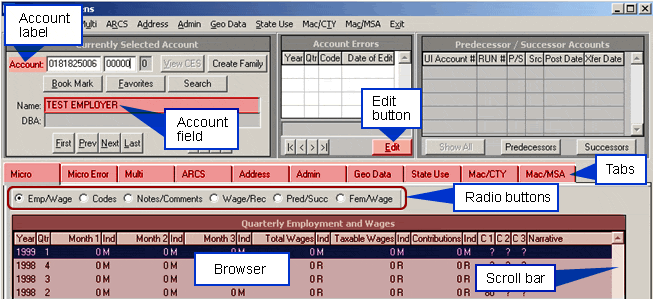
Browsers
Browsers are areas of the screen that display your data. To select a row of data or an entry (i.e., information about one record you would like to view or work with) in a browser, click on it with your mouse. You may update data in some browsers. If you double-click on a row, a dialog box will appear and you can modify data. Users cannot change data unless they are given privileges to do so.
Buttons
Buttons are used to invoke or initiate an action (e.g., edit data or view information about the next employer in your database table). To select a button, you must click on it or you may press the [Tab] key until the button is highlighted and then press the [Enter] key.
Scroll Bars
Scroll bars are used when there is more information to display than can be shown on the screen at one time. You may see the rest of the data on your screen by clicking the mouse in the scroll bar area. You can also use the up and down arrow keys on your keyboard. Most browsers have a vertical scroll bar; some browsers have a horizontal scroll bar.
Fields
Fields are used to manually type information into the system. First, double-click on a field. It will then be highlighted. The [Tab] key may also be used to move you from one field to another and make it available for data entry. Note: Leading zeroes do not have to be entered in numeric fields. Appendix B shows details about the Admin, Quarterly, and other selected tables in the WIN-202 system, including which fields are defined as numeric.
Labels
Labels generally appear to the left of information that you enter into the WIN-202 system. They provide a description of what you are to enter.
Tabs
Tabs are used to group related data. They are like large file folders. Some tabs have additional folders of information, called sub-tabs, within them. One way to open (activate) a tab or sub-tab is to click on it. The alternative involves using keychains with underlined letters in the menu bar. For example, to activate the "Emp/Wage" tab within the "Micro" tab press and hold the [Alt] key followed by the [m] and [e] keys successively.
Combo Boxes
Combo boxes allow you to either enter information for a field, or click on the down arrow symbol beside the field to see a pull-down list of valid entries for the field. When using the pull-down list, you can scroll through possible choices until you find the item you want to select (click). The "Update Quarterly Codes" screen, shown below, contains many combo-boxes. The Ownership combo box, for example, may be used to enter an ownership description or you may click on the down arrow to see a list of valid ownership entries. After you make a selection, the ownership code will appear on the screen.