Home → Contents → Chapter 3 → Page 1 / 2 / 3 / 4 / 5 / 6 / 7 / 8 / 9 / 10 / 11 / 12 / 13 / 14 / 15 / 16
Edit Area
If an account has errors, they will be displayed by year, quarter, code, and edit date under Account Errors. A written description of the error(s) can be viewed in the Error Description Area by clicking on the error code in the Edit Area. See Appendix F - Edit Conditions and Formulas from the QCEW Operating Manual for detailed information.
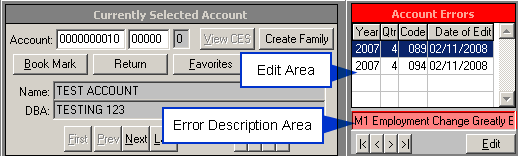
Online Editing
By editing an account you can identify any errors within the account.
To Edit an Account:
- Click on the [Edit] button to edit the current account (i.e., the one displayed in the UI Account Information & Navigation Area). Note: See the Micro Error Tab for information on viewing, sorting, and filtering errors online.
- Make the necessary corrections to resolve the indicated error(s).
- Click the [Edit] button to see if your changes eliminated the error(s).
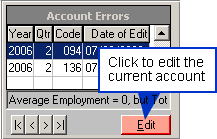
Note: You may do a batch edit of all accounts by clicking on the [Quarterly Proc] button on the "Main Menu" screen and then clicking on the Edit tab. See Chapter 4, Quarterly Processing, Edit Data Tab, for more information.
Tab Details
The ten tabs on the "WIN-202 Screens", illustrated below, contain tabs, radio button sets or sub-tabs. Information displayed, in each tab, is for the account shown in the UI Account Information and Navigation Area.
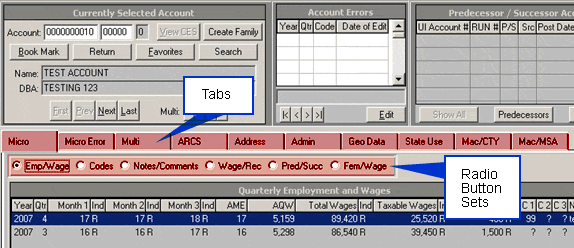
The following is a brief description of each tab:
- Micro—Contains employment, wage and code information, comments and notes for a specific account for previous and current quarters.
- Micro Error—Provides the ability to view, sort, and filter errors online.
- Multi—Contains information about multi establishments including county, ownership, NAICS, wages and employment, and SIC. It shows the difference between reported establishment data and master account information. Additionally, you can create or change an account, transfer an account and its establishments to another account due to a change of ownership, or print multiple worksite reports by choosing from various options.
- ARCS——To enter, view, or update information reported in the Annual Refiling Control Survey.
- Address—To view unemployment insurance addresses and to enter physical addresses, mailing addresses, contact names and telephone numbers. It works like the "Address Data Entry" screen.
- Admin—To view and update fields such as RUN description, predecessor and successor numbers, liability dates and fax number. To view the federal EIN, organization type and setup date. To determine whether a Multiple Worksite Report is supposed to be printed, if it has been received, and whether the data source is the EDI Center.
- Geo Data—To view the geographical information related to the account (i.e. longitude, latitude).
- State Use—Contains two additional alphanumeric, two additional numeric and two additional date fields of your choice for use in your state.
- Mac/CTY—Contains aggregated data for combinations of county, ownership and NAICS code for previous and current quarters. It also contains comments.
- Mac/MSA—Contains aggregated data by MSA, by Ownership, and by NAICS codes.
