Home → Contents → Chapter 3 → Page 1 / 2 / 3 / 4 / 5 / 6 / 7 / 8 / 9 / 10 / 11 / 12 / 13 / 14 / 15 / 16
Notes/Comments Radio Button
The Notes/Comments Radio Button displays notes for each quarter. Notes are not transmitted to BLS on the quarterly deliverable. The screen also displays up to three comments and one narrative per quarter. Notes, comment codes and narratives may be added using this screen. Like the Emp/Wage screen, current quarter codes are displayed at the bottom of the screen.
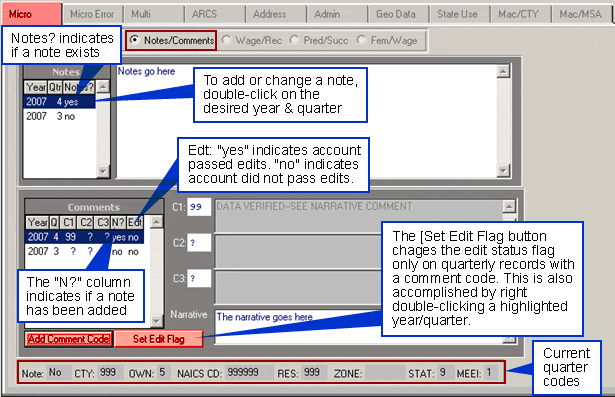
Set Edit Flag
All new quarters (after a quarter roll) have the edit flag defaulted to "No" because records have not been edited yet. Any time data is changed for an account during a quarter, the edit flag for that quarter and all subsequent quarters is reset to "No". Edit flags will be set to "Yes" after performing a full Integrated Edit only. A partial edit will not reset flags.
It is possible to bypass accounts that have been investigated but still fail edits. Do this by entering a comment code then double right-click on the quarter you wish to bypass. The system will run edits for the selected quarter and will set the edit flag to "Yes" if it has no error codes greater than 75. You can't bypass crucial errors (i.e., those with error codes of 75 or less).
Adding Notes
To Add a Note:
- Double-click on a year/quarter in the "Notes" section to access the "Update Quarterly Notes" screen.
- Type your note.
- Click [OK]. If you click [Cancel] all changes are lost.
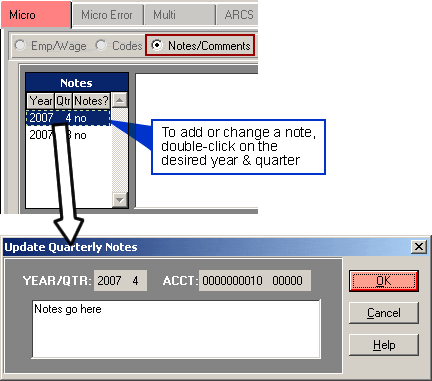
The "Update Quarterly Notes" screen can also be accessed by pressing [Enter] on a selected entry. To modify a note, double-click the quarter you wish to change, edit existing text and click [OK].
Note: You need update permissions to add/update notes. With update permissions, notes can be added to active or inactive records and can be added to locked or unlocked quarters.
Adding Comments
To Add Comment Codes:
- Either double-click on a year/quarter in the "Comments" section or click the [Add Comment Code] button to display the "Update Quarterly Comments Codes" screen.
- Input a comment code and press [Tab] to display the comment in the screen or press the [F5] button to display the "Code Selector" lookup screen shown below. Highlight a code and click the [OK] button to transfer the code to the "Update Quarterly Comment Codes" screen. The Code Selector screen closes automatically. If you click [Cancel] the screen closes and no code is transfered.
- Enter more comments as needed in the "Update Quarterly Comment Codes" screen.
- Input a narrative if desired by clicking in the large box below the three comment code fields.
- Click [OK] to exit the screen. If you click [Cancel] all changes are lost.
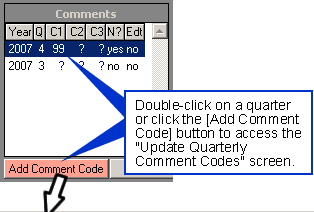
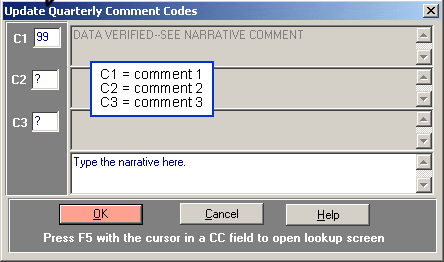
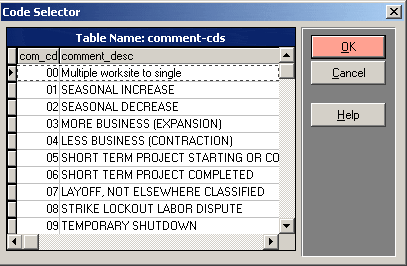
Note: You need update permissions to add/update comments. With update permissions comments can be added to active or inactive records and can be added to locked or unlocked quarters.
