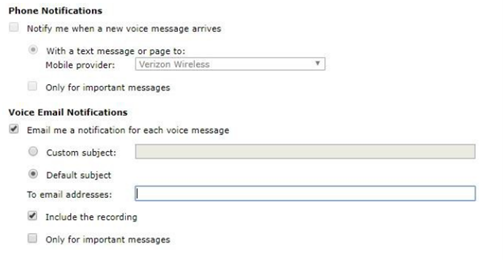Audix Voice Messaging System - State Employee specific instructions
Help Files directly from AUDIX: Audix Voice Messaging Quick Reference - PDF
Setting up your NEW voice mailbox greeting for the first time:
Press the Message Button on your phone. Enter the temporary password of 1 1 0 0 1 1 followed by the pound‐key (#).
The system will force you create a new password. This password must be between 6 and 15 digits long, it cannot be all consecutive digits, it cannot be a single digit repeated 6 times, and it cannot contain your extension number.
Once that’s completed, it’s recommended to record a personalized greeting (see suggested greeting types below). From the main menu Press 3, then 1, then 1, to record and activate your personal greeting.
If you only record a greeting, the automated‐system‐default name will remain active. (i.e. The automated system trying its best to pronounce your name.) To record your name on the voicemail box, press 5, and then 5 again.
Congratulations! Your new Avaya voicemail is ready to use!
To Change the Greeting Heard by Callers (or how to activate a different Greeting)
- Log in
- Press 3 - Administer Personal Greetings.
- Press 3 - Activate a Greeting.
- Using the keypad, enter the number of the greeting you wish to activate, i.e., 1, 2, 3, etc.).
- Press # when finished.
Suggest Voice Mail Greetings
No Outside Customer Contact: Informal and friendly. People calling you know you or know of your job function.
"Hi, this is Jane Doe in (department name). I’m sorry I can’t come to the phone right now, but if you would leave your name, number, and a detailed message, I’ll return your call as soon as possible. If this is urgent, please press 0 and my secretary will assist you."
Customer Contact: More formal and business like. Your greeting should reflect the company’s character.
"Hello, you’ve reached Jane Doe of (company name). I am in the office today, but am either on my other line or have stepped away from my desk. Please leave your name, telephone number, and a brief message, and I will return your call as soon as possible. If you need to speak to someone immediately, please press 0 now and your call will be transferred to someone who can help you."
"Good morning. This is Jane Doe of (company name). On Monday, January 3, I will be out of the office attending meetings at various customer locations. I will, however, be checking my messages frequently. Please leave a message including your name, telephone number, and the purpose of your call, and I will return your call later today. If this is urgent, please press 0 to be transferred to my secretary."
Vacation:"Please listen to this message in its entirety. This is Jane Doe of (company name). I will be on vacation beginning Monday, January 3, returning on January 17. During my absence, Joe Jones will be handling all my calls. To speak with Joe now, please press *T and his extension number (xxxx) then the # sign and your call will be transferred to his extension. Thank you for calling."
Multiple Personal Greetings
About Multiple Personal Greetings
As you know, AUDIX greets your callers with a personal message. It allows you to create and store up to nine (9) personal greetings to be used as needed. The system can play a single greeting for all calls or play specific greetings for different types of calls. The choice is yours.
Type of Greetings
The system can identify calls (known as call types) in the following ways:
Internal Calls and External Calls - Calls from an internal extension vs. calls made from the outside.
Busy and No Answer - Calls made to your extension while you are already on the phone vs. calls made to your extension and you do not answer.
Out-of-Hours - Calls made to your extension outside of normal business hours.
Using Different Greetings for Different Call Types
Although this may seem complicated at first, by organizing what you want to do before you start the procedures, you can make it easy on yourself.
First, decide which of the following distinctions you want the system to make when it answers your calls:
- Internal versus external calls
- Busy versus no answer calls
- Prime-time versus out-of-hours calls
- Prime-time/internal versus prime-time/external calls, and out-of-hours calls
- Prime-time/busy versus prime-time/no answer calls, and out-of-hours calls
Second, write down any greetings that you might want to record. For sample greetings, please see the attached.
Now you"re ready to begin.
Multiple Personal Greetings
Log into AUDIX:
Press 3 to access the Personal Greeting Menu. The personal greeting submenu begins:
0 - To listen to a greeting.
1 - To record a greeting.
2 - To scan all your greetings.
3 - To delete a greeting.
5 - To activate a greeting.
Record your Greeting(s)
PRESS 1 to Record your Greeting.
Record a greeting. When finished, press # to approve, then listen to the system prompts to activate the greeting if desired. The prompts will vary depending on which call types you chose when you administered your greetings. When finished, or if you do not want to activate the greeting at this time, press #. (The system repeats the Personal Greeting submenu.)
Activate Your Greeting(s)
Log into AUDIX. Press 5 to access the Personal Greeting Menu. Press 5 to Activate Greetings.
The system will ask you to identify the greeting you wish to activate. Enter greeting number then follow the prompts to activate greeting(s) desired.
Local Access Numbers
| Augusta 624-4480 | Lewiston 753-9188 |
| Augusta 624-5485 | Lewiston 795-4399 |
| Augusta 624-7199 | Machias 255-2088 |
| RPC 624-4745 | Portland 822-2300 |
| Bangor 561-4950 | Presque Isle 760-3150 |
| Bangor 561-4480 | Presque Isle 768-6899 |
| Biddeford 286-2587 | Rockland 596-4300 |
| Boothbay 633-9577 | Skowhegan 474-4810 |
| Charleston 285-0866 | Sanford 490-5469 |
| Fort Kent 834-1085 | South Paris 744-1244 |
| Ellsworth 664-1477 | South Portland 822-2899 |
| Farmington 778-8468 | Vassalboro 877-8090 |
| Gray 657-5755 | Warren 273-5399 |
| Houlton 532-5111 | Windham 893-7066 |
These are to access the SOM voicemail system from an external phone (Cell phone or home land line)
Dial one of the above numbers, you may want to choose one that’s local to your region to avoid a “toll call”. When the call is answered, press the # key. Enter your 5-digit mailbox number followed by the # key. Enter your voicemail PIN followed by the # key
Configuring Voicemail to Email
Use this link to access the voicemail system from your browser. Note that this website is not open to the internet, you must be using a VPN (Anyconnect/Ivanti) if you’re not in the office.
https://avaya-aam.state.me.us:7443/user/login
Enter your 5 digit extension number and your voicemail PIN:
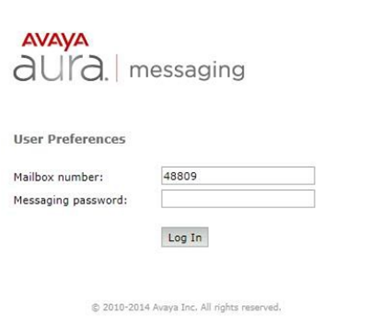
Select “Notify Me” from the menu on the left:
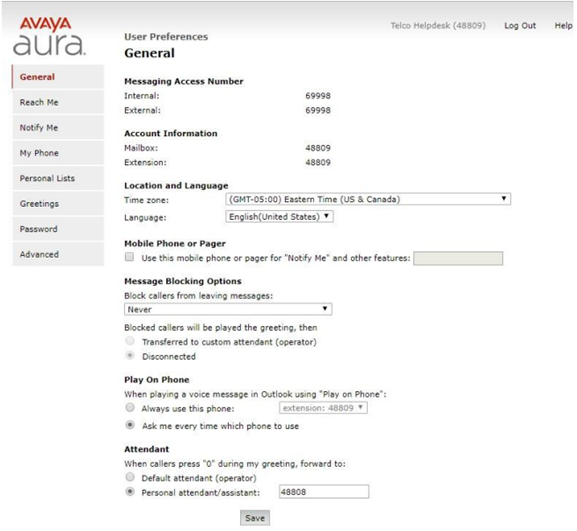
From there, put checkmarks as shown below, and put your full email address into the box labelled “To email address:” Up to 5 email addresses can be entered, as long as they are separated by a semicolon (;). When you are done, press the save button at the bottom of the page.