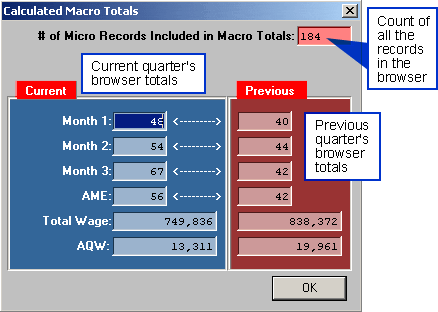Home → Contents → Chapter 3 → Page 1 / 2 / 3 / 4 / 5 / 6 / 7 / 8 / 9 / 10 / 11 / 12 / 13 / 14 / 15 / 16
Mac/CTY Tab
The Mac/CTY (Macro County) tab shows data aggregated by year, quarter, county, ownership code, and NAICS code. The Mac/CTY tab has three sub-screens:
- Inquiry
- Detail
- Comments
The Mac/CTY screens can be used to:
- Get on-line information by macro cell (county/ownership/NAICS) for a specific year/quarter combination
- View all accounts that are part of a macro cell
- Enter comments for macro records
- View macro level errors and see accounts that may be the cause of the errors
- View yearly and trend graphs
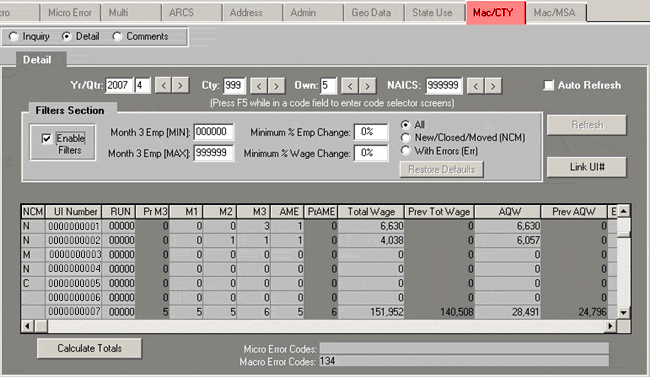
Note: Someone with Quarterly Processing privileges must "roll the data" to display the most recent updates on the database. This is done on the [Quarterly Proc], "Macro" tab accessed through the "Main Menu" screen.
Mac/CTY Inquiry Screen
The inquiry sub-screen displays the totals for a macro cell (a combination of county, ownership and NAICS). For each macro cell, the browser will display:
- Change (an asterisk displays if quarterly data has been modified since the last macro roll)
- Year
- Quarter
- Number of different cells contained within the macro cell selection
- Total units (i.e., employer accounts in the aggregation)
- Total employment for the macro cell for each month of the quarter
- Total wages
- AME (Average Monthly Employment)
- AQW (Average Quarterly Wage)
- AAE (Average Annual Employment)
- AATW (Average Annual Total Wages)
- Confidential indicators
This screen also has accumulate and standard sector options and a trend and yearly graph function.
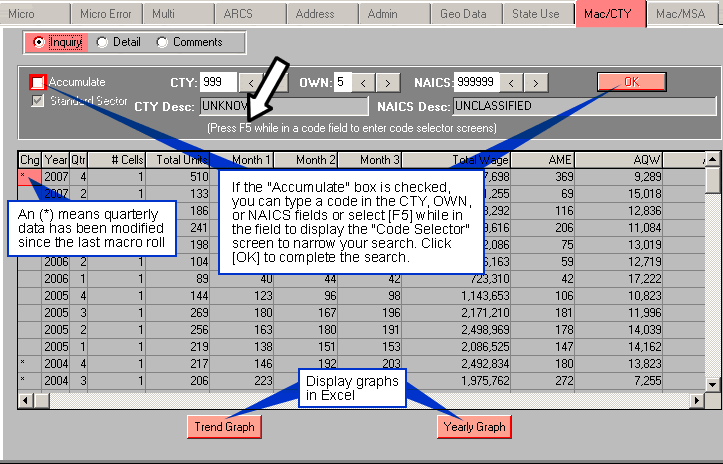
Note: When first selecting an account and run the system will display the macro cell associated with that account. Other macro cell data may be viewed without changing accounts in the Account Information & Navigation Area by using any of the arrows [<] [>]. Alternately, type [F5] while in the code field to display the "Code Selector" screen. This screen can be used as a reference lookup or to select and transfer a code to the "Mac/CTY" screen.
Accumulate
The Accumulate check box is used to search for a specific county, ownership or NAICS without using the arrow buttons.
To use the accumulate option:
- Click the Accumulate box.
- Double-click on the county, ownership, and/or NAICS field and input the desired code. Alternatively, click [F5] while in the code field to display the "Code Selector" screen to search for and/or enter a code.
- Click on OK to update the browser.
Two, three, four, five or six digit NAICS codes may be entered. For example, if NAICS 42 is entered then all data with a combination of county code, ownership code, and NAICS codes that start with 42 will be rolled up and displayed.
You may also accumulate data for all counties, ownership codes, and NAICS codes by placing a "?" in the field(s). The accumulate box must be checked. Click OK to update the browser. Note: This accumulation will take some time to complete. Click on the accumulate box again and the check mark disappears and the accumulation is off.
Standard Sector
If you select "Accumulate", the Standard Sector option is automatically checked. At the 2-digit NAICS level, the browser will display the standard sector groupings with the following standard sector codes aggregated together: Manufacturing 31-33, Retail Trade 44-45, Transportation and Warehousing 48-49. Uncheck the "Standard Sector" option to view your results by Non-Standard ungrouped 2-digit NAICS.
Confidential
If the word "Yes" appears under Conf (confidential) in the browser, data may not be released. A question mark appears here if any of the smaller macro cells are confidential. An analyst will need to determine if the data can be released. Confidentiality is determined when the macro cell is rolled. A "No" in confidentiality will happen only if all of the cells making up the aggregate are not confidential. The Chg (Change) field to the left of year and quarter will show an asterisk (*) if any of the quarterly data in that cell has been modified since the last macro roll. Re-rolling the macro resets this to a blank field.
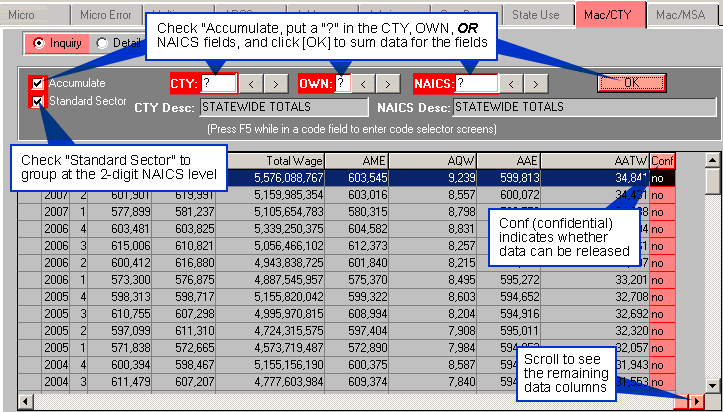
Trend Graph
Clicking the [Trend graph] button is similar in that it graphs employment by month for all available data with a trend line passing through the data.
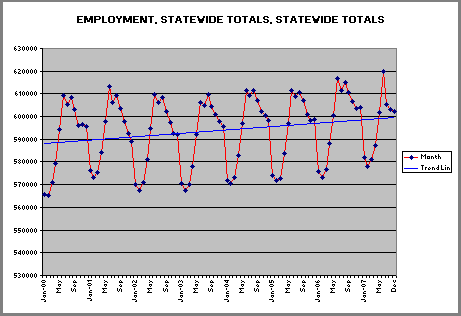
Yearly Graph
The [Trend Graph] and the [Yearly Graph] buttons are used for analysis purposes. Clicking the [Yearly Graph] button produces a line graph in Excel of employment by month for each year. The following graph displays employment in a Maine coastal county for NAICS code 722213, which primarily consists of carry out services such as ice cream. As expected, peak employment occurs in July and August.
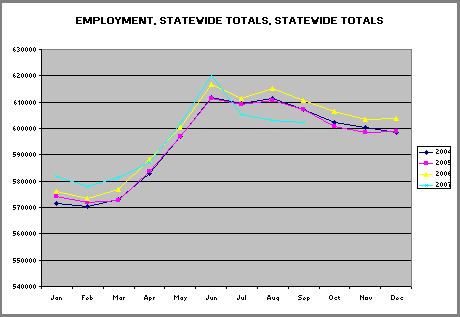
Mac/CTY Detail Screen
The Detail sub-tab shows all quarterly accounts that make up a macro cell. Note: Pending accounts are not displayed on this screen.
Check the "Enable Filters" box to further limit the accounts that appear in the browser. You may select:
- Accounts having a specified range of employment
- Accounts with a minimum percentage change in wages and/or employment
- Accounts with Errors
- New or closed accounts
- A combination of the parameters listed above
- Click the [Restore Defaults] button to return the filter settings to their default values
The [Refresh] button must be used to complete a search. The screen displays a message to alert you when the browser does not match parameter or filter settings. As an alternative, select the "Auto Refresh" option to automatically update the browser when screen settings are changed.
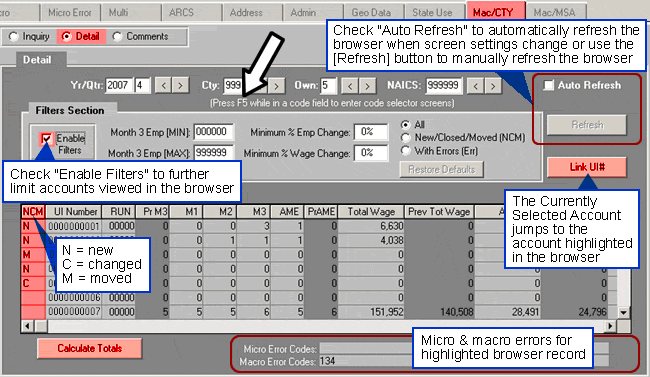
Click the [Calculate Totals] button, located at the bottom-left of the screen, to produce a dialog box displaying the macro totals for all records currently displayed in the browser (see below). If filters are enabled, the following warning will appear: Filtering is ON! This data may be a subset of Macro Data.
Mac/CTY Comments Screen
The Comments sub-tab shows all comments for a macro cell. Macro Comment Codes can be added or updated via this screen. A complete listing of comment codes is available via the [Lookup Tables] screen, "Edit" tab, "Comment Codes" radio button.
To Update Comments:
- Double-click on a year and quarter and the "Update Macro Comment Codes" screen appears. Three comment codes are available for each macro.
- Input or update a comment code in C1, C2, and/or C3 and press [Tab]. The corresponding description appears in the comment description area and the cursor moves to the C2 field.
- Press [Enter].
- Click [OK]. If you click the [Cancel] button, comments will not be accepted.
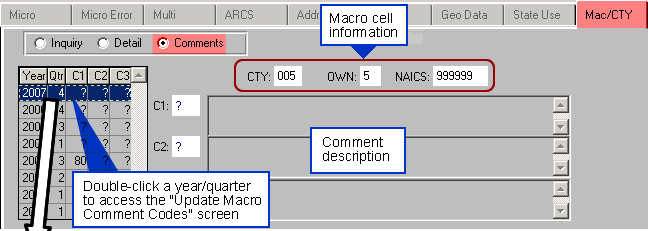
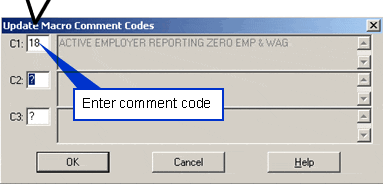
Note: If the quarter has been locked, you must have EQUI (produce deliverable/truncate log file) and update permissions to update.