Home → Contents → Chapter 3 → Page 1 / 2 / 3 / 4 / 5 / 6 / 7 / 8 / 9 / 10 / 11 / 12 / 13 / 14 / 15 / 16
Create New Account
Users with update privileges can add a new account to the system from the "WIN-202 Screens". However, worksites are not added from this screen. Worksites are added from the Multi Tab located on the "WIN-202 Screens" (see the Multi Screen Tab, Mass Create/Change Screen in this chapter for more information).
To add a Single or Master Account
- Click on the UI Account Number (ACCT) field and press the [Ctrl] key and the [A] key at the same time. This will bring up the "Create New Account" dialog box as shown below.
- Enter the new UI Account Number and click on the [OK] button. If you try to add an account that already exists in the database, a warning will appear on the screen stating, "That Account already exists. Create cancelled." You must then click on the [OK] button to go back to the "Create New Account" screen.
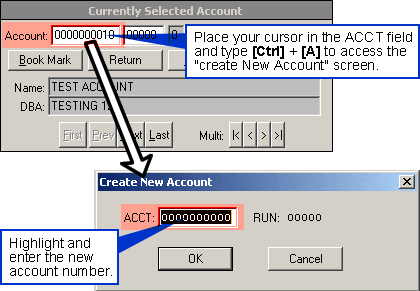
If you click on the Codes radio button on the Micro tab, you can see new accounts that have been set up. They contain default codes (e.g., county = 999, NAICS = 999999, and MEEI = 1). Double-click on the highlighted item, and you may update codes.
Note: When an account is created, the account’s setup date is assigned the value of the current day’s date and a transaction record is added to the status log with the User ID, the current date as the posted date, and "CREATE" as the table name. See Section 6, Administrative, Transactions Tab for more information.
Create/Update a Family
Users with edit privileges can create or update multi accounts from a list of single and subunit accounts using the "Create Family" button as shown below. The transfer of employment, total wages, taxable wages, and contributions data is based on the "Transfer Start Date" and is moved as follows:
- If the transfer date falls in month 1 of the quarter, all 3 months of employment, wages, and contributions are transferred.
- If the transfer date falls in month 2 of the quarter, months 2 and 3 of employment are transferred along with two thirds of wages and contributions.
- If the transfer date falls in month 3 of the quarter, month 3 employment is transferred along with one third of wages and contributions.
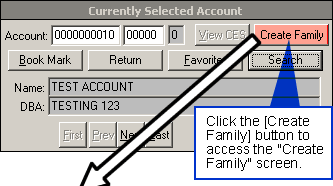
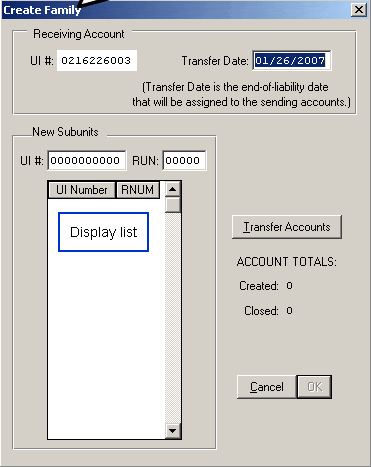
To create a new multi account
- On WIN-202 Screens, navigate to the account that is the existing master or is to become the new master account.
- Select the [Create Family] button in the top left quadrant of the main window. This will activate the Create Family Screen. Note: Please use the [Tab] key to move in this screen as using [ENTER] will not work.
- The "Receiving Account" UI number will auto-fill on the screen.
- Using the "MM/DD/YYY" format, enter the "Transfer Start Date" with the date on which you want the transfer of the records to begin. This date determines the year/quarter at which to begin transferring information, as well as the months of employment and wages that will be moved.
- Fill in the UI/RUN of each account that will become a subunit of the receiving account. As you enter each account, tab from the UI# field to the RUN field and back to the UI# field to add the account number to the display list. The cursor will not move into the list, but will continually loop back to the UI number field until you complete this step. Note: The process will issue a message when certain conditions are encountered (e.g. when an account is inactive, not on file, etc.). Please respond to the message and processing will continue based on your response.
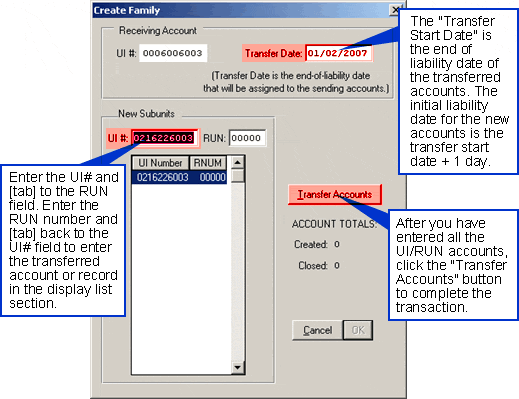
- When you are finished adding accounts, select the [Transfer Accounts] button. You will receive the following message:
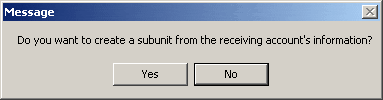
Selecting "Yes" creates a subunit of the "Receiving Account". Selecting "No" will not create a subunit of the receiving account. Once you have made your selection, you will be prompted to verify the NAICS code of the new master account (see below figure). Click "OK" to continue.
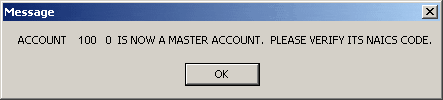
- Totals for the number of accounts created and the number of accounts closed will be displayed at the end of the process. The predecessor and successor information will be updated for each affected account. Note: The initial liability date for the new accounts is the "Transfer Start Date" + 1 day.
- Select the [OK] button to close the "Create Family" screen or select the [CANCEL] button to exit the screen without transferring the accounts.
