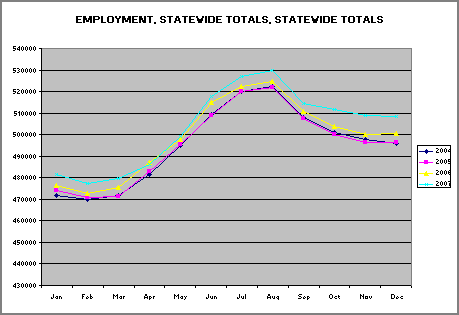Home → Contents → Chapter 3 → Page 1 / 2 / 3 / 4 / 5 / 6 / 7 / 8 / 9 / 10 / 11 / 12 / 13 / 14 / 15 / 16
Mac/MSA Tab
The Mac/MSA (Macro Metropolitan Statistical Area) can be viewed by the MSA Detail screen, which is the default, or by the MSA Inquiry screen. These two screens look and function the same as the detail and inquiry screens on the Mac/CTY tab except data is aggregated by MSA, Ownership, and NAICS codes.
The MSA Detail screen shows all quarterly accounts that make up a macro cell. The following Standard Sector Level Codes are aggregated together:
- Manufacturing: Sector Levels (31-33)
- Retail Trade: Sector Levels (44-45)
- Transportation and Warehousing: Sector Levels (48-49)
Check the "Enter Parms" box to further limit the accounts that appear in the browser. You may select:
- Accounts having a specified range of employment
- Accounts with a minimum percentage change in wages and/or employment
- Accounts with Errors
- New or closed accounts
- A combination of the parameters listed above
- Click the [Restore Defaults] button to return the filter settings to their default values
Type in a code in the MSA, OWN, or NAICS code fields or type [F5] while in the field to display the "Code Selector" screen. The code selector screen can be used as a reference lookup or to select and transfer a code to the "Mac/MSA" screen. The [Refresh] button must be used to complete a search. The screen displays a message to alert you when the browser does not match parameter or filter settings. As an alternative, select the "Auto Refresh" option to automatically update the browser when screen settings are changed.
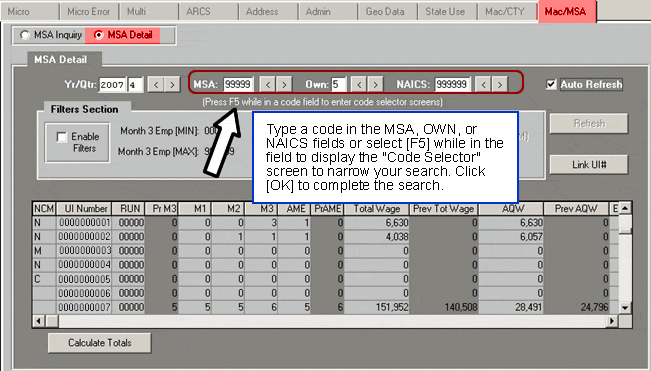
Click the [Calculate Totals] button, located at the bottom-left of the screen, to produce a dialog box displaying the macro totals for all records currently displayed in the browser (see previous page). If filters are enabled, the following warning will appear: Filtering is ON! This data may be a subset of Macro Data.
Mac/MSA Inquiry Screen
The Mac/MSA Inquiry screen, shown below, displays the totals for a macro cell (a combination of MSA, ownership and NAICS ). For each macro cell, the browser will display:
- Change (an asterisk displays if quarterly data has been modified since the last macro roll)
- Year
- Quarter
- Number of different cells contained within the macro cell selection
- Total units (i.e., employer accounts in the aggregation)
- Total employment for the macro cell for each month of the quarter
- Total wages
- AME (Average Monthly Employment)
- AQW (Average Quarterly Wage)
- AAE (Average Annual Employment)
- AATW (Average Annual Total Wages)
- Confidential Indicators (see the "Confidential" sub-section in the Mac/CTY section for further details)
If you check the box to the left of "Accumulate", the "Standard Sector" option is automatically checked also. The browser will display standard sector groupings of selected 2-digit NAICS codes. Click in the box to uncheck the "Standard Sector" option to view your results by Non-Standard ungrouped 2-digit NAICS. You may also accumulate data for all MSA codes, ownership codes, and NAICS codes by placing a [?] in the field(s). The accumulate box must be checked. Click OK to update the browser
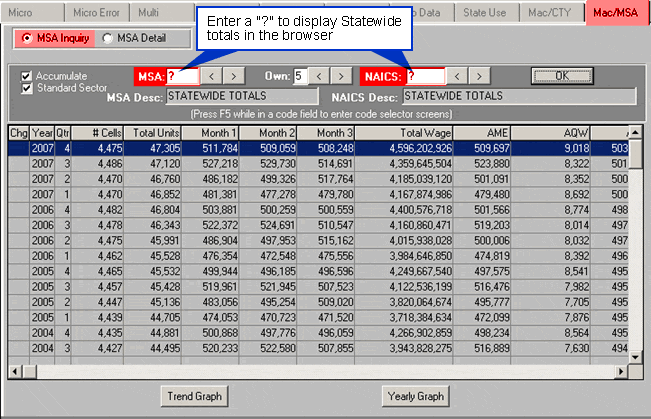
Trend Graph
Clicking the [Trend graph] button is similar in that it graphs employment by month for all available data with a trend line passing through the data.
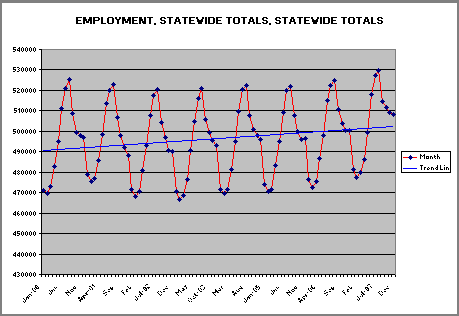
Yearly Graph
Clicking the "Yearly Graph" button produces a line graph in Excel of employment by month for each year. The following graph displays employment for NAICS code 711211, which is the professional or semi-professional sports industry. As expected, peak employment occurs April through August.