Home → Contents → Chapter 3 → Page 1 / 2 / 3 / 4 / 5 / 6 / 7 / 8 / 9 / 10 / 11 / 12 / 13 / 14 / 15 / 16
Multi Tab
The Multi tab shows the employment, wages, contributions and other information by worksite for a multiple worksite employer.
The Multi Screen can be used to:
- View Differences in Worksite Sum & Master Total
- Update Multi Worksite Wage & Employment Data
- Update Master Total
- Add New Establishment Worksites
- Change/Update Static Data (e.g. address, NAICS, County) for Multiple or All Worksites at One Time
- Move/Transfer Multi Establishment Worksite Data to New Owners
- Print Multiple Worksite or UCFE Forms
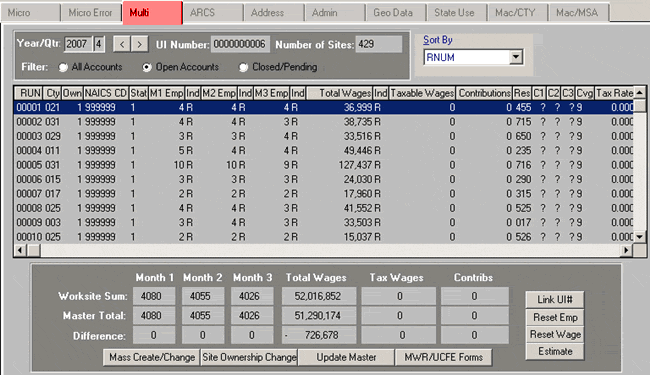
Viewing Information on the Multi Screen
The Multi tab shows the employment, wages, contributions and other information for each worksite in the browser of the multi screen. The data for each worksite only displays data for one quarter. The [<] [>] buttons by the "Year/Qtr" field will move to the next or previous quarter.
The master account and the total number of work sites within the master are displayed in the top middle portion of multi screen.
The screen has a filter to view All Accounts, Open Accounts only, or Closed/Pending accounts only. The filter is used by clicking the radio button next to the desired option. The default is Open Accounts.
The screen has a sort, which functions as a drop down on the top right corner of the multi screen. The worksites can be sorted by NAICS, county, or RNUM.
The Totals Section, located below the browser, displays three sets of figures:
- The sum of the individual worksites' employment and wage data
- The reported employment and wage data for the master account
- The difference between those two figures
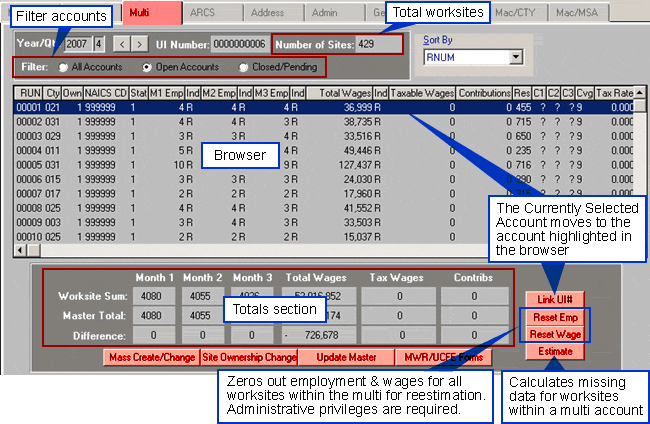
Multi Estimation
Click the [Estimate] button on the Multi tab to estimate missing data for worksites within a multi account. Only multi accounts with an "E" (estimated), "M" (missing), or "P" (prorated) indicator will be estimated. If data with any other indicator {i.e., "C" (changed), "H" (hand estimated), "R" (reported), etc.} exists in the family you are attempting to estimate, you will receive the following warning message:
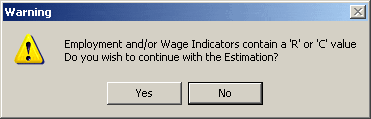
Clicking "Yes" on the warning message changes all data with an "E", "M", or "P" indicator to 0 with an "M" indicator and then attempts to complete the estimation. Note: Data with "E", "M", and "P" indicators will be zeroed out by clicking "Yes" and data will not be estimated again until the analyst manually changes the reported data (i.e., "C", "H", "R", etc) to 0 and "M". The purpose of this warning message is to reduce the number of manual changes to data and also provide feedback to the analyst to help eliminate mistakes.
Mass Create/Change Screen
The [Mass Create/Change] button located at the bottom left of the Multi tab is used to update several worksites or to add a new worksite within a Master. In order to add or change information about several worksites, you must first have a multi establishment account active on your screen. Note: If the quarter has been locked, you must have EQUI permissions (produce deliverable/truncate log file) to update
Mass Create
To Create a New Worksite:
- Click [Mass Create/Change] button on the Multi tab.
- The [Mass Create] radio button on the Mass Create/Change Screen is selected by default (see figure below).
- Select the account you want to ‘pattern’ in the ‘Pattern Account’ field. This is used to easily copy the information you want into the fields.
- Select one of the following two radio buttons (the "All" selection is unavailable for mass create):
- Range of RUNs: If you chose a range the system automatically fills in the ‘From" section with the next unused RUN number. You must input the "To" field based on how many worksites you wish to add.
- One at a Time: The system automatically fills in the next unused Run Number.
- Ensure the Account Information is correct (e.g., DBA, EIN, NAICS, etc.). Note: Any information in fields with check marks beside them will be transferred to the new worksites (e.g., DBA, EIN, NAICS, etc.).
- Click [Process Change/Create], if you are satisfied with the data.
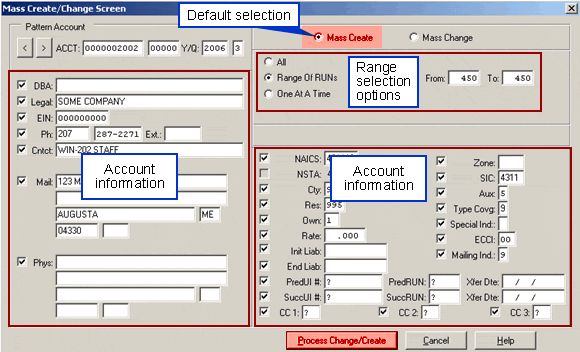
- Note: If the quarter has been locked, you must have EQUI permissions (produce deliverable/truncate log file) to update
Mass Change
- Click [Mass Create/Change] button on the Multi tab.
- Click the [Mass Change] radio button on the Mass Create/Change Screen (see figure below). Note: Once selected, the Mass Create radio button is unavailable. You must close the Mass Create/Change screen and re-open it to access the Mass Create options.
- Select one of the following three radio buttons:
- All: To change information for all existing RUN numbers within the master.
- Range of RUNs: If you chose a range the system automatically fills in the ‘From" section with the next unused RUN number. You must input the "To" field based on how many worksites you wish to add.
- One at a Time: The system automatically fills in the next unused Run Number.
- Select one of the following two radio buttons:
- Only Active: To change only active records.
- All Records: To change all records regardless of status (e.g., inactive).
- Make the desired changes to account information (e.g., DBA, EIN, NAICS, etc.) by placing a check mark in the box next to the desired field and double click on the field to input the new information. Note: Any information in fields with check marks beside them will be updated and will overwrite any data (e.g., DBA, EIN, NAICS, etc.).
- Ensure all information is correct, including the year and quarter.
- Click [Process Change/Create], if you are satisfied with the data
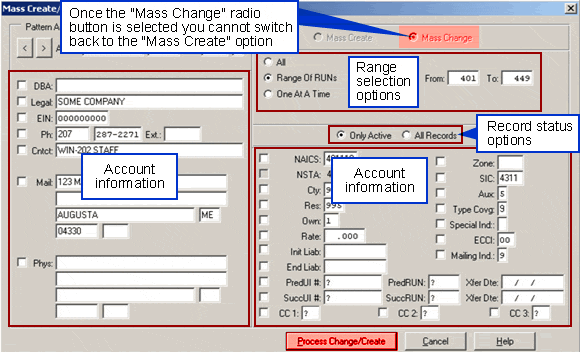
- Note: If the quarter has been locked, you must have EQUI permissions (produce deliverable/truncate log file) to update
