Home → Contents → Chapter 3 → Page 1 / 2 / 3 / 4 / 5 / 6 / 7 / 8 / 9 / 10 / 11 / 12 / 13 / 14 / 15 / 16
Wage Record Radio Button
The "Wage/Rec" radio button displays wage/record data. This data includes the unique social security number (SSN) count and the total wages reported on the wage record. The screen allows you to compare the unique-ssn count and the total wages reported on the wage record to the data on the "Micro Employment/Wage" screen. This screen also displays a breakdown of the unique-ssn count by continuous, entrants, hires, exits, and separations. The micro employment data can be updated from this screen, but the wage/record data cannot be updated.
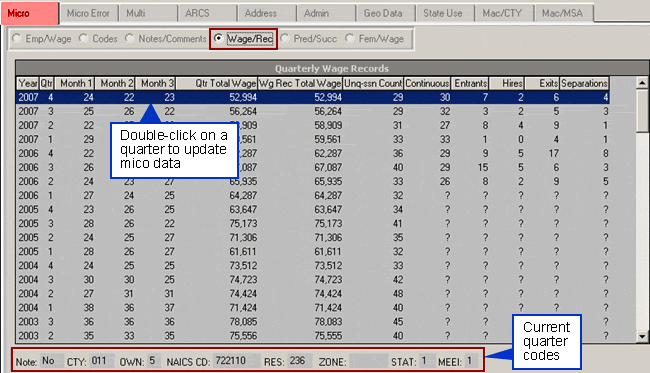
To Change Employment or Total Wages via the Wage/Record Screen:
- Double-click the year and quarter you want to make changes to within the Wage/Rec browser. The "Update Employment and Wage Information" screen displays.
- Input changes to the monthly employment and/or total wages fields. Press [Tab] to navigate between fields. If the quarter has been locked, you must have EQUI (produce deliverable/truncate log file) and update permissions to update. If the quarter is closed you only need update permissions. Additionally, if the "Type of Coverage" code for the account is 1 (Employer Reimbursed) or 9 (UCFE Covered), you will not be able to enter any taxable wages or contributions.
- Click [OK]. If you do not wish to save changes, click [Cancel].
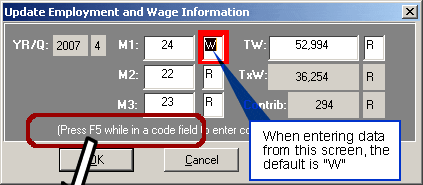
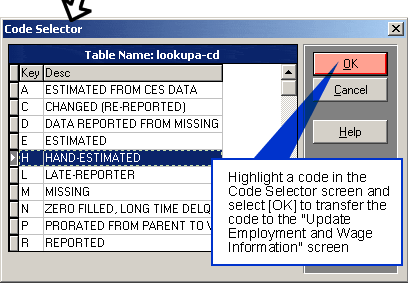
Predecessor/Successor Relationship Radio Button
The "Pred/Succ" radio button displays ‘possible’ predecessor/successor relationships by identifying shared social security numbers between UI accounts. In the figure below, POSSIBLE pred/succ relationships are displayed on the left-side of the browser (area A, outlined in yellow). The related SSN's are listed by year, quarter, pred/succ type, score (not currently available), and the number of shared SSN's. On the right-side of the browser, ACTUAL pred/succ relationships (area B, outlined in green) are listed by related UI account number, related run number, pred/succ type, transfer date, source, posted date, and narrative.
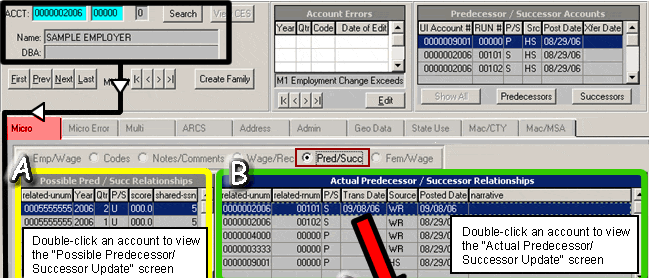
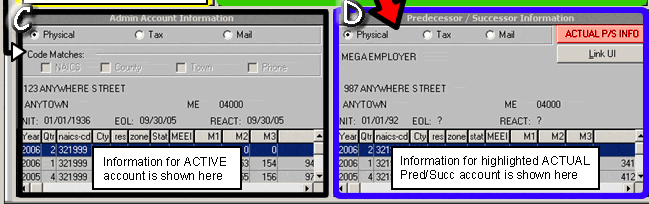
In the illustration above, detailed information for the ACTIVE Admin Account is listed at the bottom left-side of the browser (area C, outlined in black). The Physical, Tax, and Mail radio buttons allow you the view the information for the account easily. The Code Matches area is for reference only. Code Matches by NAICS, County, Town, and Phone will be checked when matches occur between the ACTIVE Admin Account and the highlighted actual or possible P/S, otherwise the boxes will be grayed out.
Detailed information for the highlighted ACTUAL pred/succ account is listed on the bottom right-side of the browser (area D, outlined in blue). The [ACTUAL P/S INFO] button displays in the Predecessor/Successor Information area. Physical, Tax, and Mail radio buttons allow you quickly view information. You may also view detailed account information of POSSIBLE pred/succ accounts by clicking/highlighting an account in the Possible Pred/Succ Relationships area. The [POSSIBLE P/S INFO] button displays in the Predecessor/Successor Information area to clarify between the possible and actual account information. Click the [Link UI] button or double-click a Year/Qtr account to activate/jump to that account.
Possible and Actual account fields may be updated. In the Possible Pred/Succ Relationships area (area A, outlined in yellow in the above figure), double-click on a related UI account for a specified Year/Qtr to view the "Possible Predecessor/Successor Update" screen as shown below. This screen allows you to create/verify a predecessor or successor relationship.
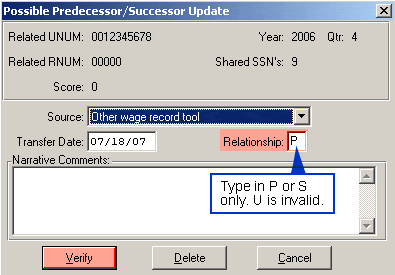
Choose a Source from the drop-down menu (a complete list is provided below), enter the Transfer Date, Relationship (P or S only, U is invalid), and any Narrative Comments. Click the [Verify] button to create the relationship. The message below appears. Select [Yes] to continue or [No] to cancel.
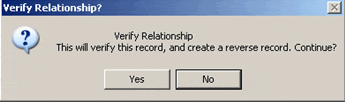
Double-click on a related-unum in the Actual Pred/Succ Relationships area (area B, outlined in green in the above figure) to view the "Actual Predecessor/Successor Update" screen shown below. Click the [New] button to enter a new relationship or the [Update] button to make changes to the selected account. Use the [Save] button to carry out your changes or click [Cancel] to return to the Pred/Succ screen. The [Delete] button removes a pred/succ relationship. When deleting a relationship, a message box appears confirming the deletion process along with a note stating "This record will be a D record on your next EQUI".
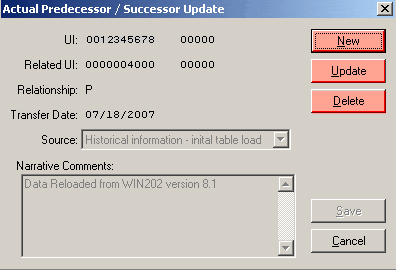
Note: Although having shared social security numbers could indicate a predecessor/successor relationship, a predecessor/successor relationship may not exist. A possible scenario is that a retail store closes and sells the building to a competitor. Many of the job applicants at the new store could be the same people that were laid off at the previous company. With the experience of these workers they could easily be hired. A second example is a staffing agency that hires employees that work at another company.
Predecessor/Successor Data Source Codes
| Source Code | Definition |
|---|---|
| (Blank) | Unknown |
| X | UI extract load |
| U | UI, not loaded through extract |
| R | Information from the employer |
| D | Wage record SUTA dumping detection system |
| E | EDI data load |
| W | Other wage record tool |
| L | State record linkage/scoring |
| A | ARS |
| M | MWR |
| S | Other federal/state programs |
| B | BLS weighted match system |
| N | News Media |
| H | Historical information - initialization of P/S table/files |
| O | Other/Unidentified source |
Female Employment and Wage (Fem/Wage) Radio Button
The Fem/Wage radio button displays at least seven quarters of female employment, wages, taxable wages and contributions for an account. If your state does not track this data, a state information table message is generated. To view earlier quarters, simply use your vertical scroll bar. For some accounts, future quarters may show up on the screen. Employment and Wage indicators appear next to their respective fields. If available, current quarter codes and a note indicator display at the bottom of the screen. When a note exists on any quarter for the account this indicator is set to "yes".
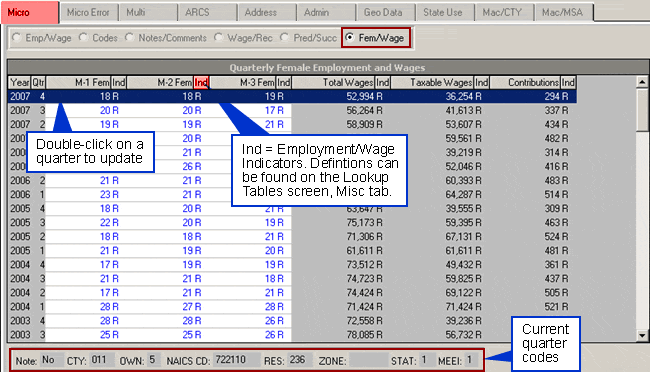
Changing Female Employment and Employment Indicators
To Change Female Employment and Employment Indicators:
- Double-click on the year and quarter that you want to make changes to in the browser within the Fem/Wage sub-tab. If the quarter has been locked, you must have EQUI (produce deliverable/truncate log file) and update permissions to update. If the quarter is closed and not locked you only need update permissions.
- Double-click on the field(s) you want to change (e.g., F3 is month 3 female employment) and enter data.
- Click [OK]. If you do not wish to save changes, click [Cancel].
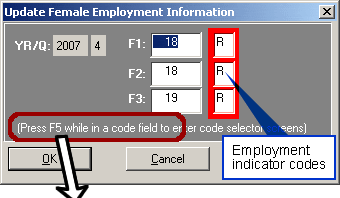
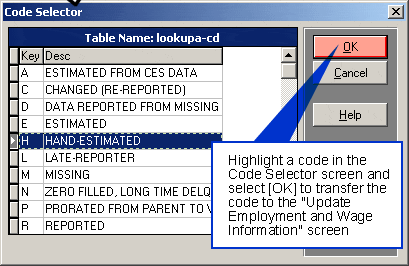
Note: If you press [Tab] from a field with missing (?) employment or wages the field is changed to 0 and the indicator remains "M". To make the field/indicator combination display 0/"C", simply enter 0 and press [Tab]. To reset the field/indicator combination back to 0/"M" place the cursor in the appropriate field, enter a "?" and press [Tab]. Click the [OK] button for the changes to take affect. If you click the [Cancel] button, any changes you made will be lost.
