Home → Contents → Chapter 3 → Page 1 / 2 / 3 / 4 / 5 / 6 / 7 / 8 / 9 / 10 / 11 / 12 / 13 / 14 / 15 / 16
Micro Error Tab
The Micro Error tab provides the ability to view, sort, and filter errors online. The screen is intended to streamline the process of cleaning micro data. Note: The sort order of the main window’s error browser is year/quarter within each error code. Errors of the same number display together and the year/quarter to which each relates is a sub-level.
The Micro Error Screen can be used to:
- Select the Error type
- Select the Ownership type
- Select the Source code
- Select the Multiple Establishment Employer Indicator (MEEI)
- Select the NAICS Sector
- Sort errors by County, LMA, or MSA
- Export the current contents of the browser to an Excel Spreadsheet
Note: The [Accept] button must be clicked to re-build the list once you have selected the types of errors you would like to view.
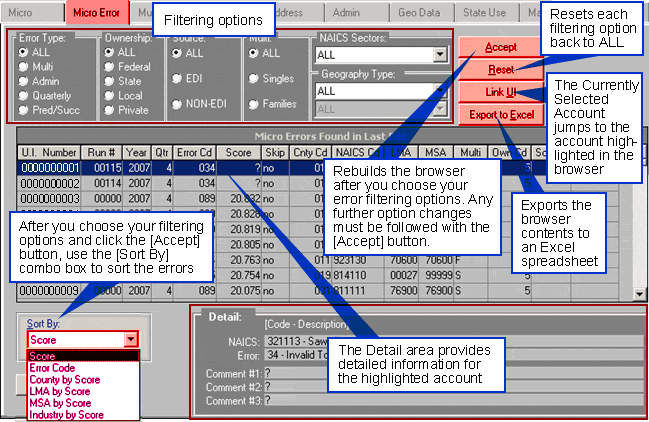
Note: You must have Excel on your workstation to use the [Export to Excel] function. Closing the Excel spreadsheet prior to exporting all of the records to that spreadsheet will result in an error, but no data loss.
Filtering Options
Error Type
This radio set is used to select the error type.
- All—Does not filter records based on error type, all errors will be displayed.
- Multi—Displays only error codes from the Multi Edit
- Admin—Displays only error codes from the Admin Edit
- Quarterly—Displays only error codes from the Quarterly Edit
- Pred/Succ—Displays only error codes from the Predecessor/Successor Edit
Ownership
This radio set is used to select the ownership type.
- All—Does not filter records based on ownership, all ownerships will be displayed.
- Federal—Displays only error codes for accounts with an ownership code = 1. Federal Government
- State—Displays only error codes for accounts with an ownership code = 2. State Government
- Local—Displays only error codes for accounts with an ownership code = 3. Local Government
- Private—Displays only error codes for accounts with an ownership code = 5. Private Ownership
Source
This radio set is used to select the source code.
- All—Does not filter records based on the Source code.
- EDI—Displays only error codes for accounts where the Source code is "E" or "C". Only EDI errors will be shown.
- NON-EDI—Displays only error codes for accounts where the Source code is an "S", "Q", "R", "W" or "X". Only NON-EDI errors will be shown.
Multi
This radio set is used to select the Multiple Establishment Employer Indicator (MEEI).
- All—Does not filter records based on the MEEI code.
- Singles—Displays only error codes for accounts where the MEEI code is 1, 4 or 6.
- Families—Displays only error codes for accounts where the MEEI code is 2, 3 or 5.
NAICS Sectors
This combo-box is used to select the NAICS Sector. Due to the changing nature of NAICS codes, the list of Sectors is dynamically built based on the NAICS-Sector table in the WIN-202 database. When you select a Sector, the only error codes displayed in the browser will be for accounts that have that NAICS Sector. Select "ALL" to see all errors regardless of NAICS Code.
Geography Type
These two combo-boxes are similar to the NAICS Sectors combo-box in that they are dynamically driven and State independent. When you select LMA in the first combo-box, the second combo box will become enabled and populated with the LMA’s your state has entered into the WIN-202 system. You may sort errors based on County, LMA, or MSA. If "ALL" is selected, the errors will not be filtered based on the geography type.
Sort By Drop Down List
Once you have chosen your filtering options and have pressed the [Accept] button (after the result list has been rebuilt), you may sort the errors using this combo-box. The options are:
- Score
- Error Code
- County by Score
- LMA by Score
- MSA by Score
- Industry by Score
Using the Micro Error Screen
Here are the suggested steps to use the Micro Error screen.
- Select Filtering options (Error Type, Ownership, Source, Multi, NAICS Sectors, and Geography Type) that are appropriate to your work.
- Click the [Accept] button to build the result list.
- After the result list is built, choose an appropriate "Sort by" option (Score, Error Code, County by Score, LMA by Score, MSA by Score, or Industry by Score).
- Select the first error in the "Micro Error" browser and right-click or choose the [Link UI] button to display the ACCT in the "Account Information and Navigation Area" at the top of the screen.
- Select the "Micro" tab and correct any data on the account that is causing the error. This may include changing codes or estimating data, etc.
- Click the [Edit] button to re-edit the account.
- Choose the "Micro Error" tab again to return to your error list and work on the next error.
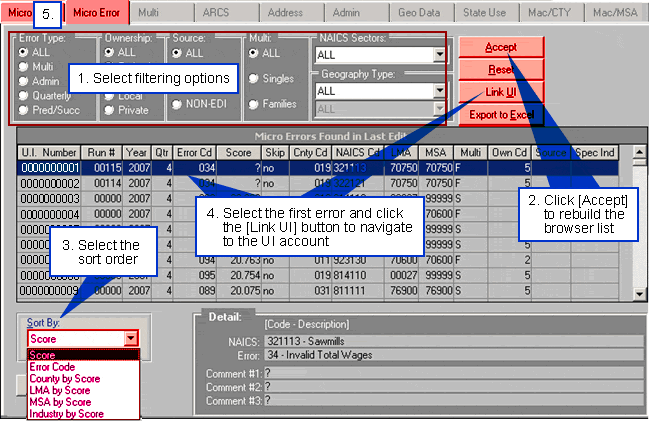
Note: All errors that are corrected when you edit an account will be gone from the error list when you return to the Micro Error Screen. New errors created when you edit the account will not show up in the error-list unless you choose the [Accept] button and rebuild the error-list.
