Macro Roll Tab
The Macro tab is used to roll macro data. Rolling macro data aggregates information by NAICS/Ownership/County, including any recent changes made to the data. You have the option of rolling all unlocked quarters or rolling a specific quarter. The default is set to "Roll All Unlocked Quarters".
To Roll Macro Data:
- Choose one of the two radio buttons on the screen:
- "Roll Specific Quarter"
- "Roll All Unlocked Quarters"
- Input the year and quarter if you selected "Roll Specific Quarter"
- Click [Start Processing]. A message displays stating the job has started. You can monitor the job via the Batch Manager.
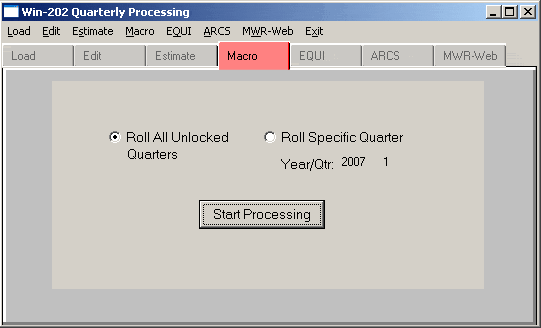
EQUI Tab
The "EQUI" tab is used to produce your full quarterly ES-202 EQUI deliverable and/or a subset EQUI.
To run a Full EQUI:
- Click the "Full EQUI" radio button. Note: If a full EQUI has already been run for the quarter, you will receive a message instructing you to run the Subset EQUI.
- Enter a year and quarter for the deliverable.
- Type "y" (yes) or leave the default value "no" in the "Truncate Status Log" field. Note: The WIN-202 system maintains a transaction file of all additions, changes and deletions to the system. Entering "y" (yes) in this field, allows the system to delete, from the transactions file, any changes made more than 30 days prior to producing the EQUI deliverable. This option should be done occasionally to keep the size of the transaction table manageable. If allowed to grow unabated, database size and performance may be affected. All transactions deleted from the system will first be output to \win202\reports\trxyymmdd.ot, where yymmdd is one month prior to producing the EQUI deliverable file.
- Click [Produce EQUI File]. Output for the EQUI file is written to the server directory \win202\reports\equiyymmdd.ot, where yymmdd equals the date the file was generated. A secondary output file is titled totsyymmdd.ot, and contains information that needs to be submitted on your EQUI transmittal form. The Data Counts Listing (dcountsyymm.userid) is also automatically generated. See Chapter 7 Reports for more information on the Data Counts Listing.
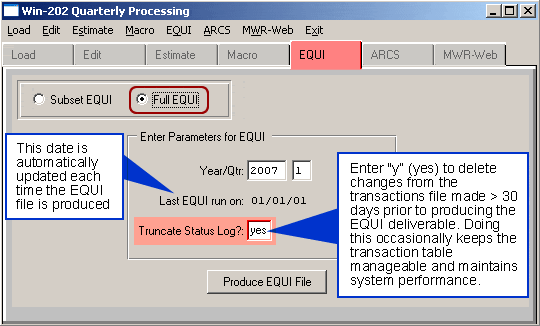
Example:
If an EQUI file was produced on 3/9/07 with the truncate status log field set to "yes", the output files would be as follows:
- Equi070309.ot → EQUI Deliverable
- Tots070309.ot → EQUI Transmittal Form Data
- Trx070309.ot → Data that was truncated from the Transaction Log
- Equierrsyymmdd.ot → Errors in EQUI processing (Quarterly records with no Admin records)
Both the Full & Subset EQUI programs prevent any data in the Residence Code field from being sent to the output file unless the "Use Town Codes" option has been selected on the "State Info" screen. If the Use Town Codes is not selected, the Residence code field in the EQUI is zero filled. See Section 6 Administrative, State Information Tab for more information.
Subset EQUI
A Subset EQUI is used to report to BLS a limited number of micro record corrections instead of sending a full EQUI Update File. The Subset EQUI screen shown below is used to pull micro records to create a Subset EQUI file of all records listed on an input, all previously marked records, or to both records listed on an input and all other previously marked records.
The "Select Run Type" radio set allows you to include only manually marked records or all manually marked and automatically marked records. The "Include Auto-marked Accounts" selection processes all manually identified records, as well as records that are automatically marked via behind-the-scenes processing in the WIN-202 system. The "Manually Selected Accounts Only" selection will process all records that a state submits via an input file and any records that have been identified via the "Codes" screen in the system.
The include subset flag has the following 3 values:
- N = Not marked for inclusion on the next subset EQUI
- M = Manually marked for inclusion on the next subset EQUI
- A = Automatically marked for inclusion on the next subset EQUI. Note: Automatically marked records will only be processed for current and prior quarters, with current quarter being identified by the subset parameters "Year/Qtr". The automatically marked for subset records include the following:
- Records that have changed their status code
- New deletes
- New quarterly records
- Records that have updates to their Predecessor or Successor fields
- Records that have changed from unclassified NAICS, County or Township codes to classified NAICS, County or Township Codes
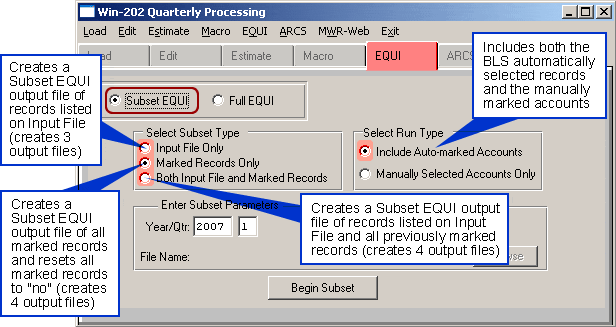
To run a Subset EQUI File:
- Click on the "Subset" EQUI radio button.
- Select a Subset Type.
- Enter the Subset Parameters. For an input file, type the filename in the "File Name" field or use the browse button to locate your filename. For marked records, enter a year and quarter.
- Select the Run Type.
- Click [Begin Subset]. The Subset EQUI file will begin and can be viewed via the batch manager. For more information on viewing the job see Batch Monitor in Chapter 6.
The following output files are created in the Reports folder when the Subset EQUI is run:
| Output File | Description |
|---|---|
| subloaderrmmdd | Error File. This file is not created when ‘Marked Records Only’ is selected. |
| dcountsyyyyq | Data Counts File. See Chapter 7 Reports for more information on Data Counts Listing. |
| totssubdlyymmdd | Lists Totals: Number of Units, Employment Month 1, Employment Month 2, Employment Month 3, Total Wages, Taxable Wages, Contributions |
| equisub-incl-indyymmdd | Lists UNUM, RNUM, Year, Qtr, Subset for accounts included in Subset file. This file can easily be formatted and used as the input file. See Appendix C for Subset Input File Format. |
| equisuberrsyymmdd | Error File |
| equisubyymmdd | Subset EQUI |
