ARCS Tab
The ARCS tab is used to submit jobs to generate the Summary of Differences file and Code Change Supplement (CCS) for NAICS. The CCS Summary of Differences file shows the economic data that enter or leave due to noneconomic code changes. The CCS file is a compilation of all records with noneconomic code changes in one or more of the essential classification codes. For most States, these are the county, ownership, and industry codes. For New England States and New Jersey, township is also included.
Note: The ARCS tab is not used to select accounts for the Annual Refiling Survey. This is done through a create process job. See Chapter 6, Administrative, ARCS Selection Criteria (Control File Build).
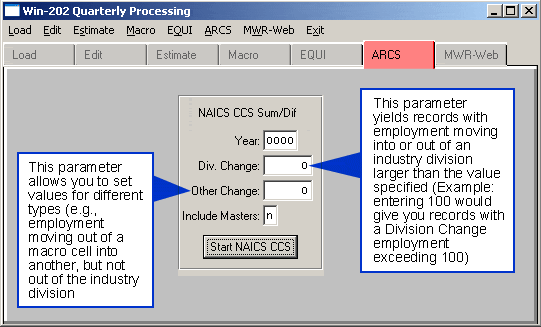
To Create a NAICS CCS Summary/Difference:
- Enter the appropriate year.
- Input the "Division Change" parameter (not required). See output ccs2-1a-rpt.txt file.
- Input the "Other Change" parameter (not required). See output ccs2-1b-rpt.txt file.
- In the "Include Masters" field, enter a "y" to include master records or an "n" to leave them out.
- Click [Start NAICS CCS] to run job.
The following 10 files are generated in the \win202\reports directory:
- ccs2-counts-file.ot (data counts file)
- ccs2-1a-rpt.txt (ccs listing BLS 1A selected records with division level code changes)
- ccs2-1b-rpt.txt (ccs listing BLS 1B selected records with code change within the division and/or locality change and/or ownership change)
- ccsfile2.txt (detailed ccs file)
- count2-rpt-file.txt (number of records on the micro file and number of micro file records excluded from the ccs file)
- error2-rpt.txt (ccs creation report for records with response code of 31, 30 or non-numeric employment)
- miss2-wg-rpt.txt (ccs creation report for records excluded due to missing employment and/or wages)
- nocode2-rpt.txt (ccs creation report for records excluded due to missing code change)
- sum2-dif-rpt.txt (code change summary of differences for 4th quarter of prior year and 1st quarter of selected year)
- zero2-rpt.txt (ccs creation report for ccs zero employment and wage reported)
MWR Web
The MWR Web screen is used for creating and loading MWRweb files. These BLS files are transferred (uploaded/downloaded) via EUSWeb. Click here to view the "State Reference Documentation" pdf file.
MWRWeb data is loaded by selecting the appropriate load type, entering the filename or using the [Browse] button to find the file, and selecting the [Begin Process] button. To create a state historical date file choose the radio button, enter a Year/Quarter, and select the [Begin Process] button. You can check the job status using the Batch Monitor (Manager) See Chapter 6, Administrative, Monitor (Batch Monitor) Tab for more information.
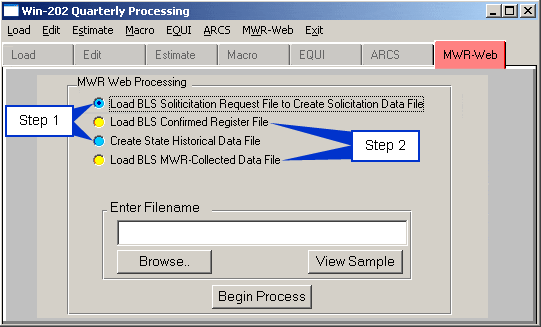
A quarterly cycle is as follows:
Step 1: Begin the process by loading the "BLS Solicitation Request File" downloaded via EUSWeb. When the load is finished, the "solicit-load-rpt.txt" file is generated in the WIN202\reports folder. This file displays the total number of records loaded. Next, create the "State Historical Data File" to generate the "hist-dta-##yyyyq.txt file in the WIN202\reports folder (## = state FIPS). This file is transmitted to BLS via EUSWeb.
Step 2: At weekly intervals during the quarter, BLS will provide a "Confirmed Register File" (mwrconfirmmmddyy.txt) and a "MWR-Collected Data File" (mwrdatammddyy.txt) via EUSWeb. The file names include the month, date, and year (example: mwrconfirm041907.txt and mwrdata041907.txt). Note: When loading these files, load the Confirmed Register file first and the MWR-Collected Data file second. Loading the Confirmed Register file generates the MWRweb-load-ddmm.txt file (displays record load counts) and loading the MWR-Collected Data file generates the confirmed-ld-errors.txt file (displays error count) in the WIN202\reports folder.
