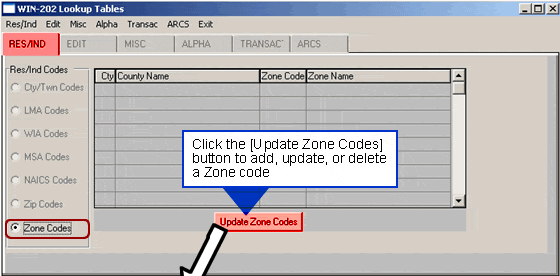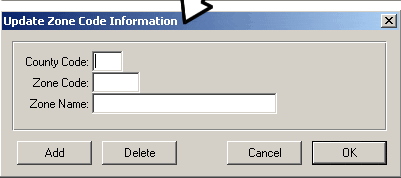Zip Codes
The Zip Code Lookup screen contains two browsers:
- State Browser contains state names and FIPS codes and can be sorted by State Name or by FIPS Code. This browser defaults to your state when the screen is accessed.
- Town Browser contains town names, zip codes and counties for the state selected in the first browser. This browser can be sorted by town names, zip codes or counties.
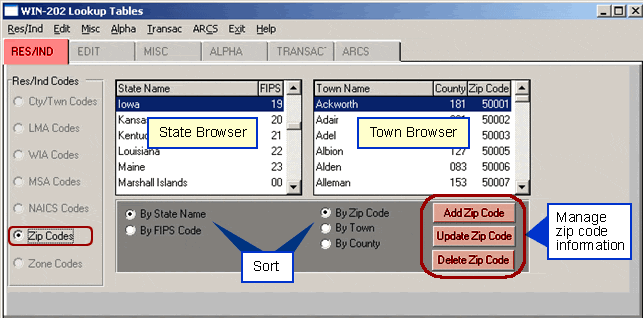
The zip code screen allows you to add, update and delete zip codes. To add a new zip code, click the [Add Zip Code] button to display the "New/Update Zip Code Window" shown below. Enter the appropriate information in the fields. The State Abbreviation field is automatically filled when you enter the State FIPS code. Click [Save] and then [Yes] to complete the process.
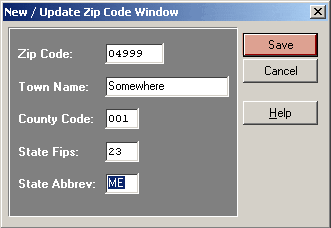
To modify zip code information, highlight the zip code in the Town browser and click the [Update Zip Code] button to display the "New/Update Zip Code Window" shown below. Update the desired data fields and click [Save] and then [Yes] to complete the process.
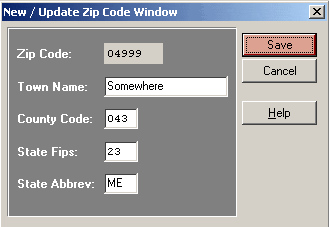
To delete a zip code, highlight the zip code in the Town browser and click the [Delete Zip Code] button. A confirmation message is displayed as shown below. Click [Yes] to complete the process.
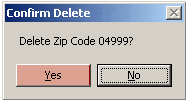
Zone Codes
The zone code lookup table displays four fields: county code, county name, zone code and zone name. This screen provides information for states whose counties subdivide into zones utilizing alphanumeric codes rather than numeric residence codes.
To Update a Zone:
- Select the desired Zone.
- Click on the [Update Zone Codes] button to access the "Update Zone Code Information" screen shown below.
- Make the desired changes.
- Click [OK]. If you do not want to save your changes click [Cancel].
To Create a new Zone:
- Click on the [Update Zone Codes] button.
- Click on the [Add] button.
- Input the County Code, Zone Code and Zone Name.
- Click [OK]. If you do not want to save your changes click [Cancel].
To Delete a Zone:
- Select the desired Zone.
- Click on the [Update Zone Codes] button to access the "Update Zone Code Information" screen.
- Click the [Delete] button.