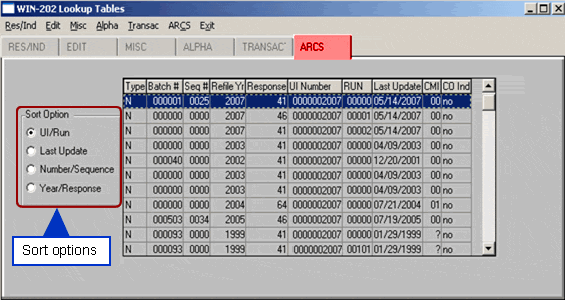Miscellaneous Lookup Tab
The "Misc" tab provides a listing of the following code types and code descriptions (click on the name to view the complete listing):
- Address Type
- Economic
- Emp/Wage Indicator
- MEEI
- Organization Type
- Ownership
- Predecessor/Successor Source Codes
- PLA Type
- Response Codes
- Special Indicator
- Status Code
- Type Coverage
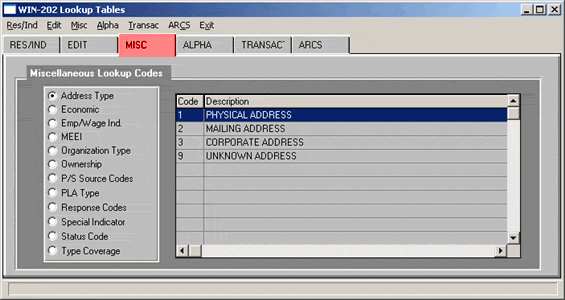
Alpha Lookup Tab
Use this screen to find an account when the UI and RUN number are unknown. Click on the "Alpha" tab. Search by words you believe are part of the employer name. To do this, click in the box beside the "Enter Search String" label. Enter the word or group of words and click the [Search] button. You can use the asterisk symbol "*" as a wildcard if you don't know the complete name, e.g., "Bangor*". All employer names containing the word or words you specify appear in the browser. Use the vertical scroll bar to view more of a list if the browser is full.
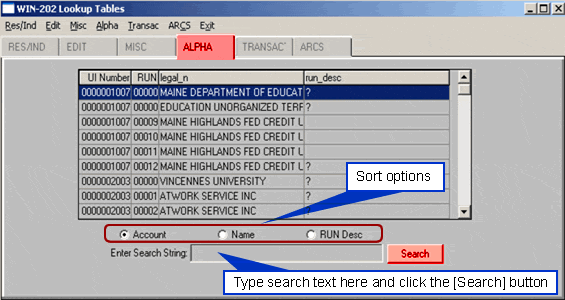
Transaction Lookup Tab
The transaction log feature of the WIN-202 system provides a way to track changes users have made to data. These changes are displayed beginning with the most recent and moving back through time. This may be helpful if you want to research a problem introduced into the system. This screen can also be helpful in dealing with errors made to accounts. This is done by looking up the transaction for the "Changed From" value before the error was made and simply editing the account with that value. To view which user made the transaction, use the Administrative, Transaction screen (see Chapter 6 Administrative, Transactions Tab for more information).
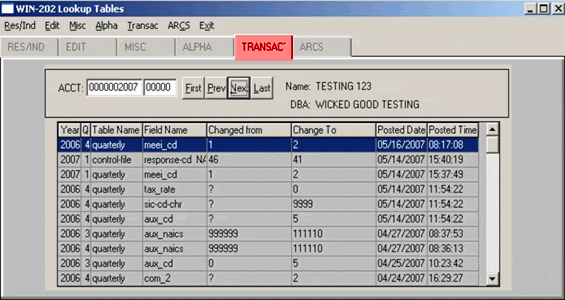
Note: When this screen is first displayed, a transaction history for the first account of the file is displayed and the Unemployment Insurance Account Number field "ACCT" is highlighted. If you want to view a different account, enter the number and press [Enter]. Now, enter the RUN and press [Enter] again. You can also view a different account using the account navigation buttons. An alpha search can be done by clicking the Unemployment Insurance Account Number field and pressing the [F5] key.
ARCS Lookup Tab
The ARCS Lookup allows you to view the contents of the Control file. If you would like to view the data other ways there are four sort options available:
- Account Number (UI/Run)
- Date of Last Update (Last Update)
- Batch/Sequence Numbers (Number/Sequence)
- Refile Year/Response Code (Year/Response)
To obtain a different view click one of the radio buttons in the "Sort Options" box to make a selection—the button will fill with a black dot. The browser displays Type, Batch number, Sequence number, Refile year, Response code, UI number, RUN, Last Update (date the account was last modified in the Annual Refiling Survey), Collection Mode Indicator, and Carryover indicator. "Type" identifies the record coming from a particular survey. Primarily these records will have an "N" (NAICS) associated with them. The Carryover Indicator signifies whether a record is new or was part of last year's survey.