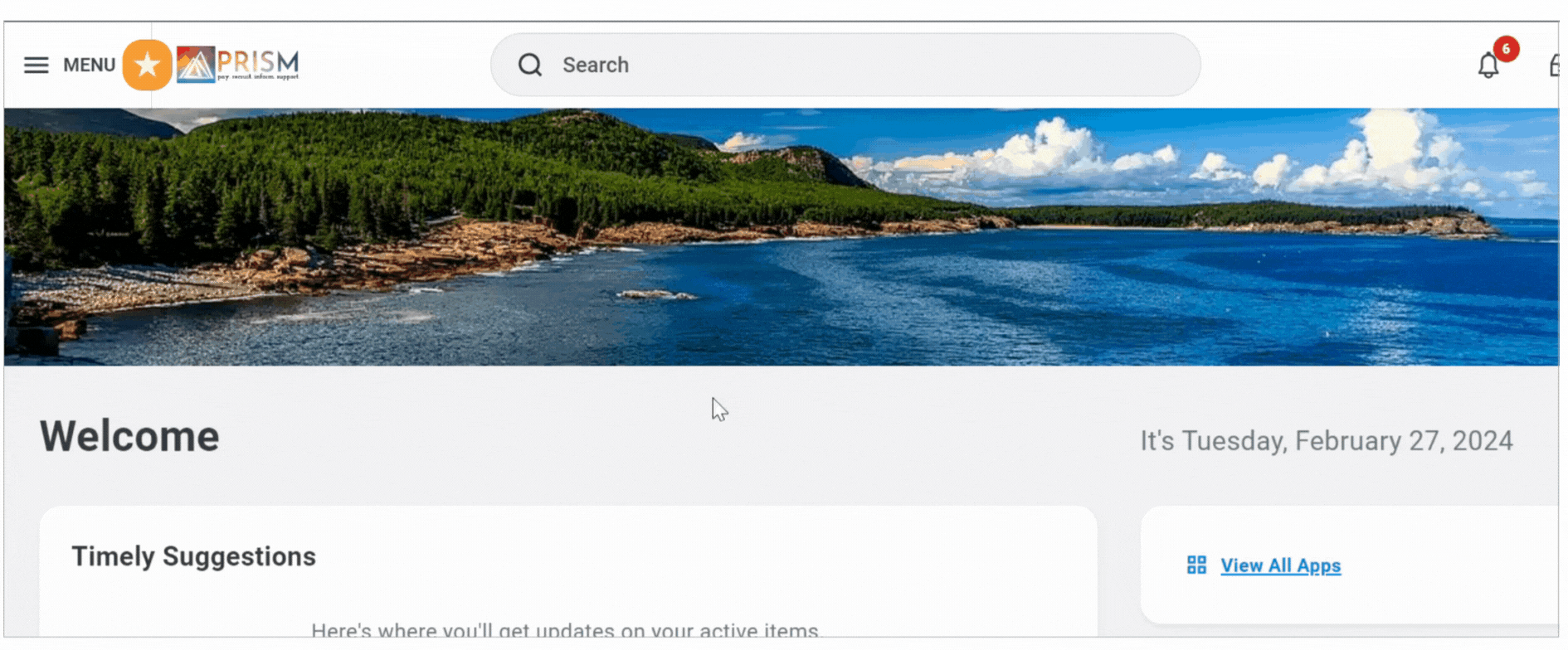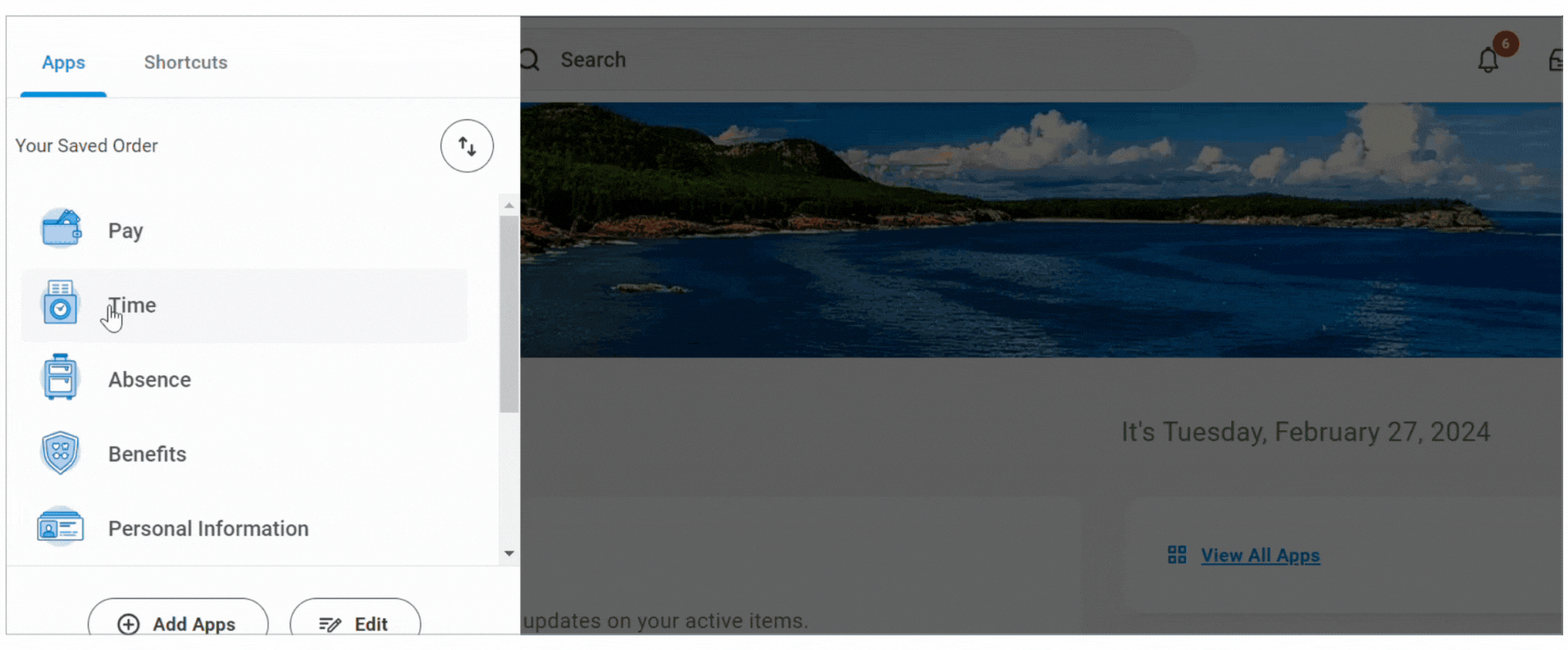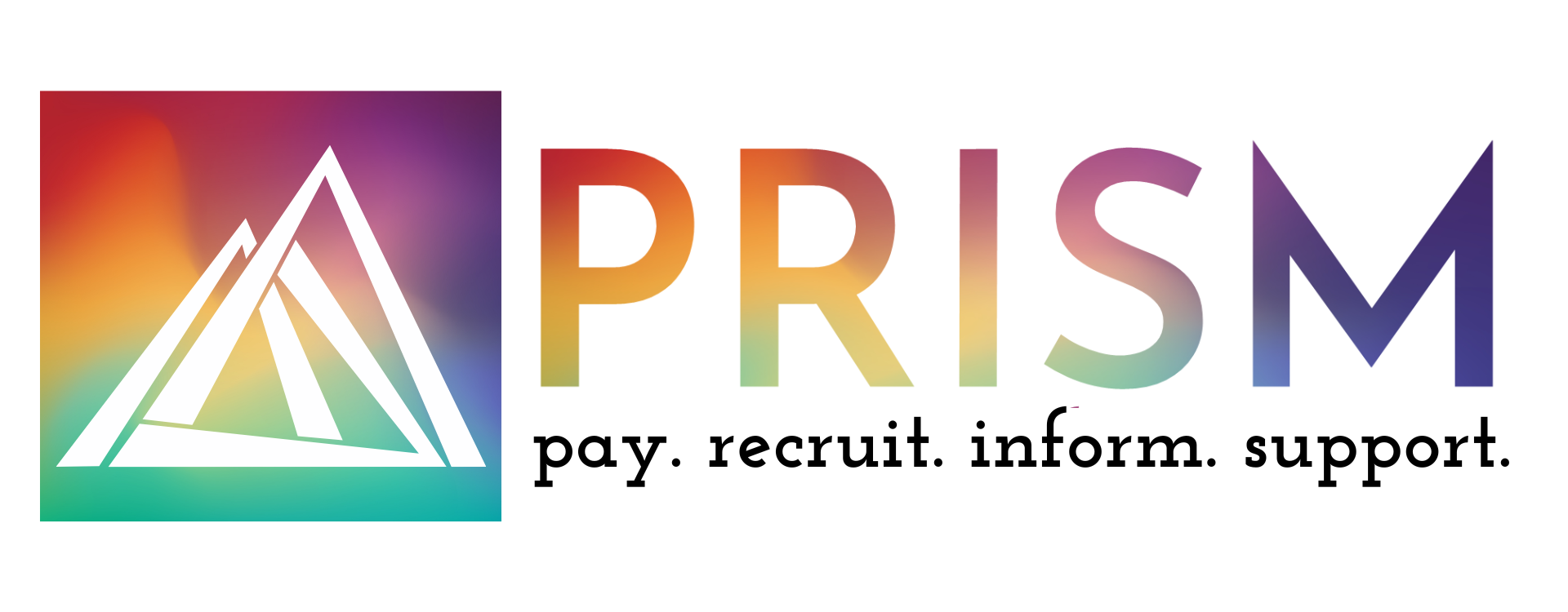The following information on PRISM Navigation will provide a preview of the PRISM system while illustrating basic navigation and functionality.
PRISM Homepage
Each time you log into PRISM, you will land on the PRISM homepage. From here, you can access your apps, employee profile, Search, My Tasks and notifications, and view homepage announcements and action items.
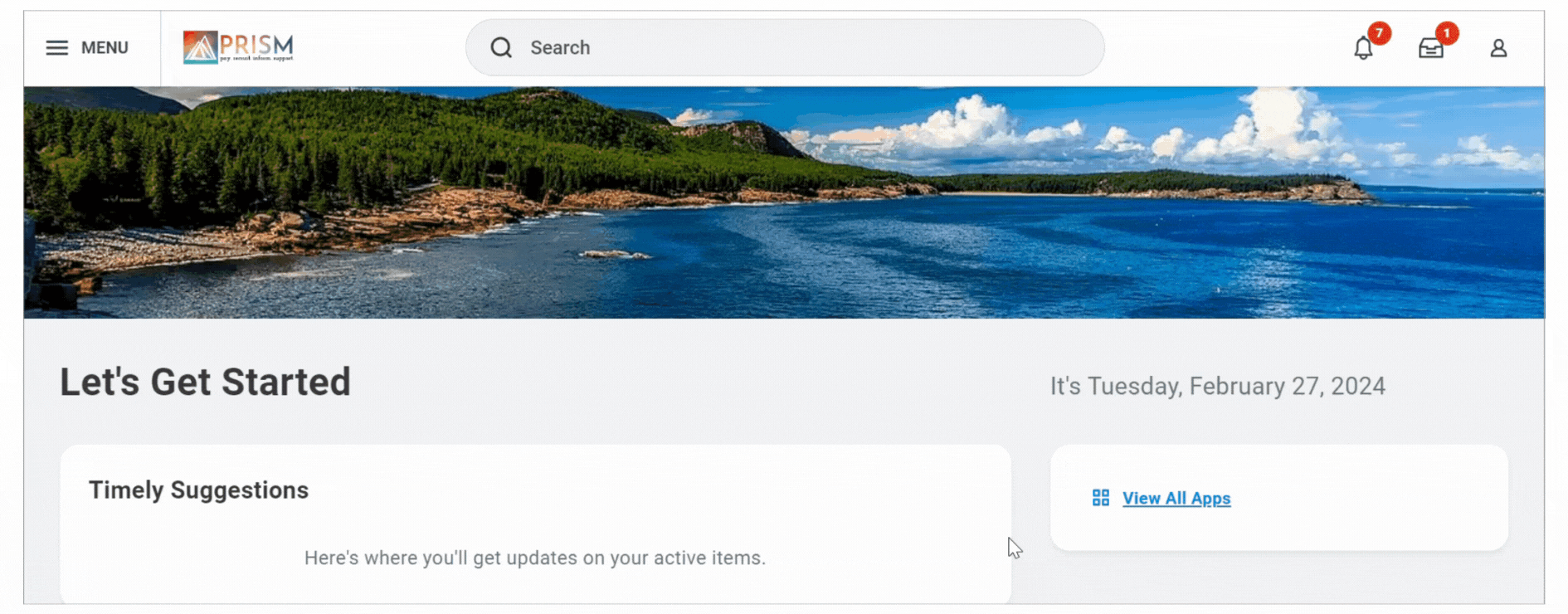
PRISM Homepage
You can return to the homepage at any time, from any page, by clicking the PRISM icon.
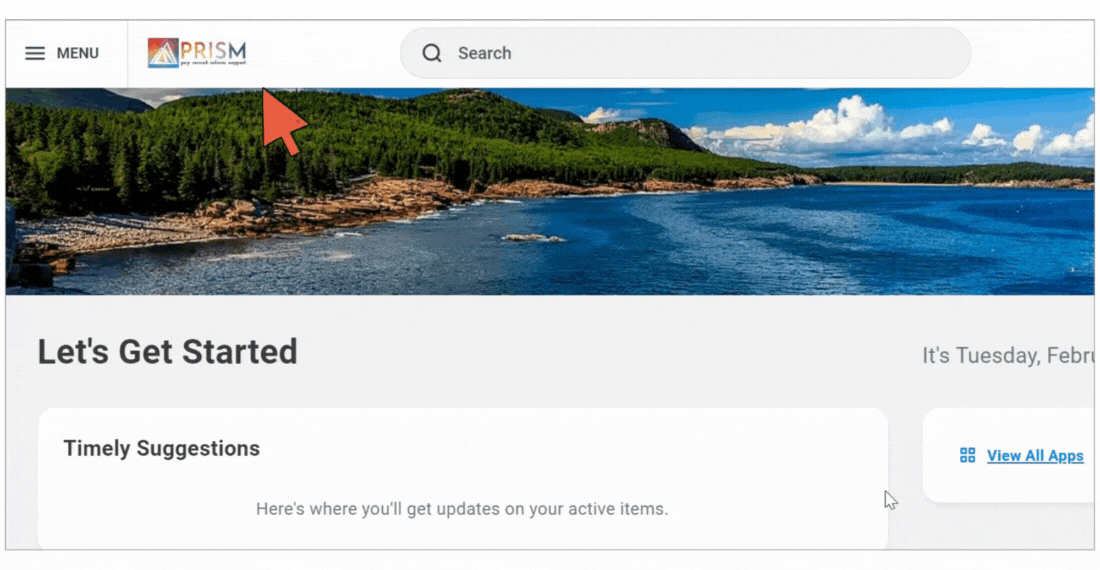
My Tasks
Click the inbox icon in the upper right-hand corner to access your tasks: the to-dos awaiting your action.
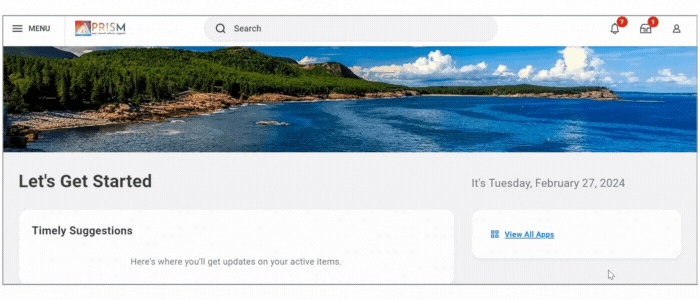
My Tasks
You will be taken to My Tasks, which displays business process tasks, approvals, and to-dos that are awaiting your action. You can review and take action on items directly from the task page.

Notifications
Notifications in PRISM are there to let you know if something has been approved, requested, changed, and more. Your notifications are relevant processes and information specific to you and your role. No action is required from you with a notification.
To access your notifications, click the bell icon in the upper right-hand corner.
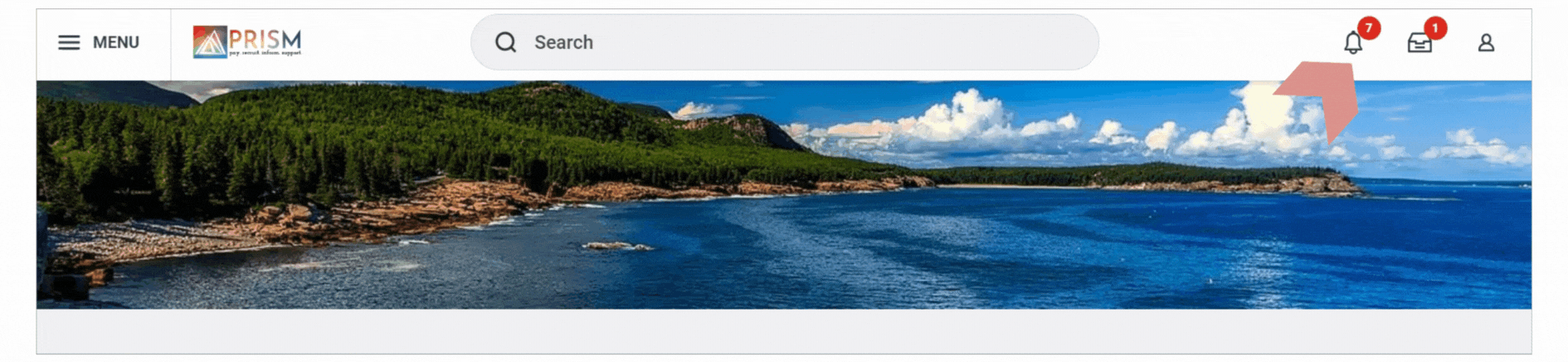
Employee Profile
Your employee profile is where you can view your personal information, benefits, compensation, position information, and more.
To access your profile, click the person icon in the upper right-hand corner, then click View Profile.
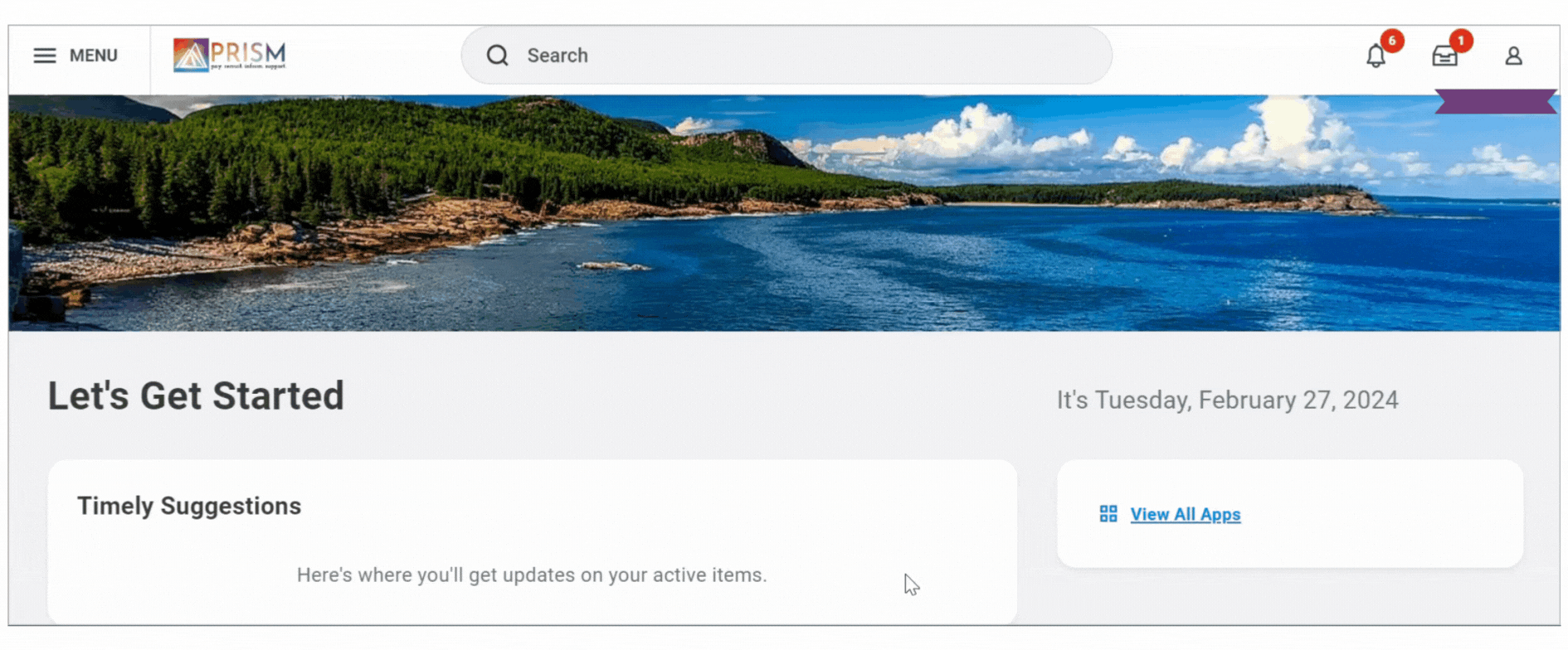
Employee Profile
You will land on your Summary page, which will display a quick view of relevant information.
Use the left-hand menu to access additional information and actions. The worker profile is an easy way to take charge of your information in PRISM!

PRISM Search
PRISM's Search functionality is where you can find processes, access reports, or locate people in your organization through a simple search.
Simply click into the Search bar and type in the person, report, or task you’d like to search for. You can use PRISM’s built in search categories to further streamline your search results.
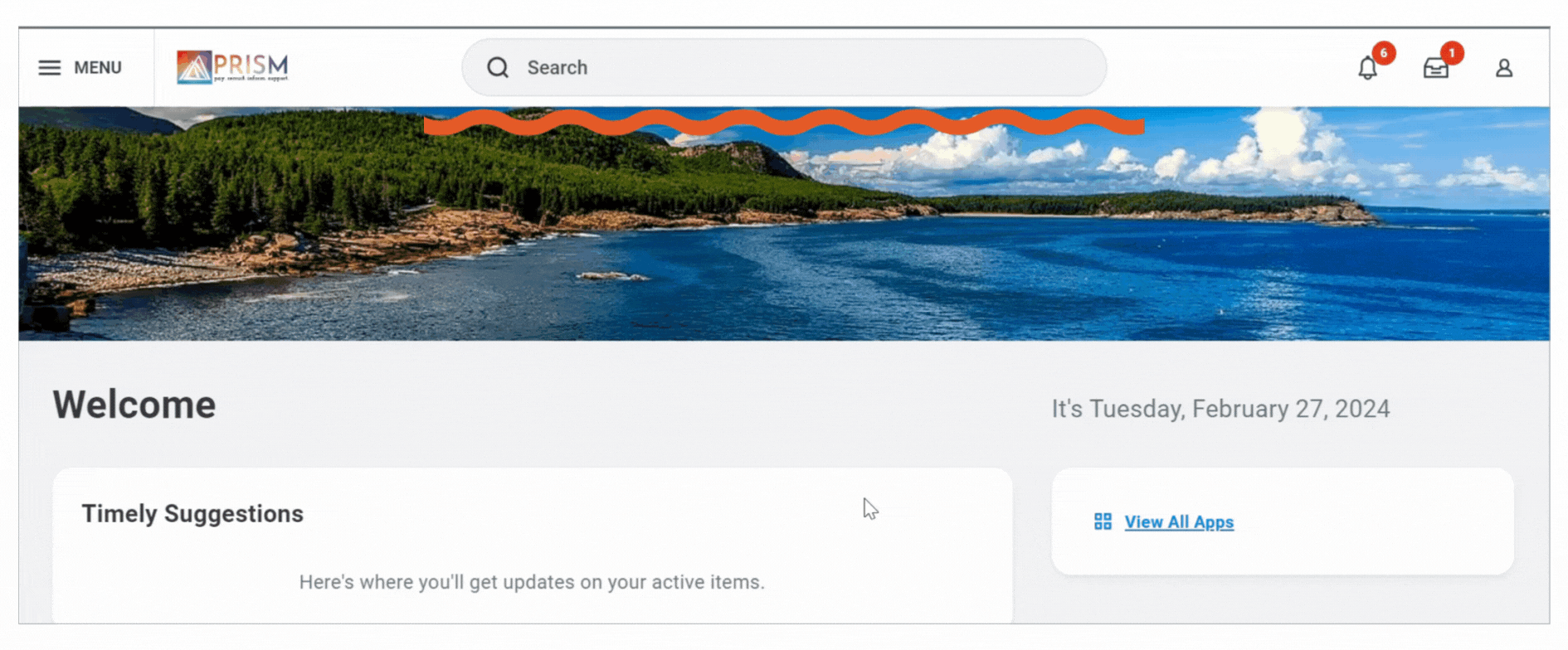
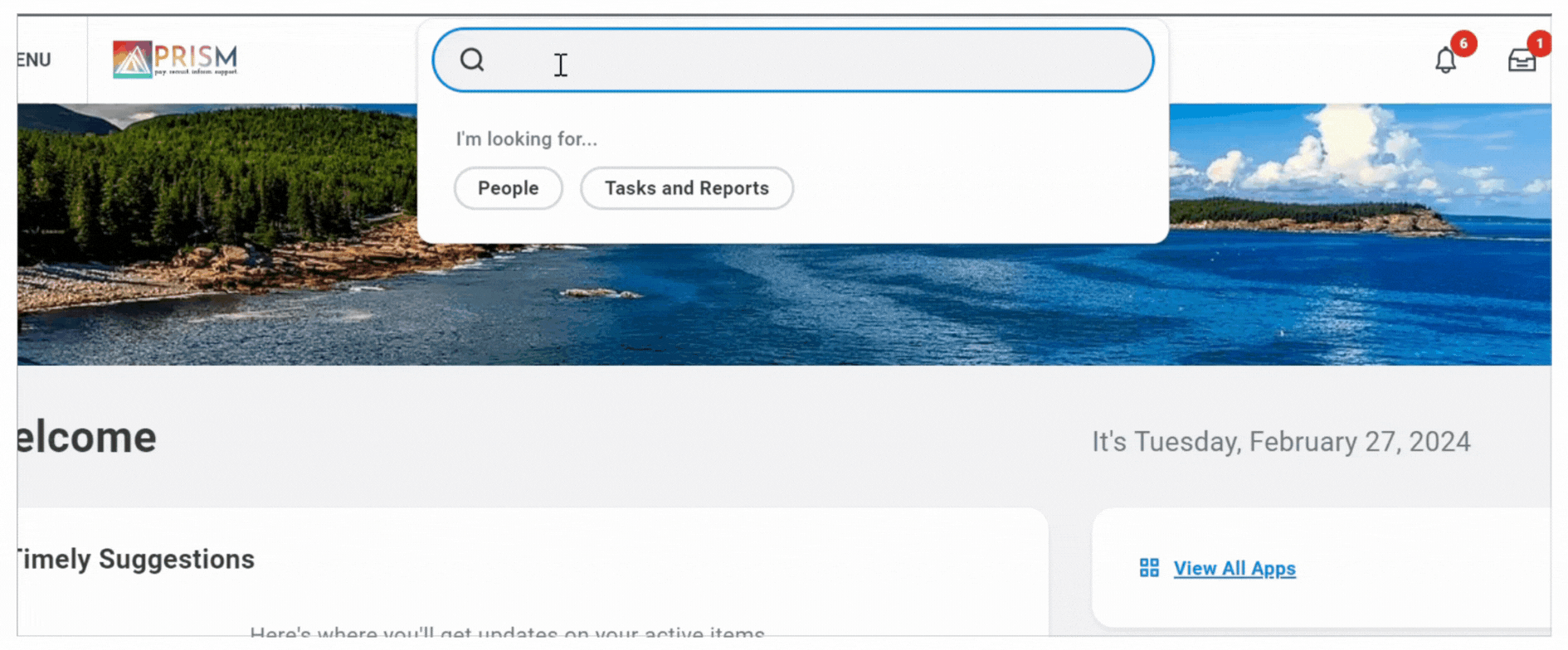
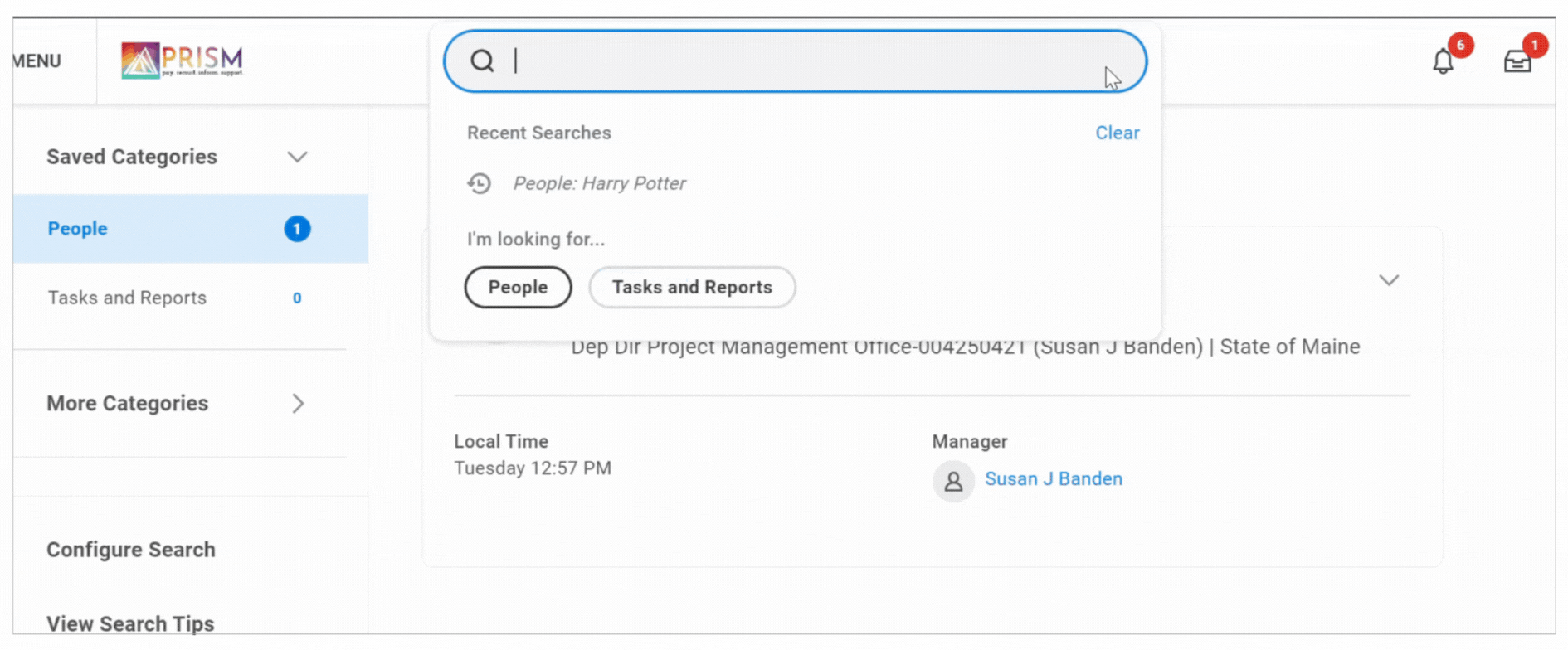
PRISM Search
On your search results page, you can use PRISM’s categories to view results in specific subject area. Click More Categories to view additional results.
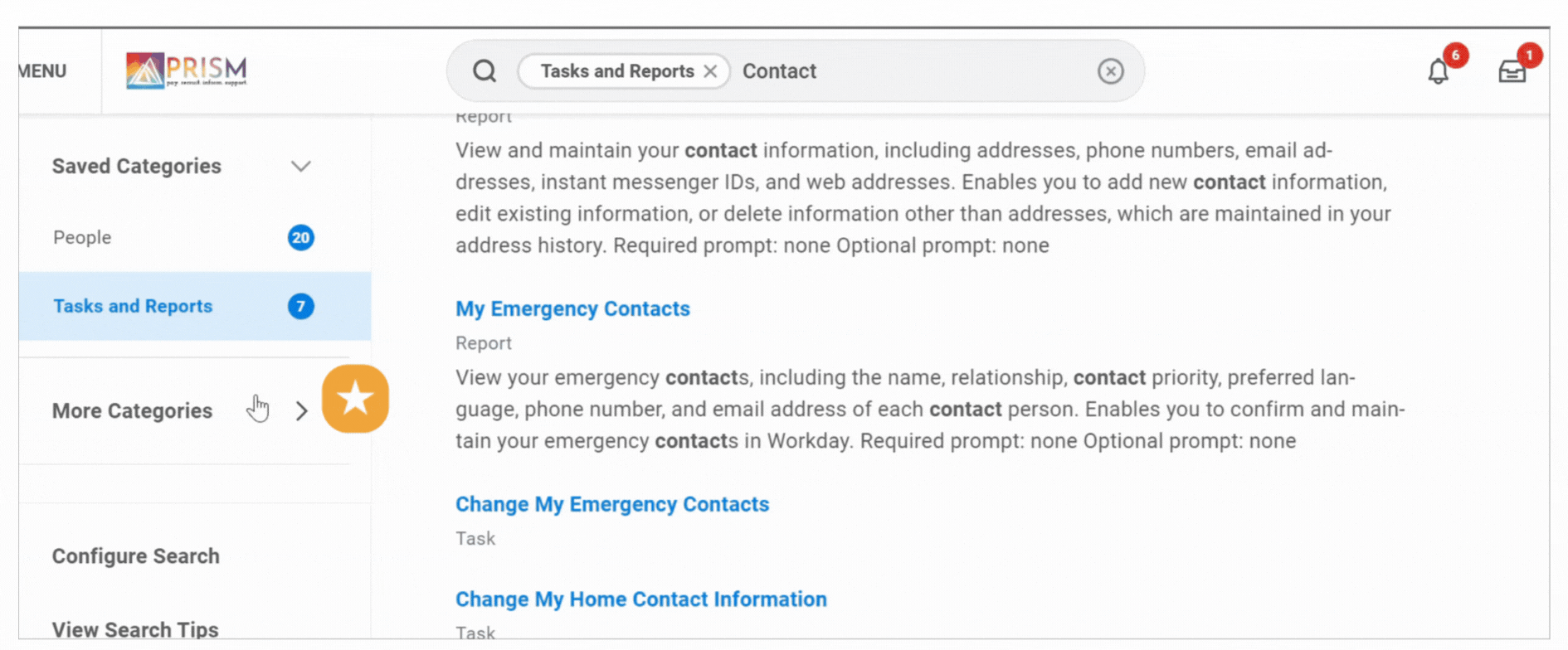
Accessing Apps
Applications are links to specific business processes, tasks, and information you use on a regular basis.
The Menu provides easy access to your apps and shortcuts. You can configure your applications to access the items and functions you use most frequently. Click the Menu in the upper left-hand corner to view your apps and shortcuts. Click each app to launch.