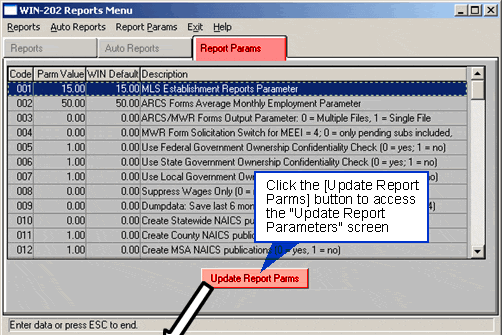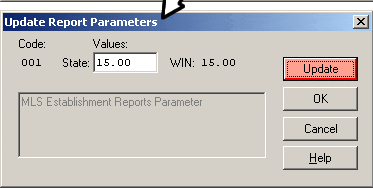Auto Reports Tab
With this screen users can set reports to run automatically. Upon entering the "Auto Reports" tab the following fields display for each entry: Report Title, Start Date, Start Time, Run Day(Sunday = 1,…,Sat = 7), Occurs, and Parameters (see figure below).
To setup an automatic run:
- Click the [Add Report] button to access the "Auto Reports Setup Menu" screen (see figure below).
- Select a report from the list by clicking on the report or using the [↑] and [↓] arrows on your keyboard to scroll through the list.
- Choose parameters for the report i.e., year, quarter, disclosable, NAICS level, and format options. Note: The available parameters vary based on the report selected.
- Choose the frequency (today, every, next) from the section titled "This Occurs". If the Every or Next options are selected then a day of the week must be selected (i.e. Monday, Tuesday, Wednesday, etc.).
- Input a start time in the "Start Time/Date" field.
- Click [OK] to add the report to the list.
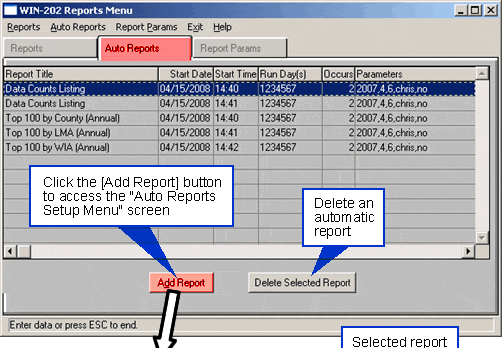
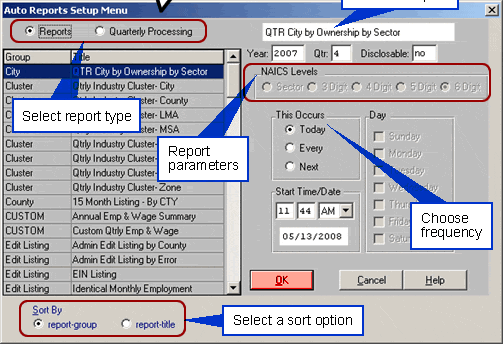
Daily Administrative and Quarterly Transactions
If the "Daily Administrative Transactions" or "Daily Quarterly Transactions" reports are not run via the Auto Reports screen, you may run the transactions through the "Create Process" option on the Administrative Screen (see Section 6, Administrative, Create Process: Ad Hoc Programs for more information).
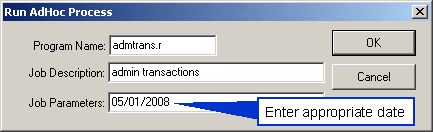
The output file is named win202_bes_es2_adm-trans.txt
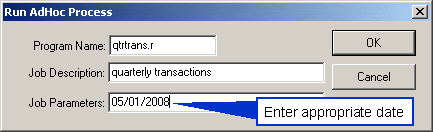
The output file is named win202_bes_es2_qtr-trans.txt
Report Parameters Tab
Within this screen is a list of parameters that users can modify to affect the way specific reports run. Click the "Report Params" tab to view the screen below. Displayed fields include: Code, Parm Value, WIN Default and Description. As an example, parameters 10-17 apply to the revised Quarterly and Annual NAICS listings. The default for each parameter produces NAICS output for each geography although, one can prevent output for a specific geography by setting its' value to 1. Parameter 9 controls how much of the status log is saved when dumping the table for reload. In this case a user can specify "0" for saving the last six months of the status log, "1" for a year and so on.... Note: With options 0-3 an output file is generated containing all data not saved for reloading.
To update specific parameters highlight one and click [Update Report Parms] to view the following screen (see figure below). Click [Update] to access the box labeled "State". Enter a different value and click [OK] to save changes otherwise, click [Cancel] to exit the screen without saving changes.