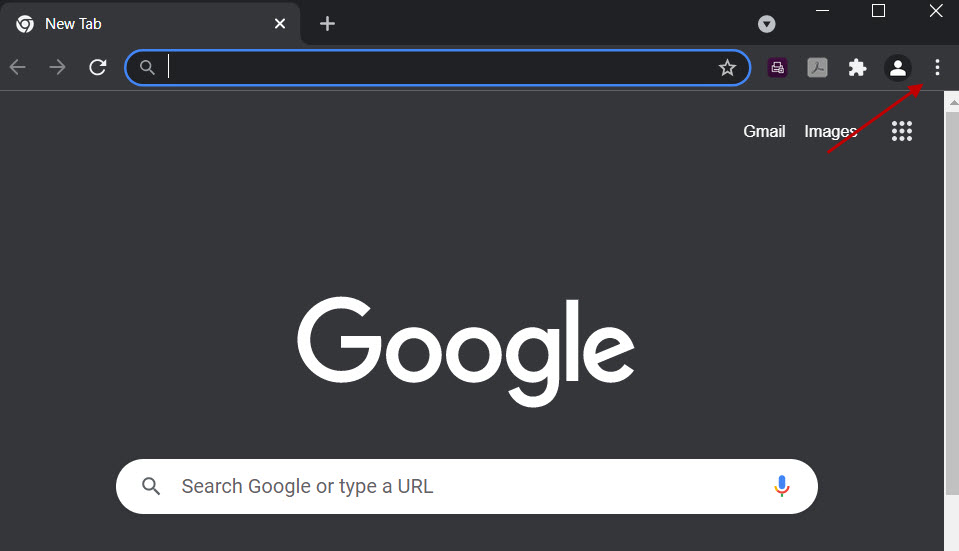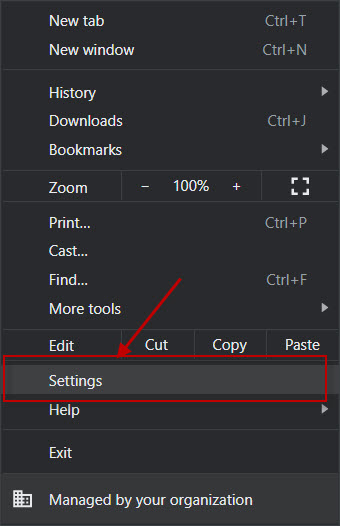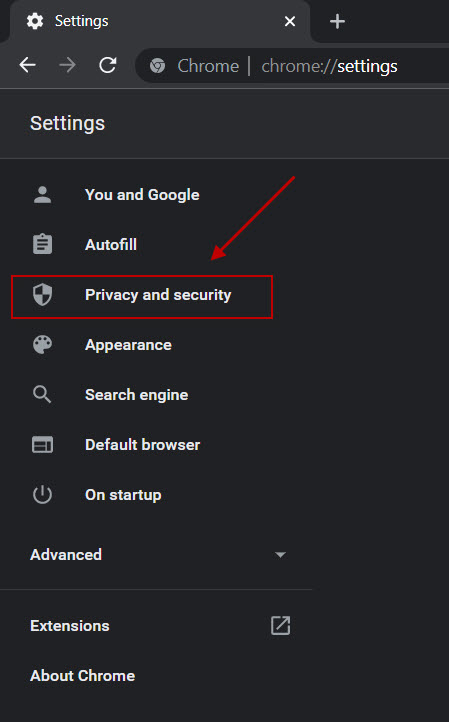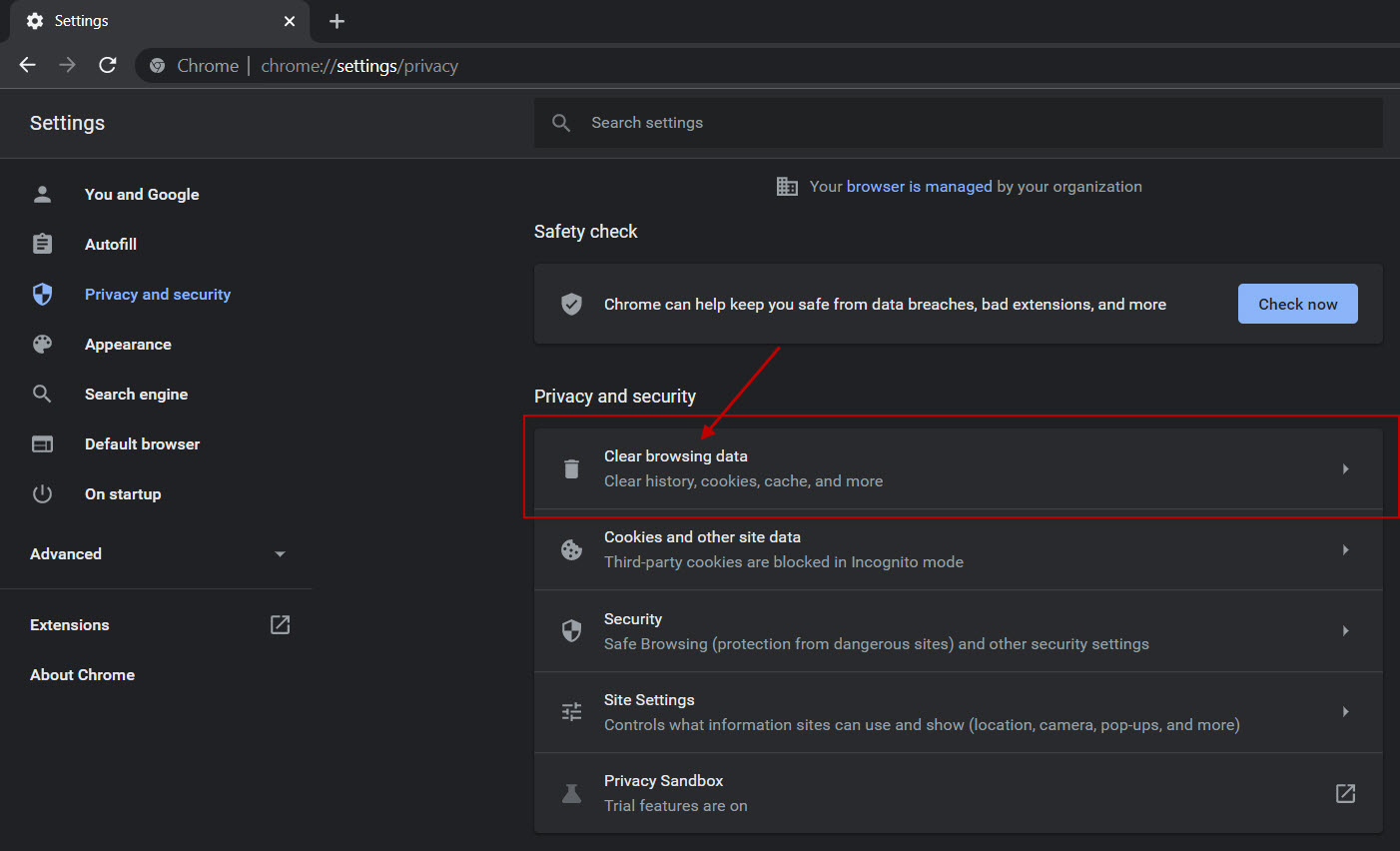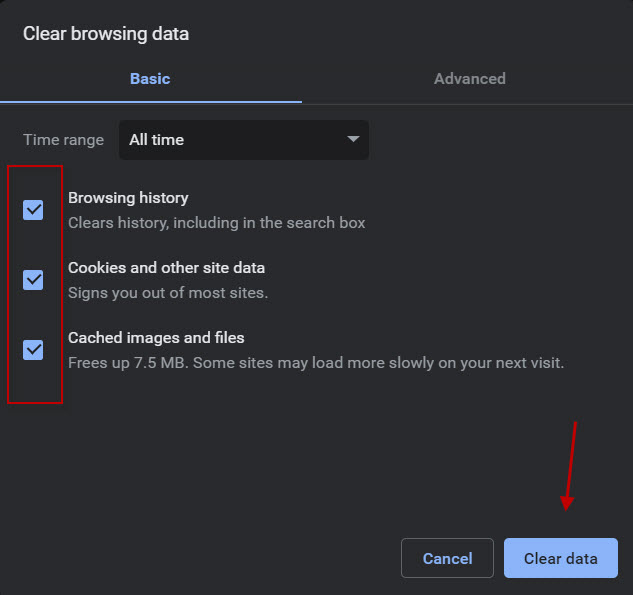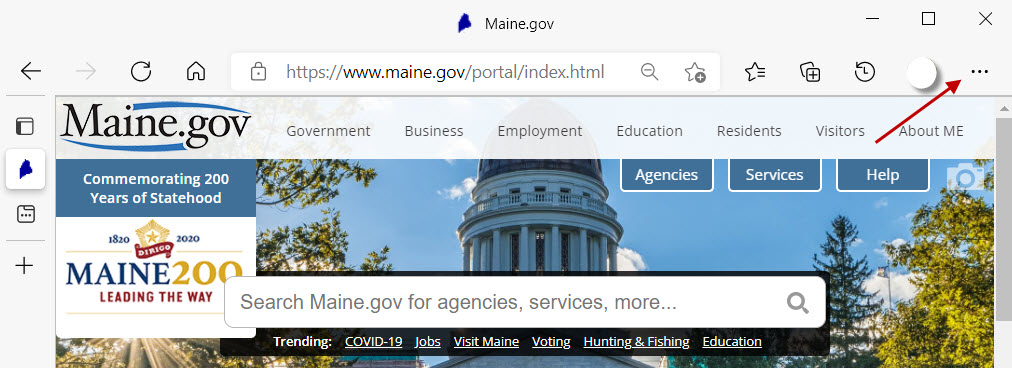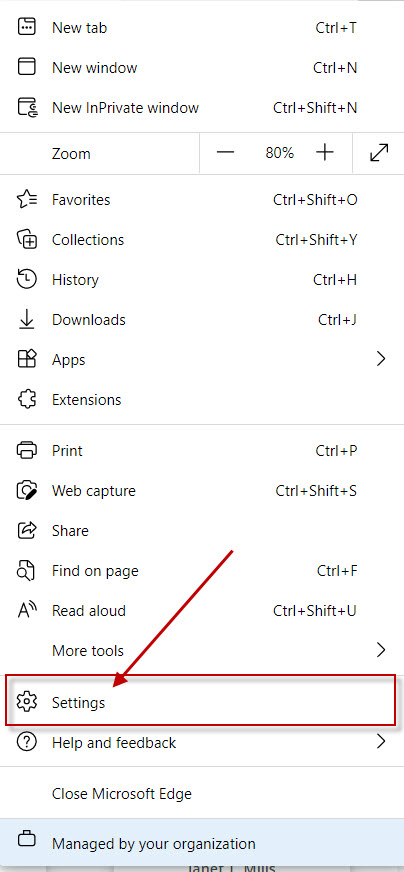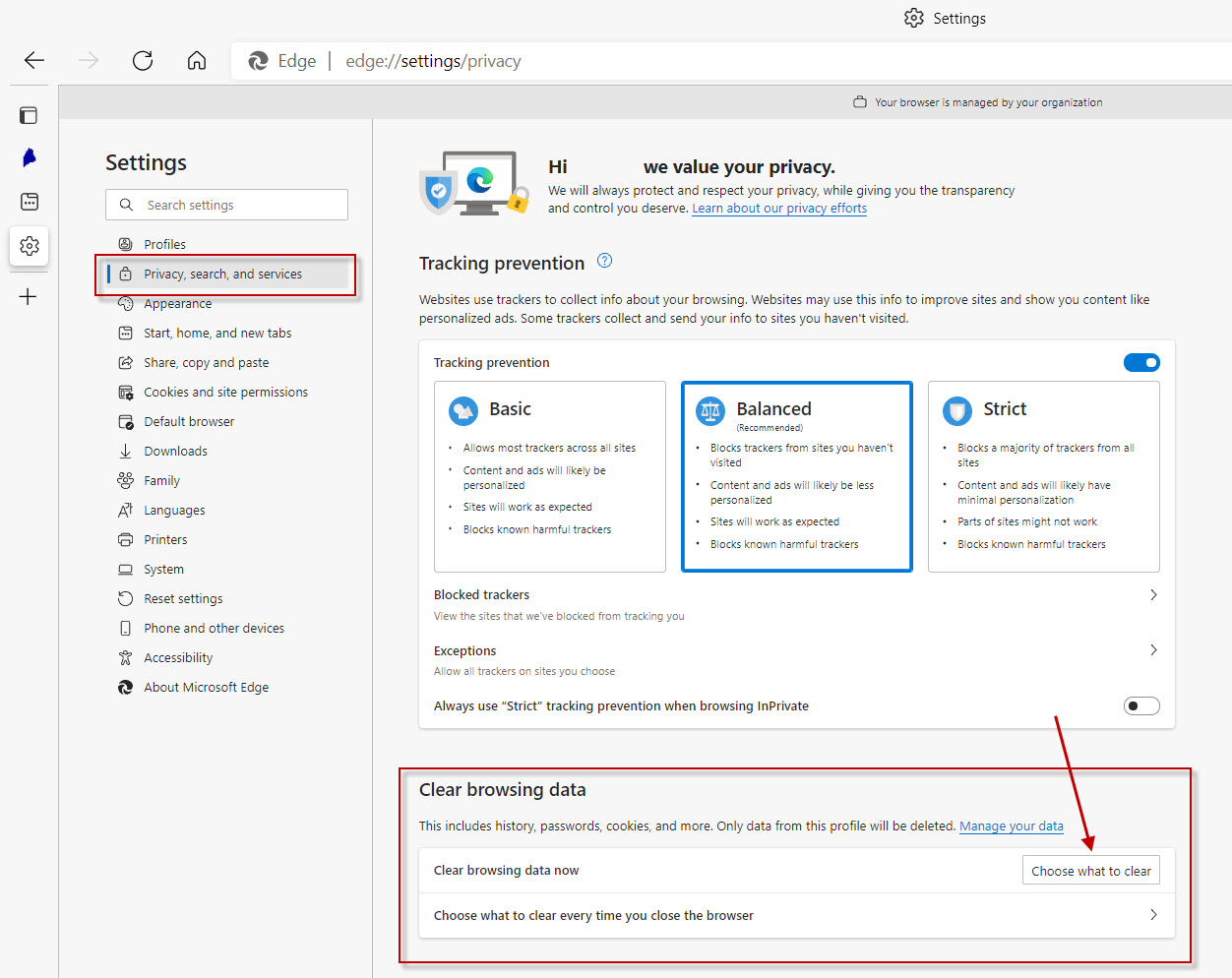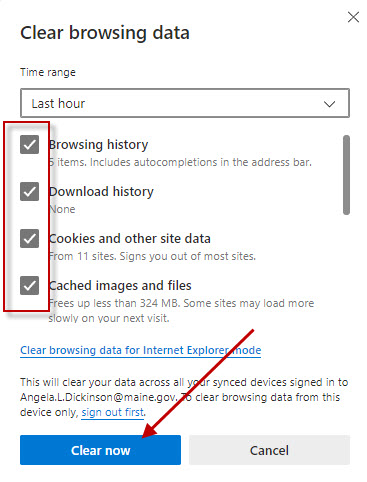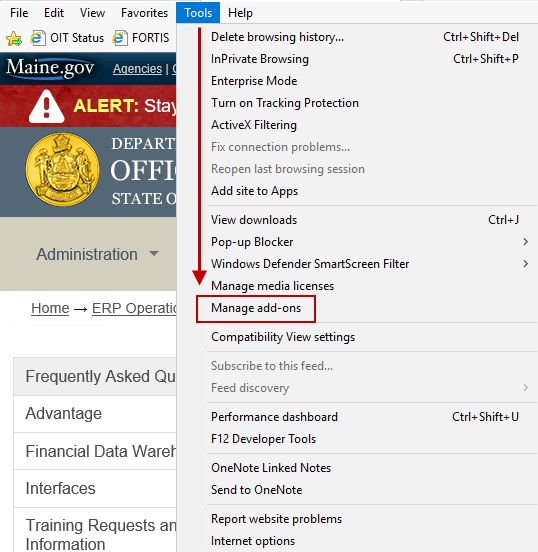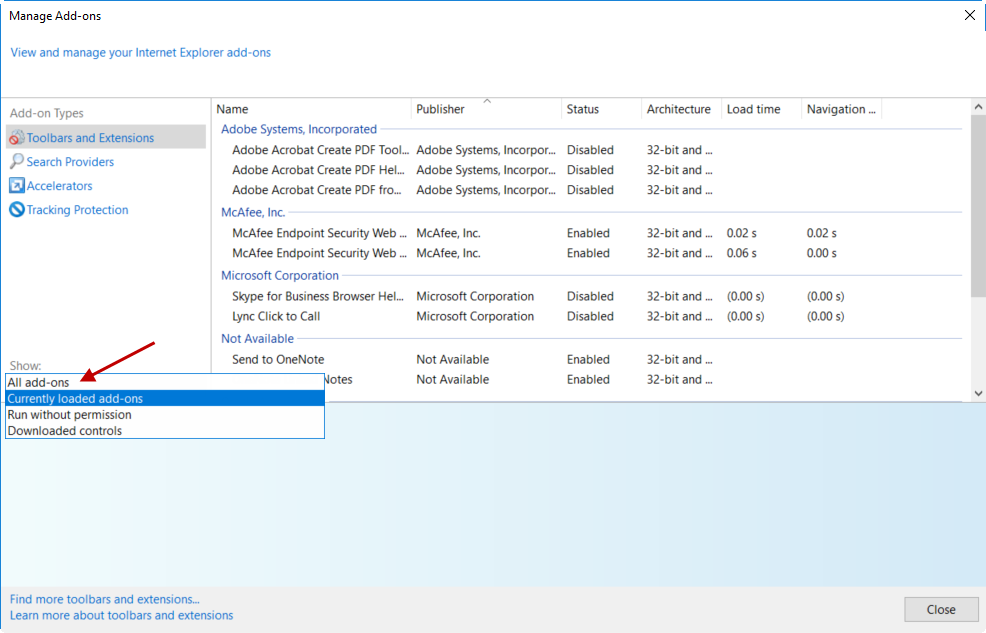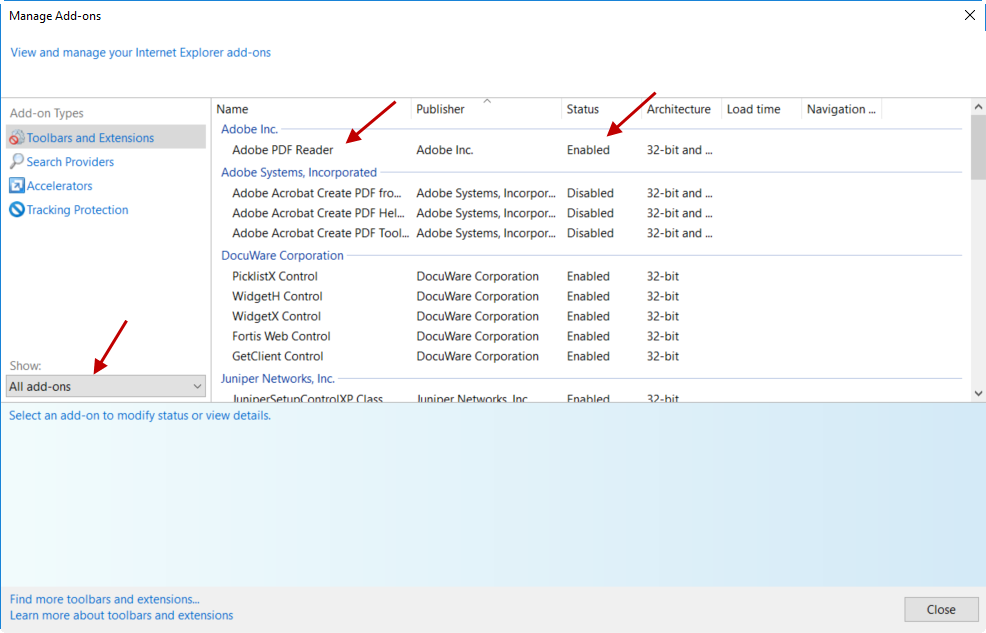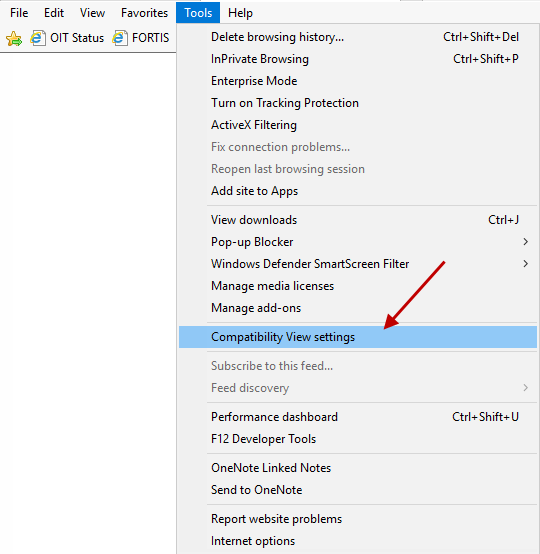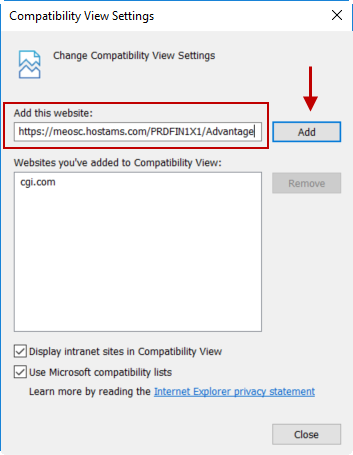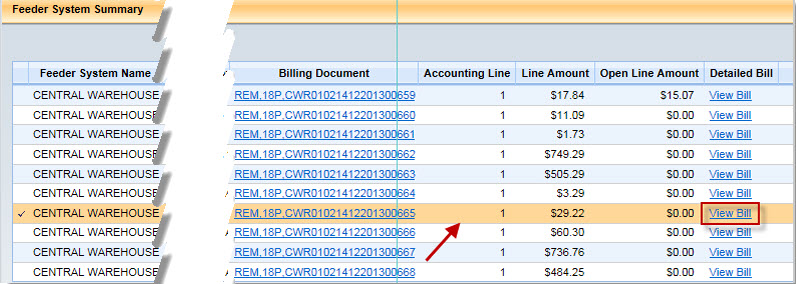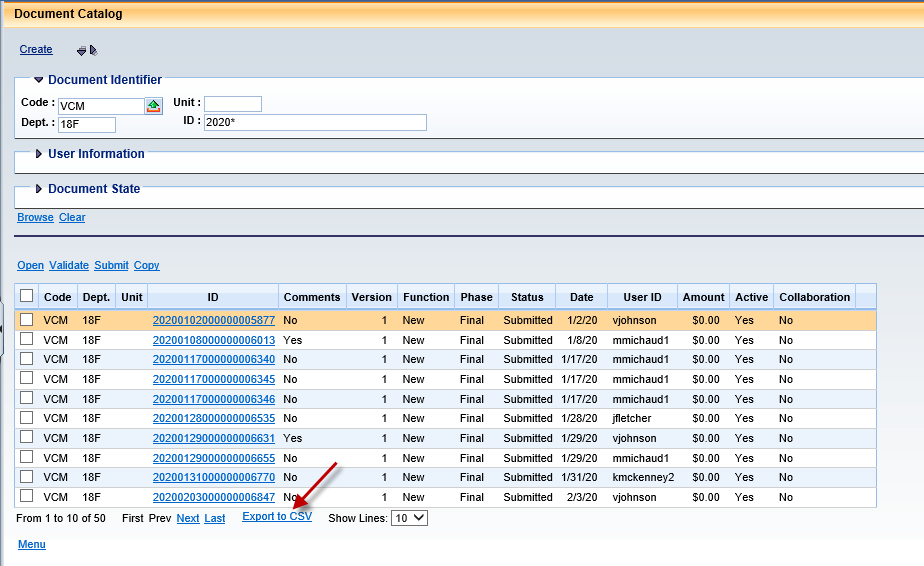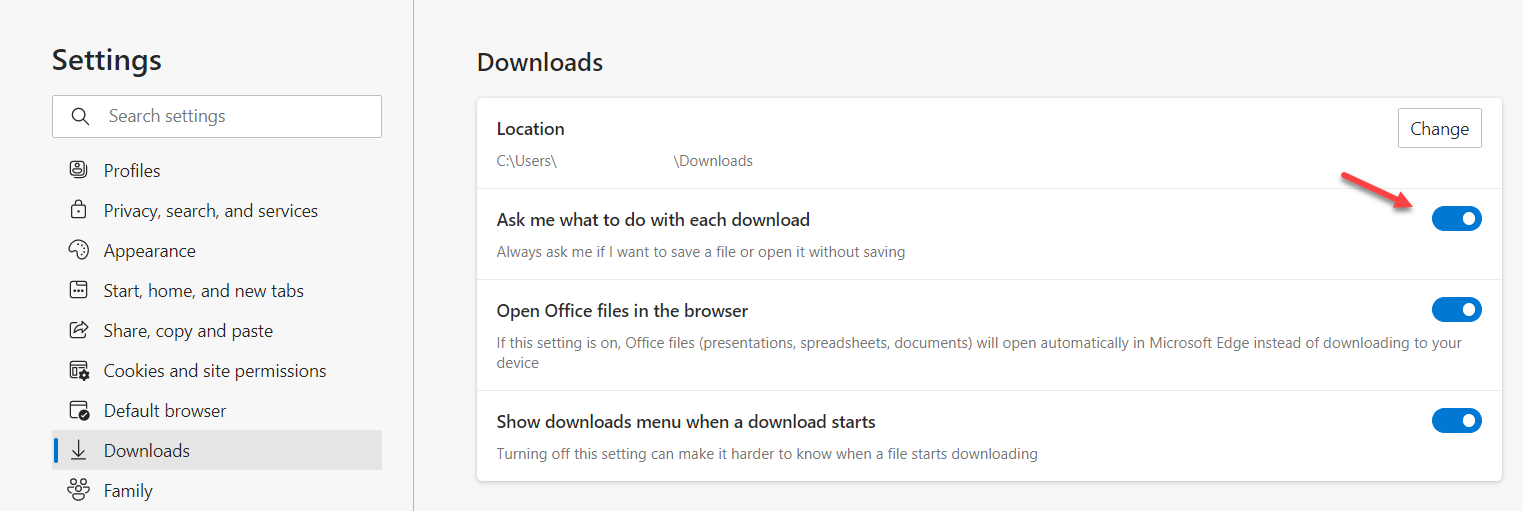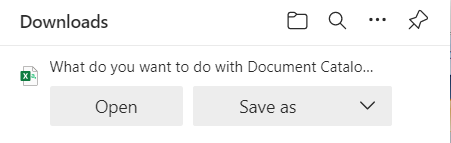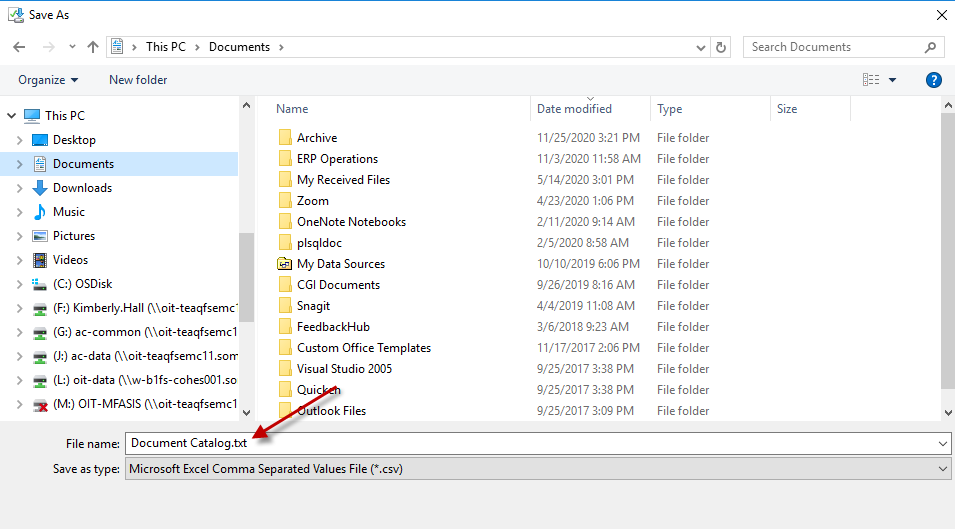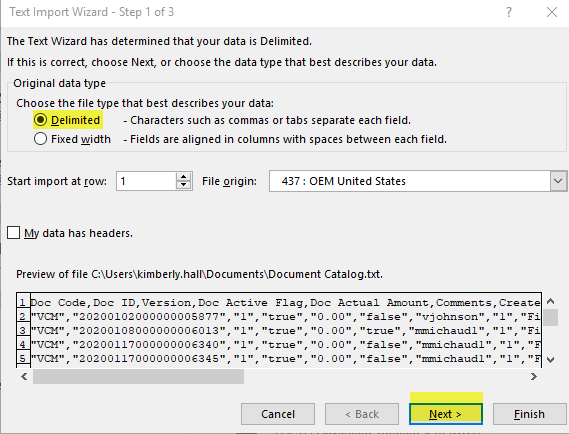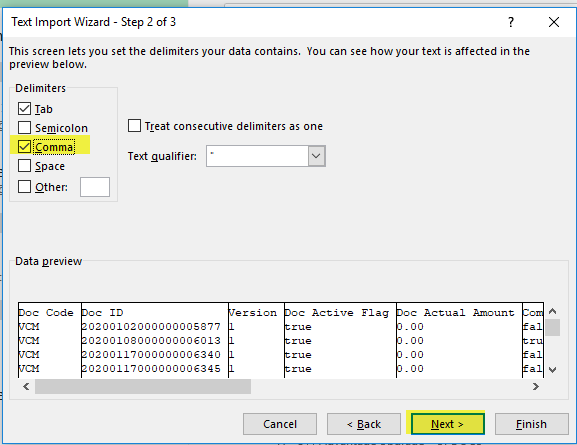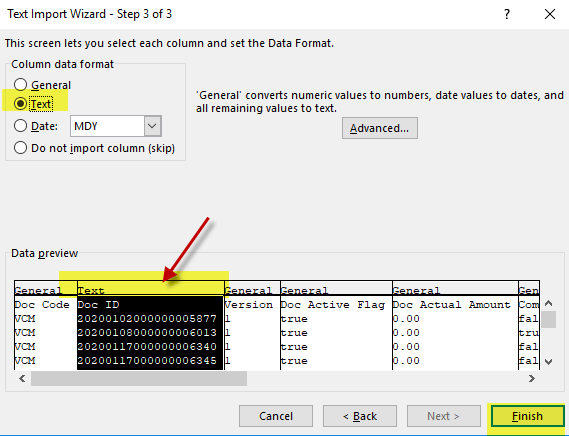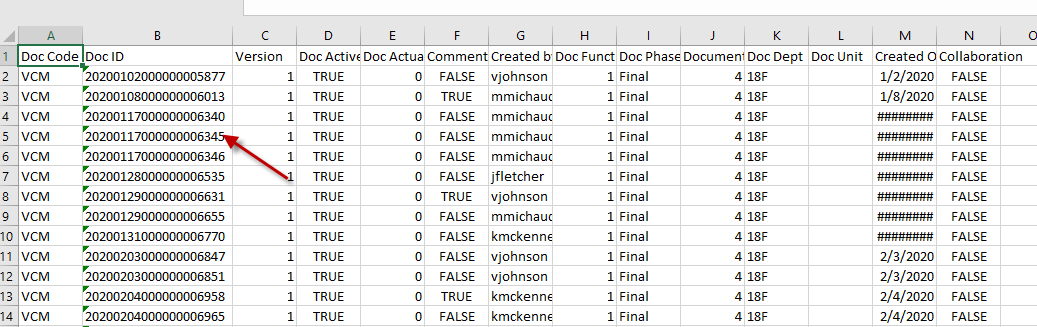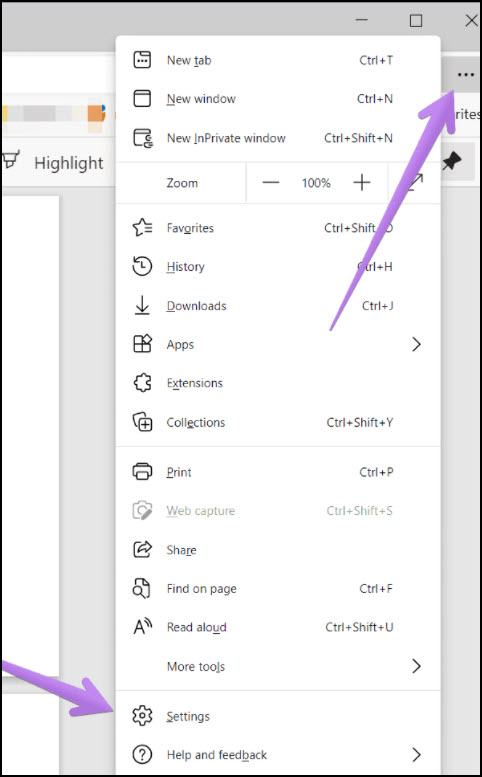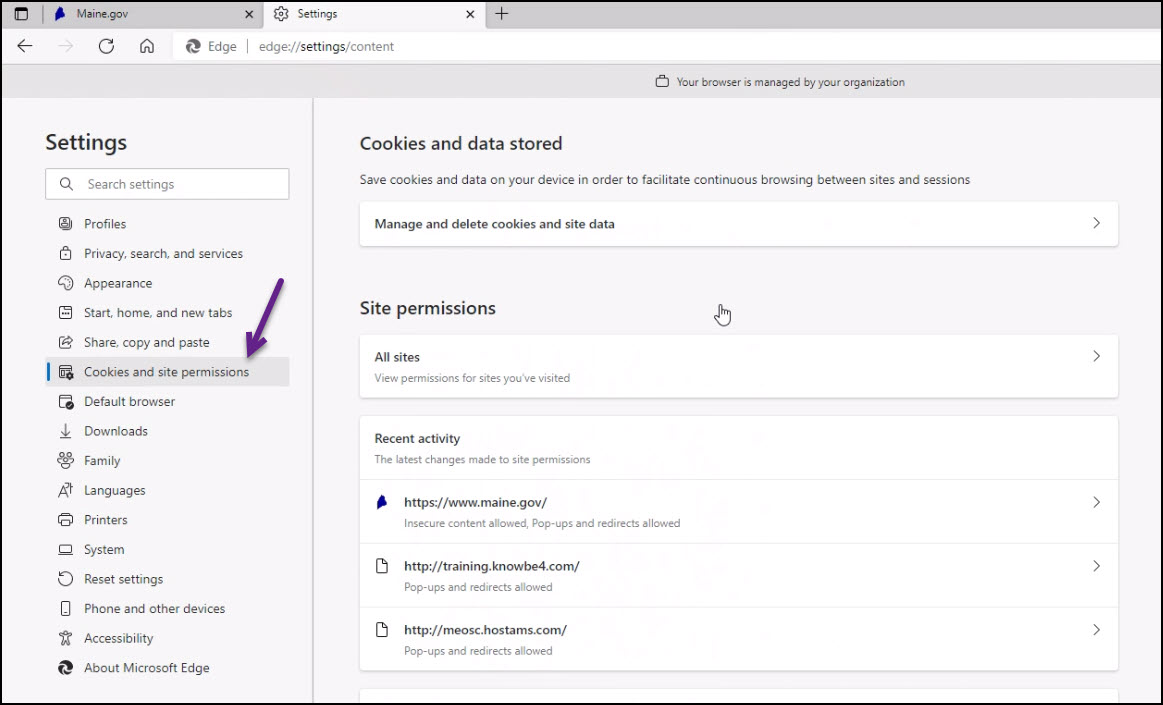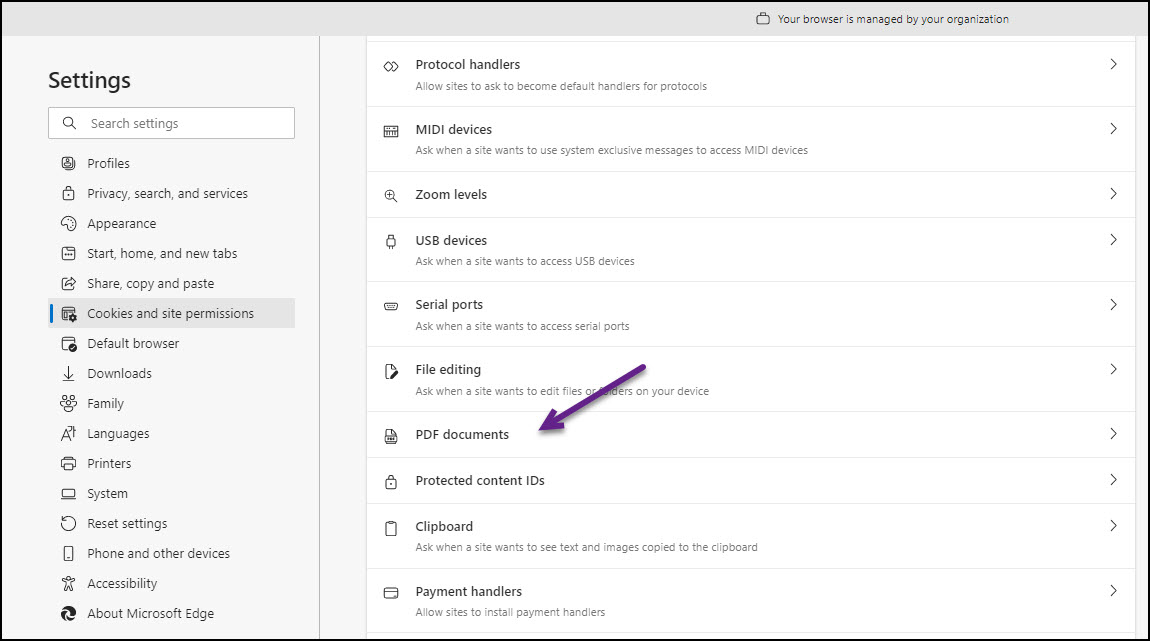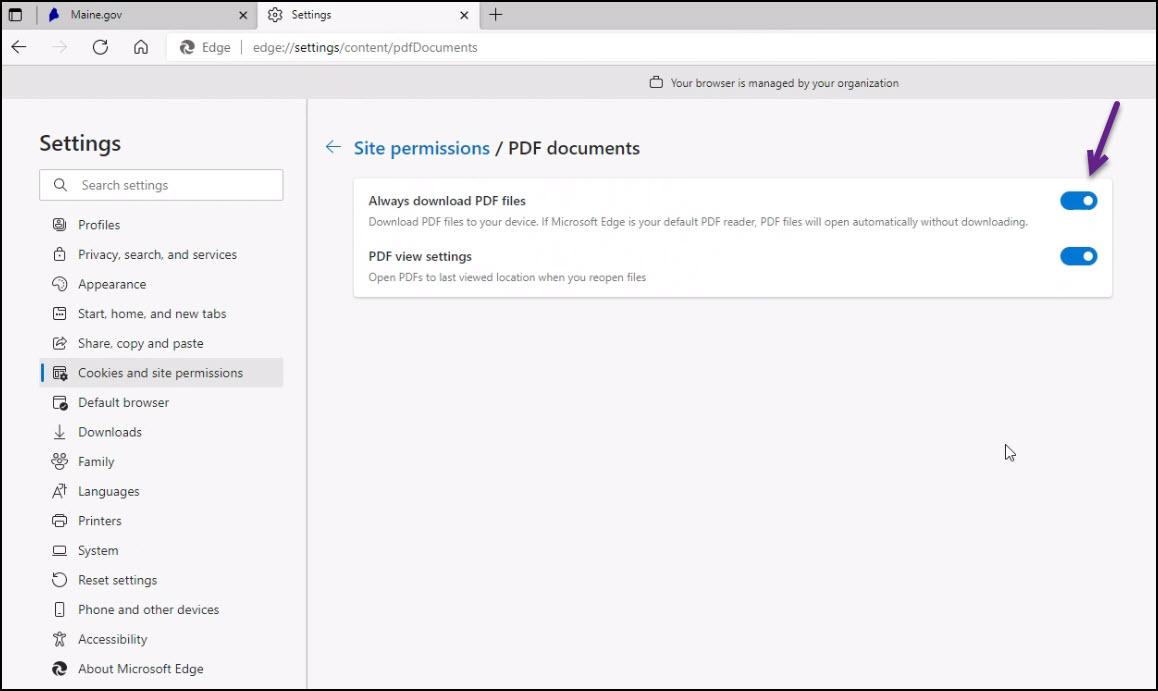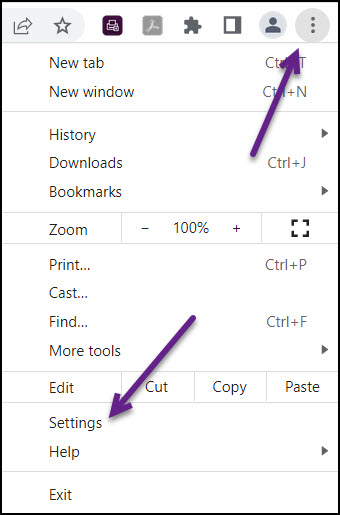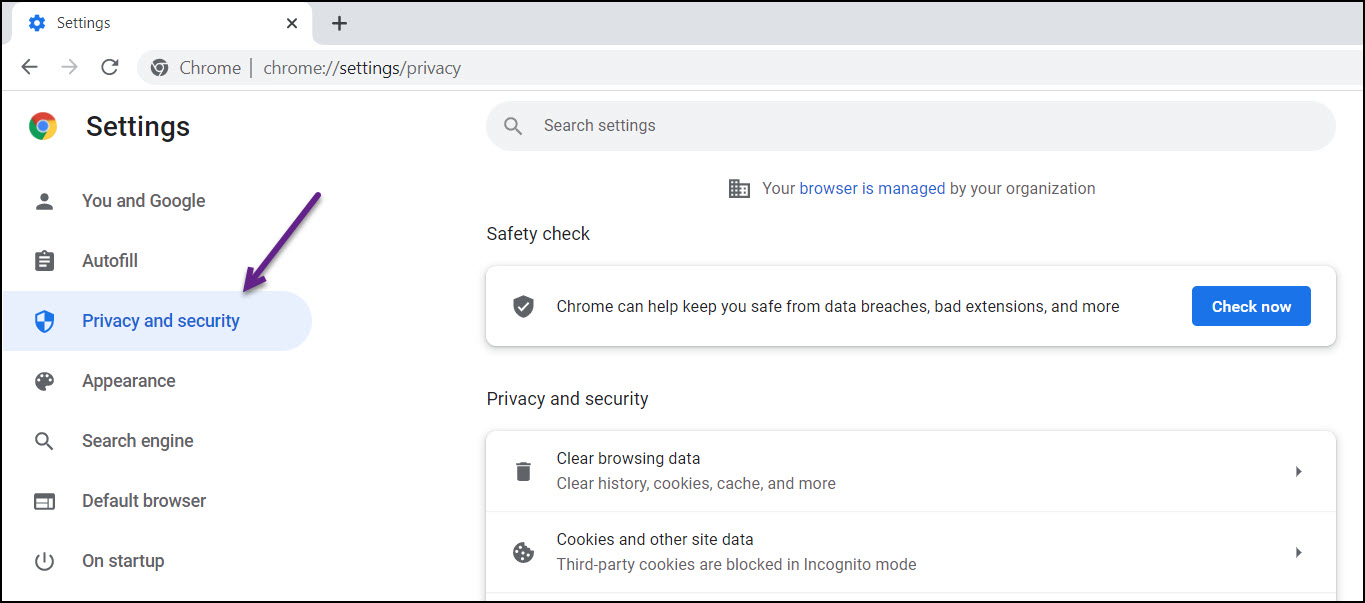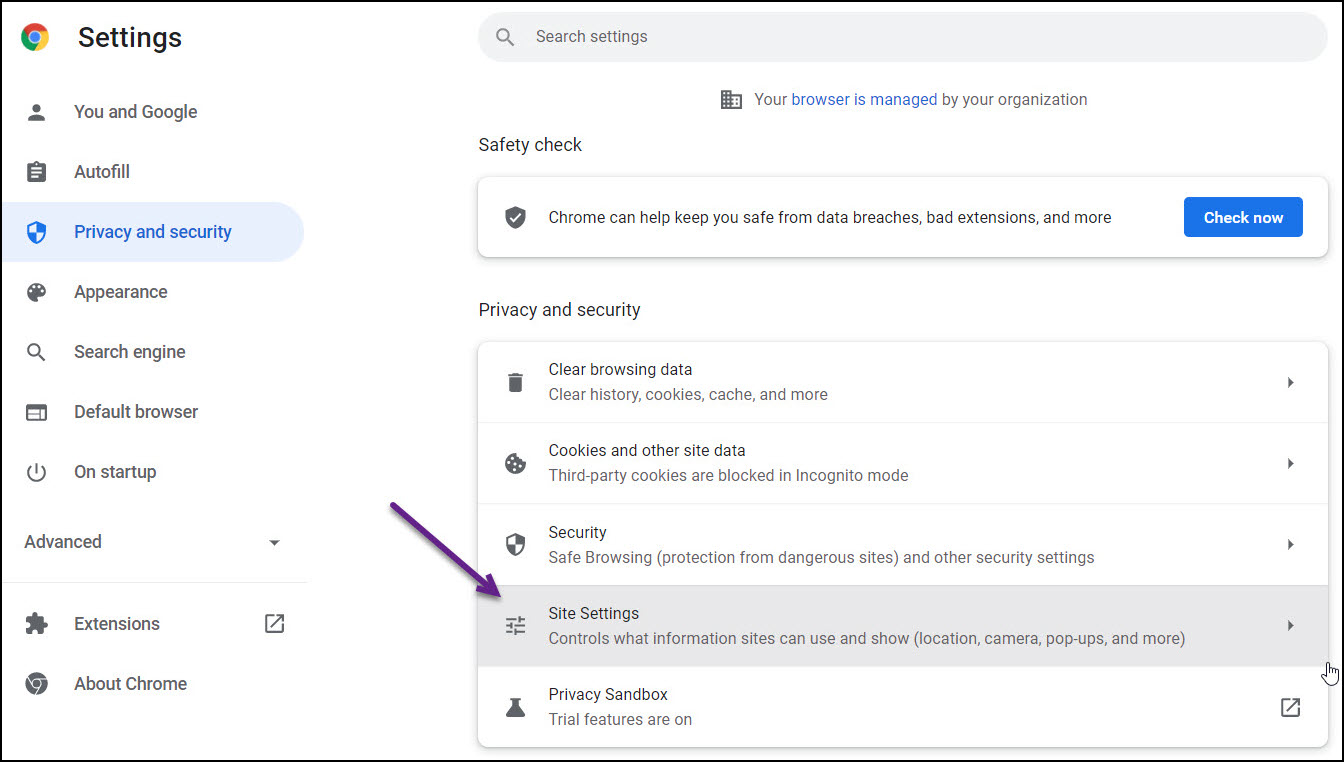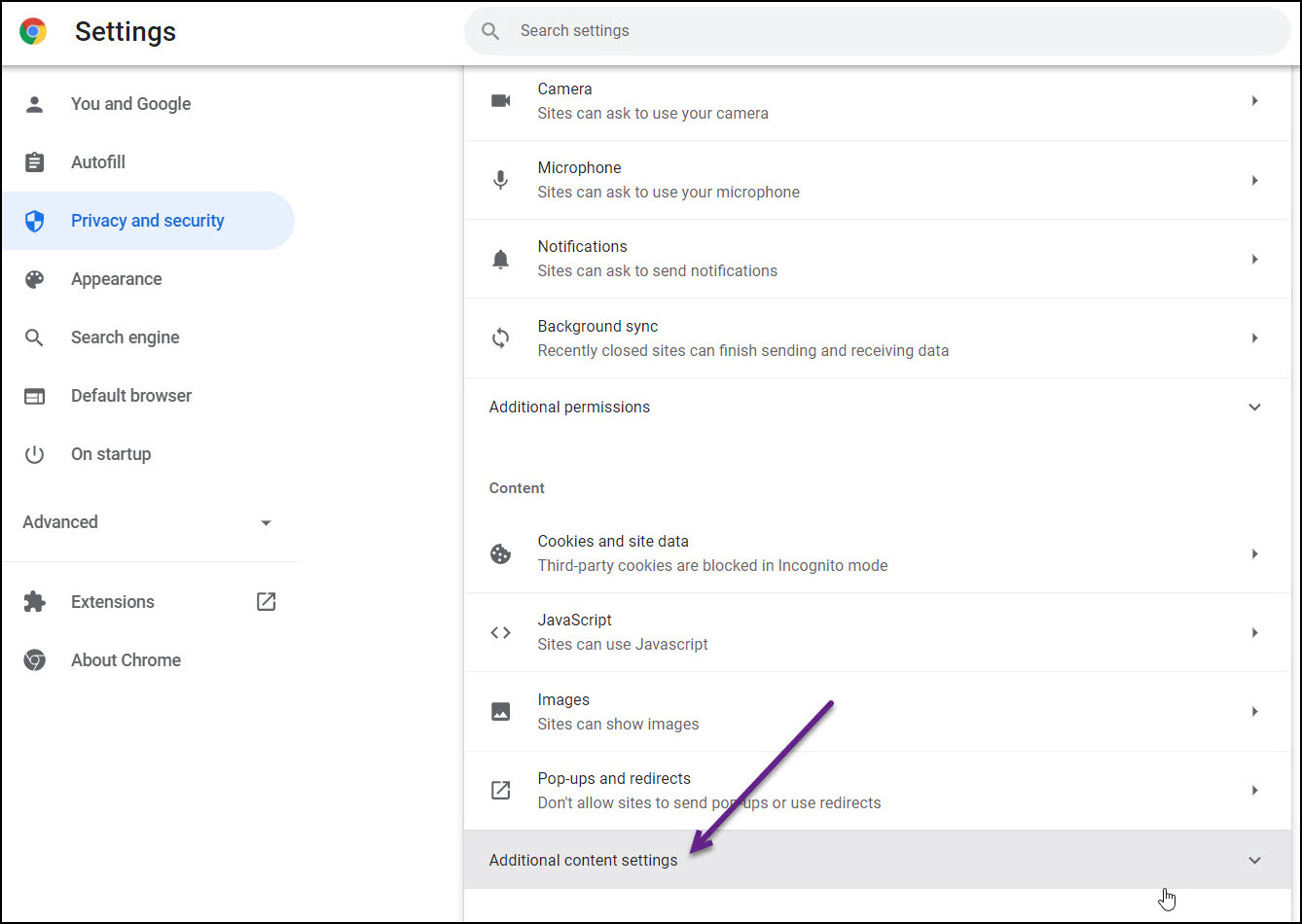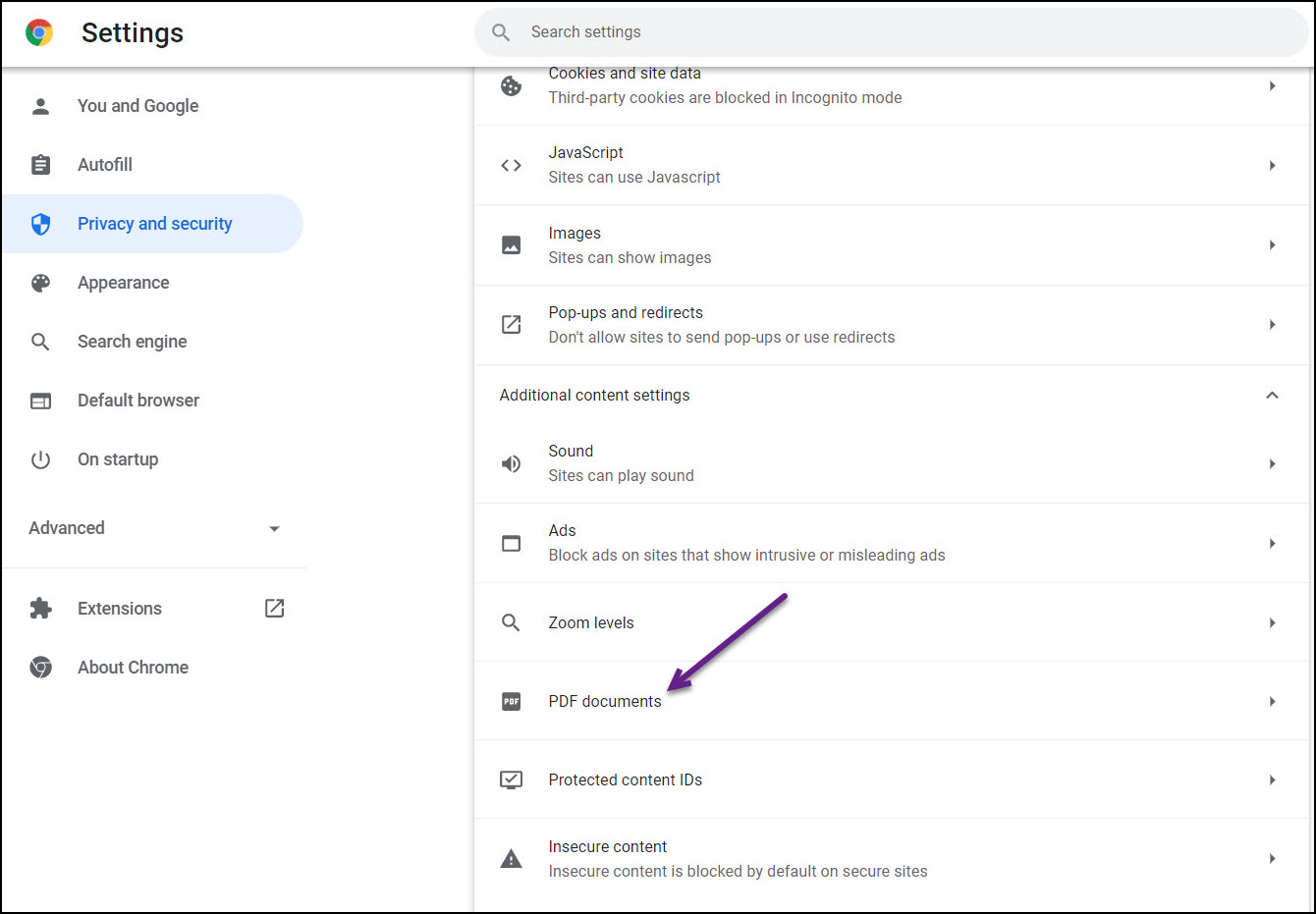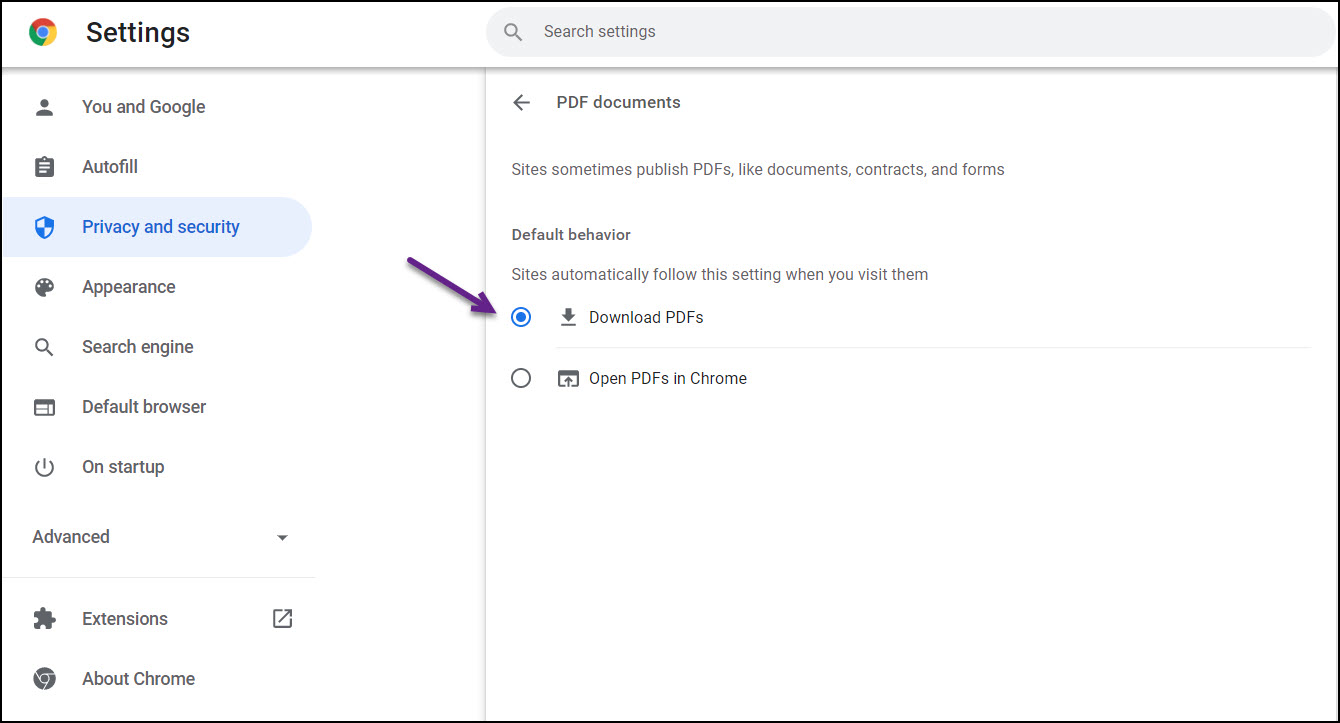DAFS Analytics
DAFS Analytics provides a single point of entry for the DAFS Data Warehouse. Depending on credentials, a user will be able to access Accounting, Human Resources/Payroll, and Budget data. Built on the Oracle Analytics Cloud Service (OACS) platform, the tool introduces a host of new features for the State of Maine, including:
- Data Visualization and Dashboards
- Working with Governed and Ungoverned data sets
- Enhanced sharing functionality, including scheduling agents
- Improved performance and access to data
The tool provides all data that is currently accessed using GQL, the Cube, or SSRS Report Manager. In some cases, e.g., Budget, the tool provides access to more data than is available today. To gain access to DAFS Analytics, reach out to your agency trainer.
DAFS Analytics URL: https://dafs-analytics.maine.gov/analytics
SharePoint site with additional information: https://stateofmaine.sharepoint.com/sites/DAFSAnalytics
For training:
- New users should contact their designated agency trainer - a list of trainers is available on the DAFS Analytics SharePoint site.
- Training Materials, including a user manual and training videos, are available on the DAFS Analytics SharePoint site. Oracle also provides comprehensive step-by-step support manuals.
For access:
- Security Application can be found at the following website, item #3 under Security Applications: http://www.maine.gov/osc/forms
- Work with your Security Coordinator to submit a Security Form to: DAFSDataWarehouseSupport@maine.gov
- All users will need to submit a form - even if they have previously been approved for GQL, Cube or SSRS Report Manager access.
- When logging in, don't enter you User ID and password, just click the link for your branch of Government.
For support:
- If you need support beyond what you designated trainer can provide, please contact the Data Warehouse team via email at: DAFSDataWarehouseSupport@maine.gov
- Priority will be given to GQL retirement issues - if you are unable to duplicate a GQL query in DAFS Analytics, please provide an example of how you pull the data in GQL, an the frequency and importance of the data to you.
Update
The DAFS Data Warehouse will be migrating to the Oracle Public Cloud, marking completion of Phase 1 of the modernization projection, on Friday April 21st at 2:00 PM EST and continuing for the remainder of the day. During this time, GQL, "The Cube", and SSRS will be unavailable. The planned availability of GQL, "The Cube" and SSRS is 5:00 PM EST on Friday April 21st.
Moving to the cloud will result in improved response time and cost savings and will allow for a second phase to implement new tools, address security, data integrity and functionality deficiencies identified in the 2015 Gap Analysis and improve overall system performance while further increasing cost savings to the State of Maine. End user testing has begun and will continue through April 7th with a cross section of key resources and users.
General Announcement
The Office of the State Controller maintains various systems to provide State of Maine staff, managers and executives quick and easy access to the financial information needed to make timely and informed decisions. It is essential that the State continuously improve the tools and techniques that we provide to make available information more consumable, relevant, timely and accessible. Consistent with those principles, the Office of the State Controller (OSC) initiated this project to modernize and enhance the State's financial data warehouse, to improve the users' ability to access and utilize critical payroll, accounting, budget, and human resource information. The purpose of this website is to inform users about this initiative, what is planned for the upcoming months, and the goals and objectives for the project. We will update this website periodically to provide additional information regarding the Data Warehouse Modernization project.
In 1991, OSC implemented the Maine Financial and Administrative Statewide Information System (MFASIS), a mainframe accounting system. This system integrated accounting, payroll, and human resource functionality into a single system that automated several manual work functions. To maximize the usability of information contained in and generated by the MFASIS system, the State of Maine developed a financial data warehouse that was implemented in 1996. The GQL financial data warehouse provided State agencies with access to a wealth of information that could assist them in meeting their reporting and auditing needs.
In 2007, OSC upgraded the MFASIS accounting system to a modernized solution called Advantage, which remains in place today. GQL continues to be utilized today; however, the changes that were made to the underlying structure of the data in the Advantage system impact the effectiveness of the GQL solution. Since 2007, small systems implemented by various end users to meet their informational needs have proliferated. Currently, there are at least twenty-six different data extracts providing source data to the GQL financial data warehouse. Additionally, several State agencies are using two smaller reporting systems, the Cube and Report Manager, in conjunction with the GQL financial data warehouse to meet their reporting requirements.
In early 2015, OSC collaborated with the Office of Information Technology (OIT) to perform a gap analysis on the State's financial data warehouse and associated reporting solutions, which was published in March of that year. Overall, the findings indicated the State of Maine should implement a centralized, consolidated enterprise financial data warehouse solution. In response to these findings, the OSC has initiated a multi-phase data warehouse modernization project to deliver an enterprise financial data analytics and reporting solution. The first phase of the project will migrate the databases supporting the financial data warehouse, currently hosted in the State's data center, to the Oracle Public Cloud. Our goal is to make this migration as seamless as possible to all end users. Users will continue to access data using today's tools with no loss in functionality. Subsequent phases of the project will implement new tools, address security, data integrity and functionality deficiencies identified in the 2015 Gap Analysis and improve overall system performance.