- How do I clear my cache?
- Are you having problems printing from Advantage?
- Are you having trouble printing from the REM's tables?
- How do I obtain or update access to Advantage, DocuWare, the Cube, and/or the Data Warehouse?
- What is the process for importing CSV file from Document Catalog?
- Are you having trouble opening PDF documents from internet browsers?
1. How do I clear my cache? (Chrome and Edge)
- Chrome:
- Click on three dot (ellipses) menu at the top right-hand side of window
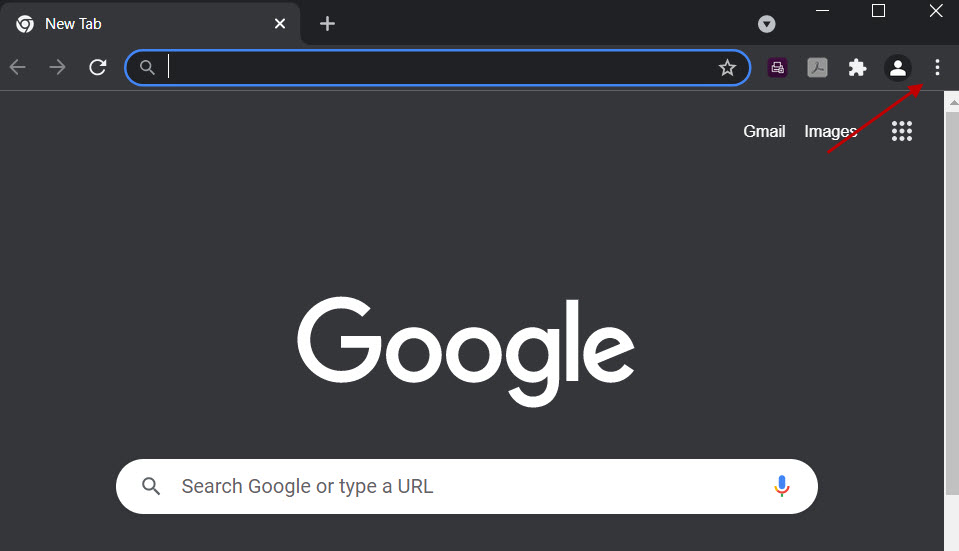
- Click on Settings
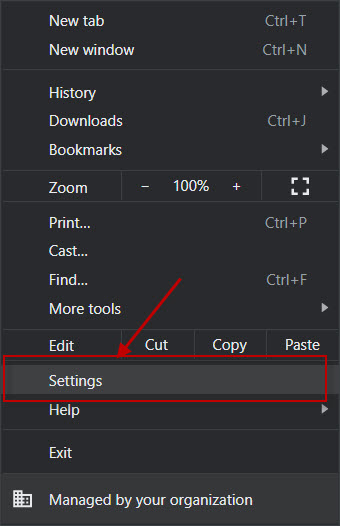
- Click on Privacy and security
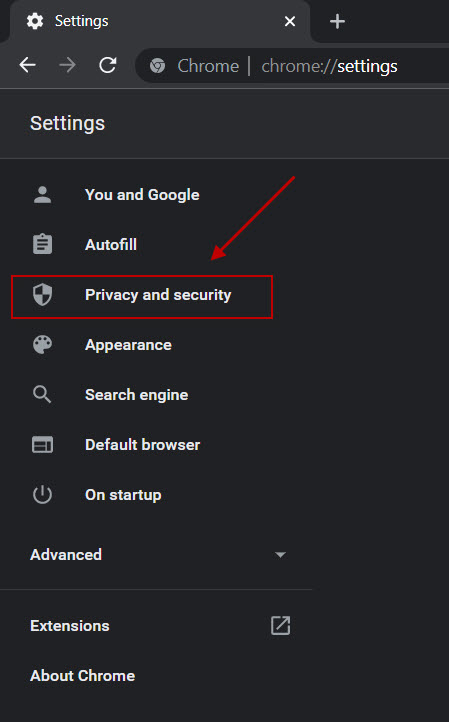
- Click on Clear browsing data
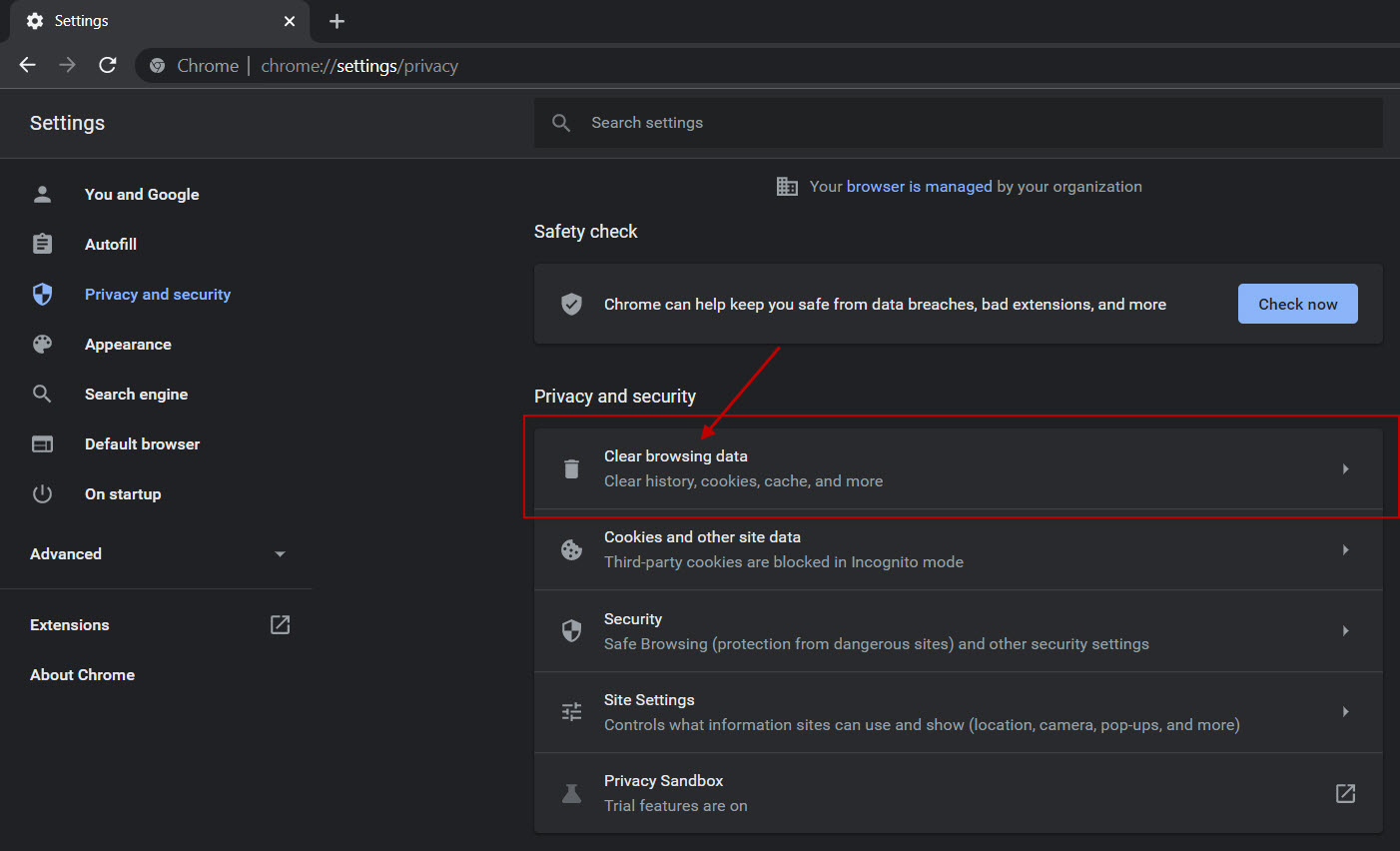
- Make sure items are selected and click Clear data
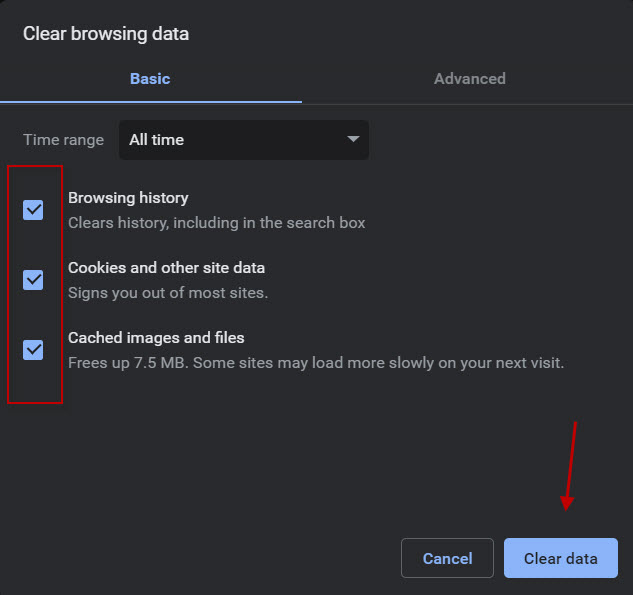
- Click on three dot (ellipses) menu at the top right-hand side of window
- Edge:
- Click on three dot (ellipsis) menu at the top-right corner of window
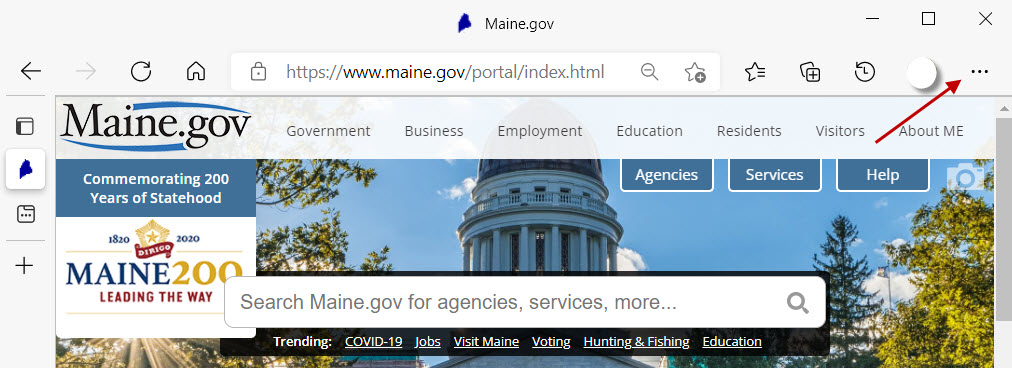
- Click on Settings
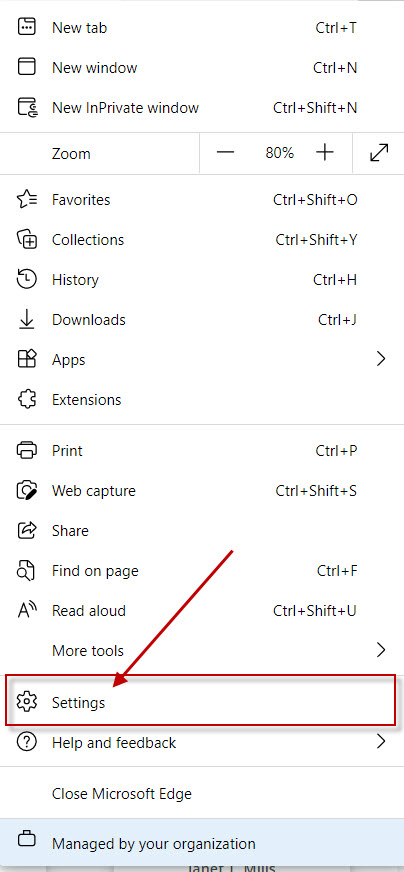
- Click on Privacy and Security
- Under Clear Browsing data, click on Choose what to clear
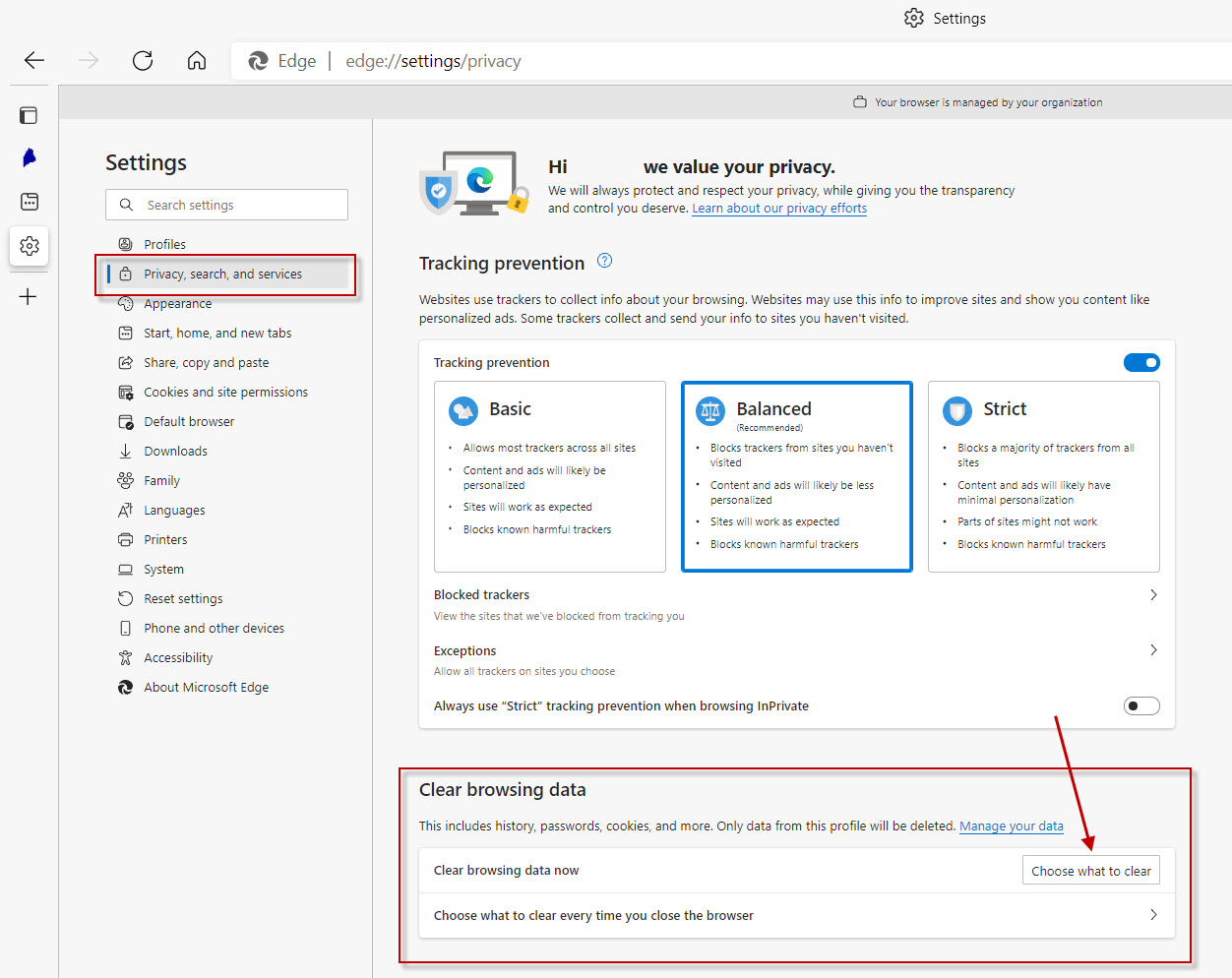
- Make sure items are selected and click Clear Now
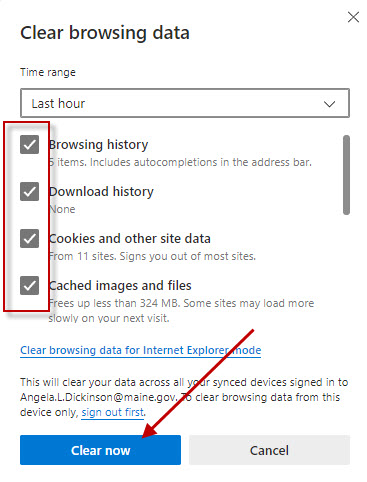
- Click on three dot (ellipsis) menu at the top-right corner of window
2. Are you having problems printing from Advantage?
First, be sure that you are using Windows 10, Internet Explorer 11, and Adobe version XI or DC.
Then try the following steps to see if they help:
- Clear your cache (See FAQ #1 for instructions)
- In Internet Explorer, select "Tools" from the dropdown menu, then choose "Manage Add-ons"
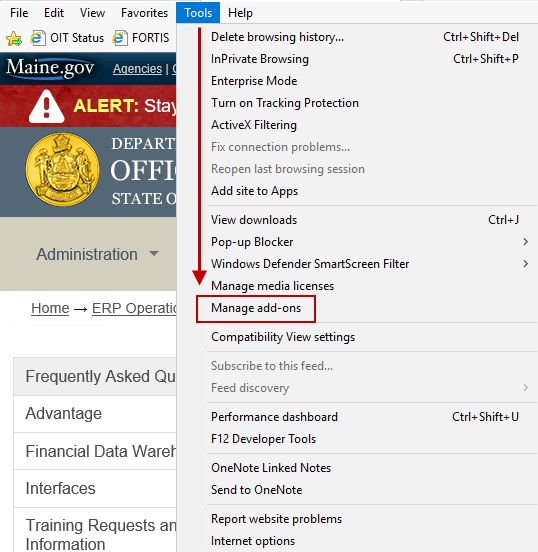
- In the Manage Add-ons window, select "Show: All add-ons"
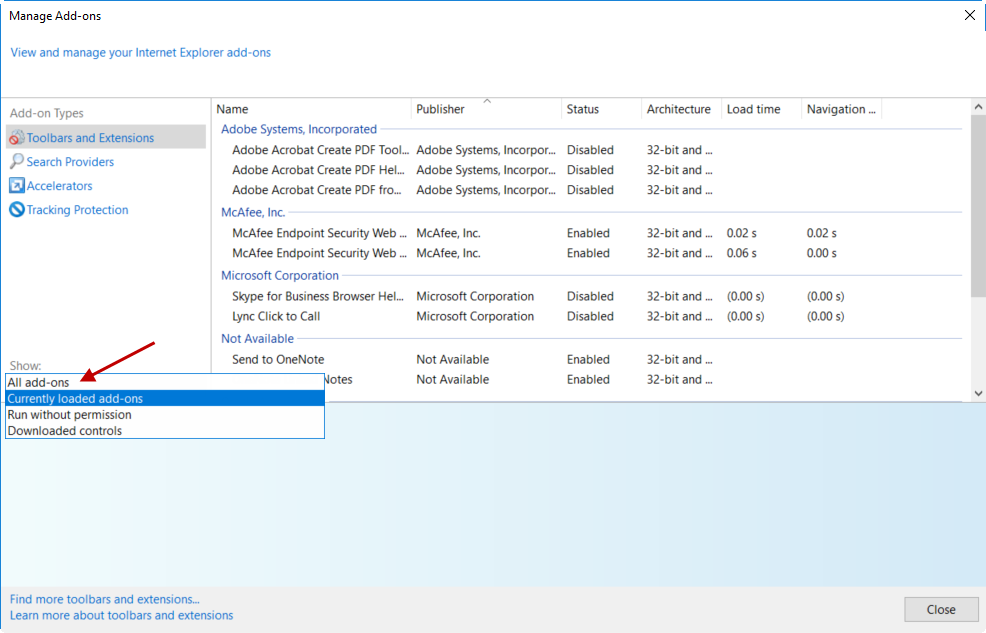
- Find "Adobe PDF Reader" under the name "Adobe,Inc." in the listing.
Can you confirm that the Status is "Enabled"? If it is "Disabled", select "Enable" in the bottom right hand corner of the screen.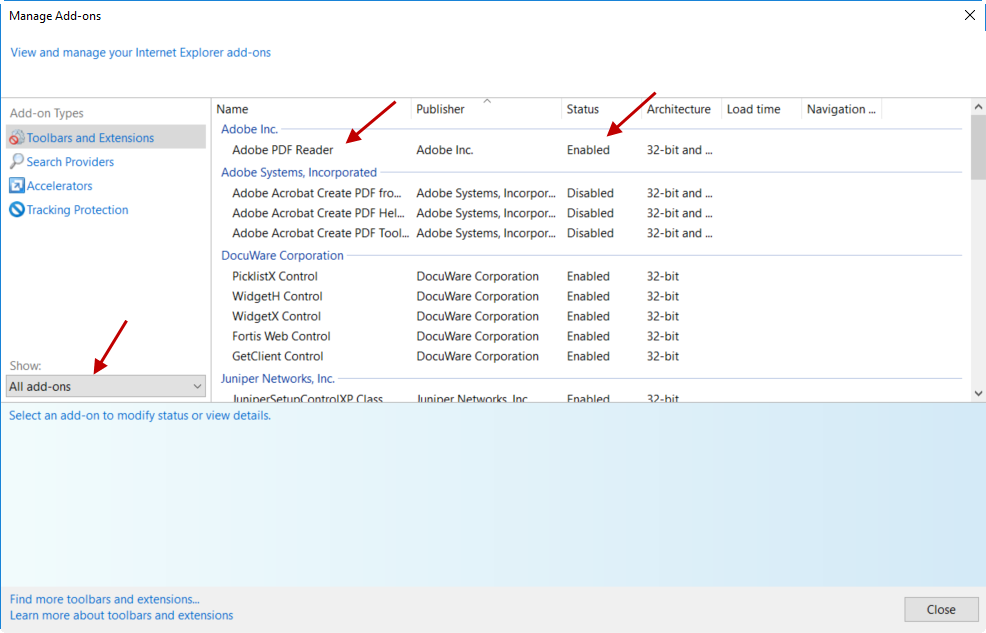
- Next, let's check the Compatibility Settings
- Copy the Advantage link: https://meosc.hostams.com/PRDFIN1X1/Advantage
- In Internet Explorer, click "Tools" from the dropdown menu, then choose "Compatibility View Settings"
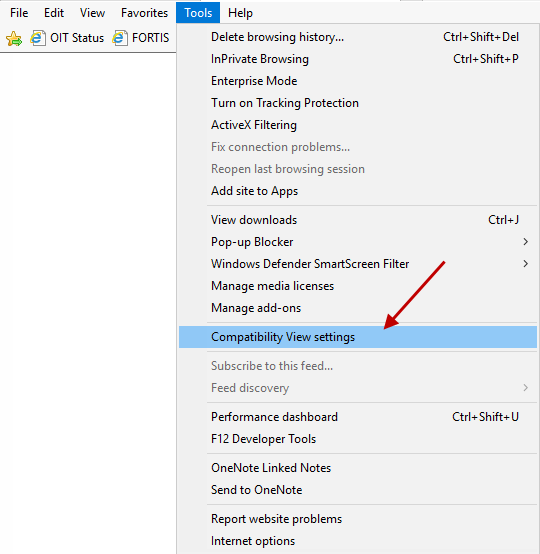
- Under the heading "Add this website:", paste the Advantage link and click the button "Add". It should now show underneath as valid website.
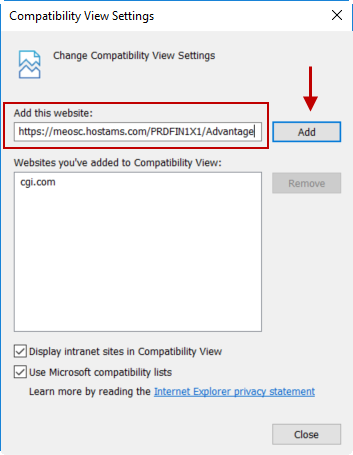
- Then log out of Advantage and then log back in to see if this helps.
3. Are you having trouble printing from the REM's tables?
Be sure that you are highlighting the line that you want to print before selecting the "View Bill" link.
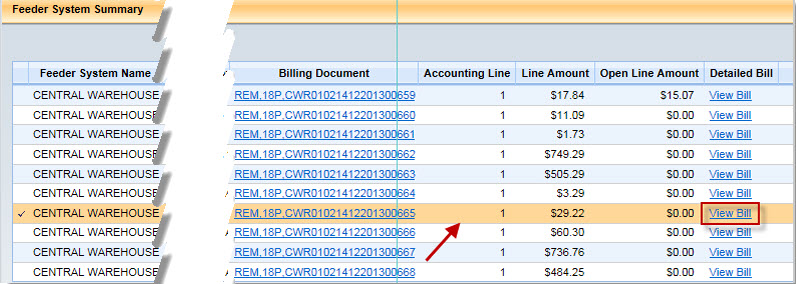
Also, see FAQ #2 to see if those steps can help resolve your printing issues.
4. How do I obtain or update access to Advantage, DocuWare, the Cube, and/or the Data Warehouse?
Both the Advantage Security Application and the DAFS Analytics Warehouse/SQL Cube Applications can be found in the Security Applications section of the OSC Forms page. The Advantage Application is used to obtain access to DocuWare. http://www.maine.gov/osc/forms
5. What is the process for importing a CSV file from Document Catalog?
- Export the documents through the Document Catalog using the Export to CSV option
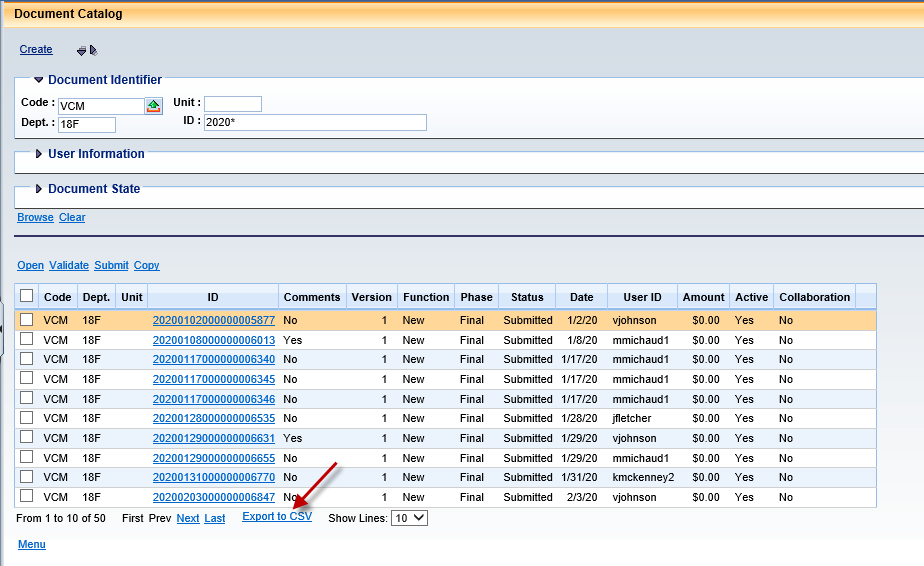
- Click Export to CSV - Choose Save As option

- Note: If you do not have the option to 'Save As', go to the browser settings, under Downloads, turn on 'Ask me what to do with each download'.
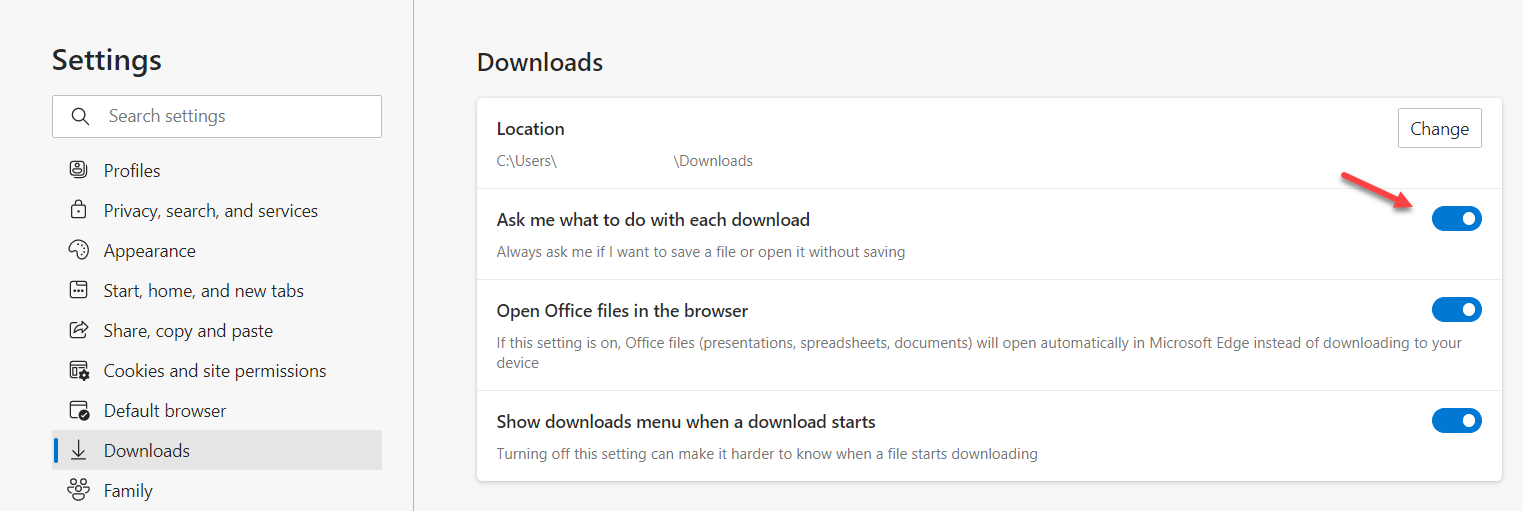
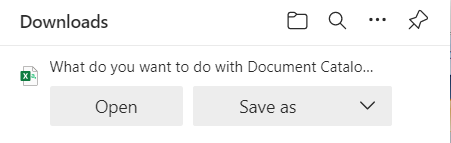
- Save file to Desktop or another folder on your computer. Change file extension from .csv to .txt
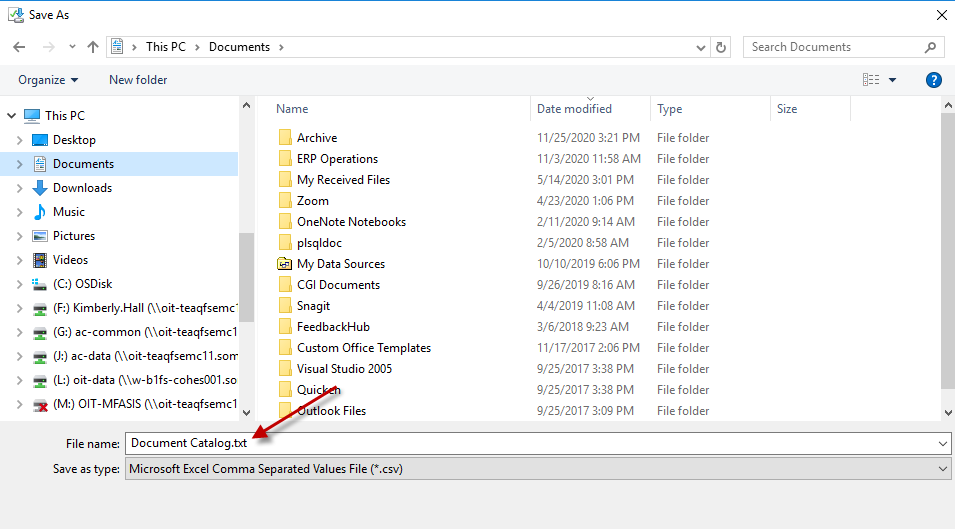
- Open Excel and select File - Open. Find the .txt file that was just saved. After selecting the file to open, the Text Wizard import will open. Select Delimited and click on Next
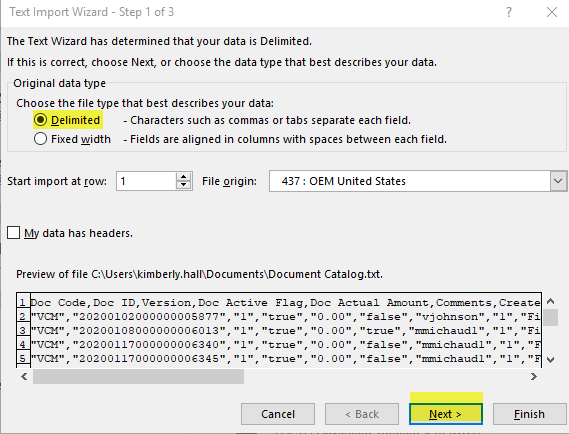
- Select the Comma Delimiters and click on Next (It displays the text into the Tabular format)
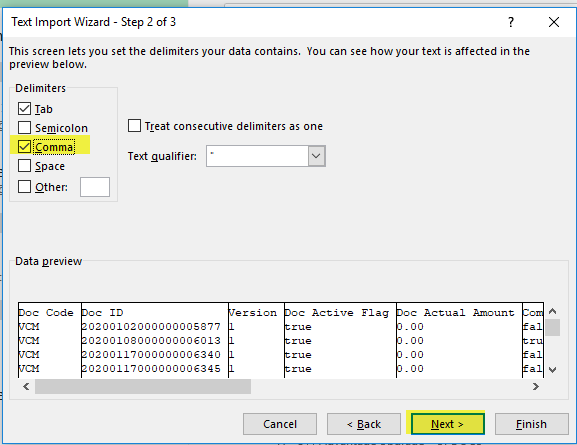
- By default, column data format is General. Select the Doc Id Column and change the Format to Text, and click on Finish (Selecting the Text format helps to remove the leading zeros)
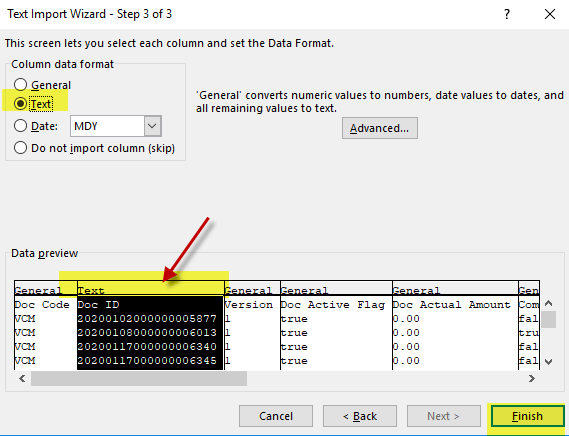
- Verify the information in Excel – the full Document Id should be imported
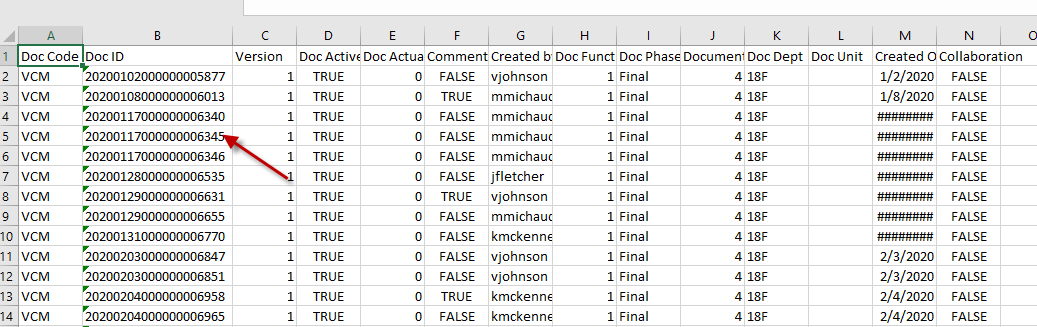
6. Are you having trouble opening PDF documents from internet browsers?
- Edge:
- Open the Edge browser and click on the three-dot icon at the top-right corner. Select Settings
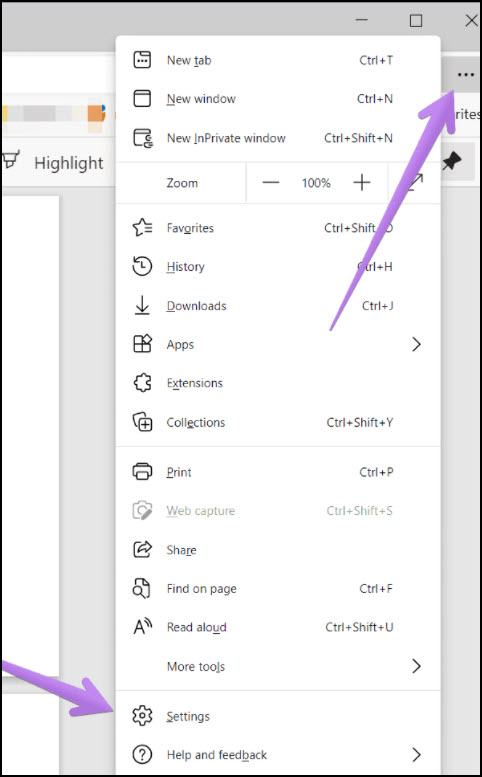
- Select Cookies and site permissions
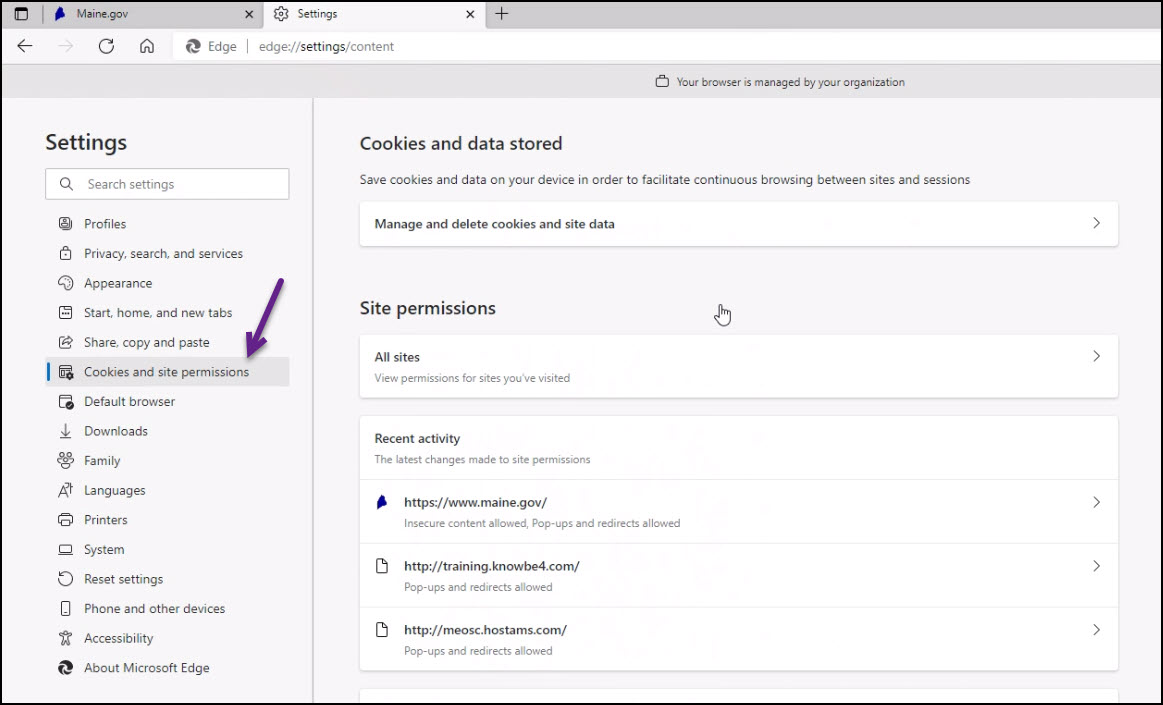
- Scroll down to PDF documents
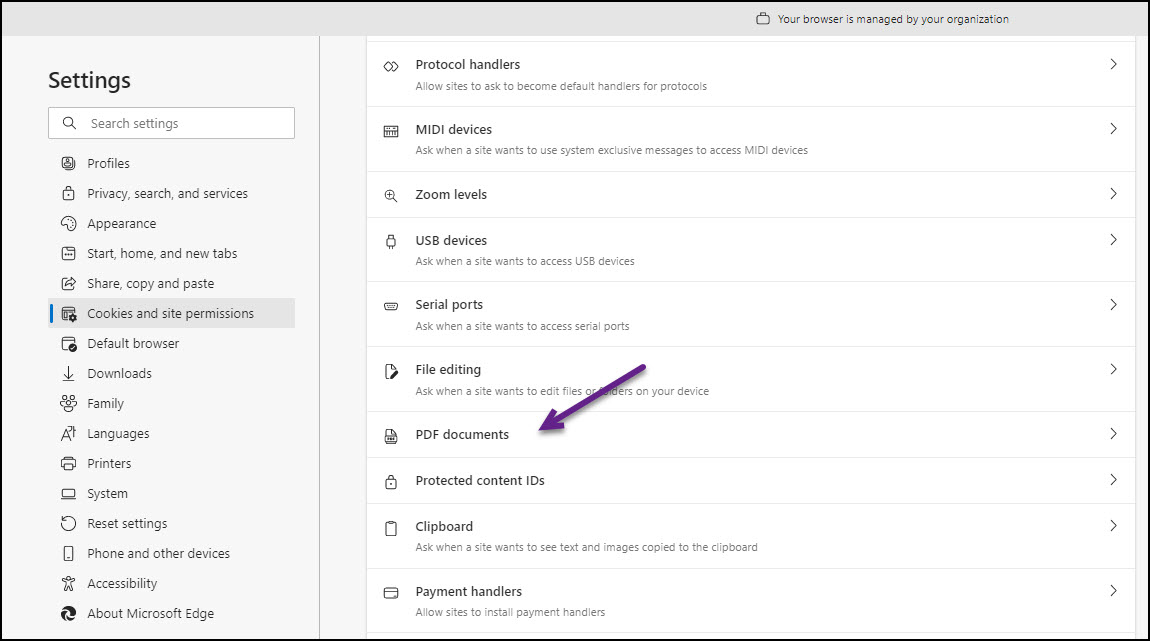
- Turn on the indicator for Always download PDF files
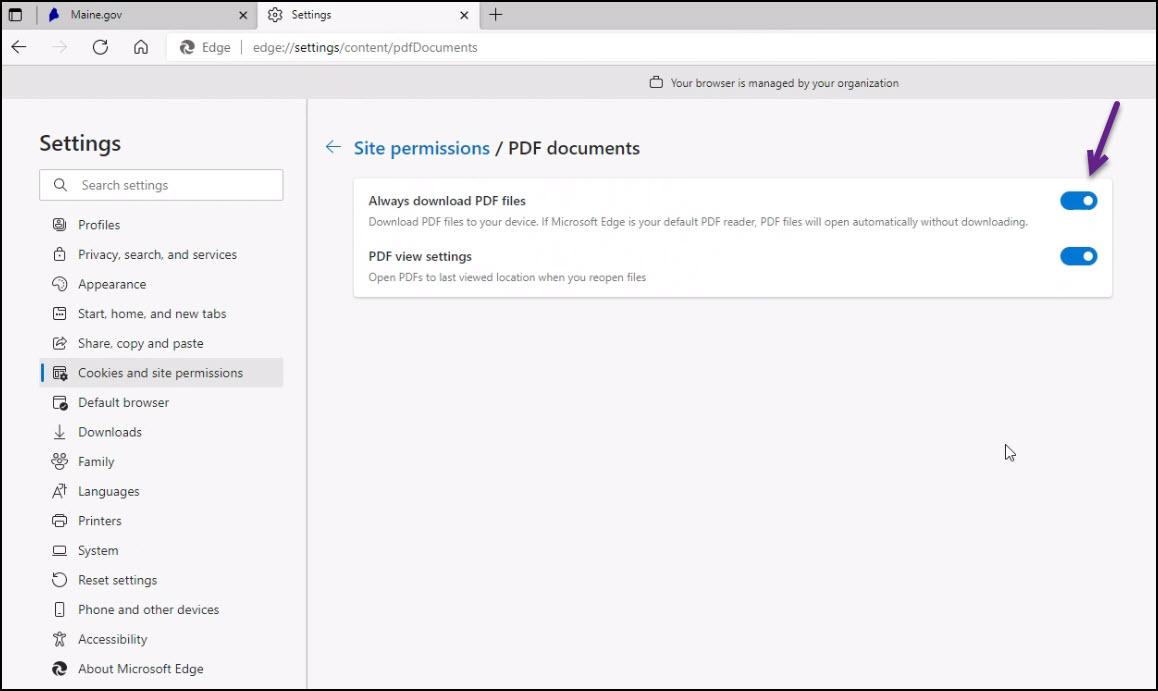
- Open the Edge browser and click on the three-dot icon at the top-right corner. Select Settings
- Chrome:
- Open the Chrome browser and click on the three-dot icon at the top-right corner. Select Settings
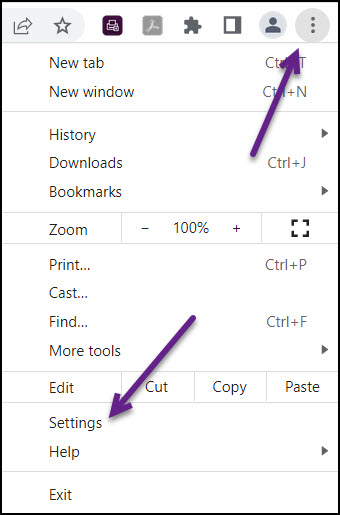
- Select Privacy and security
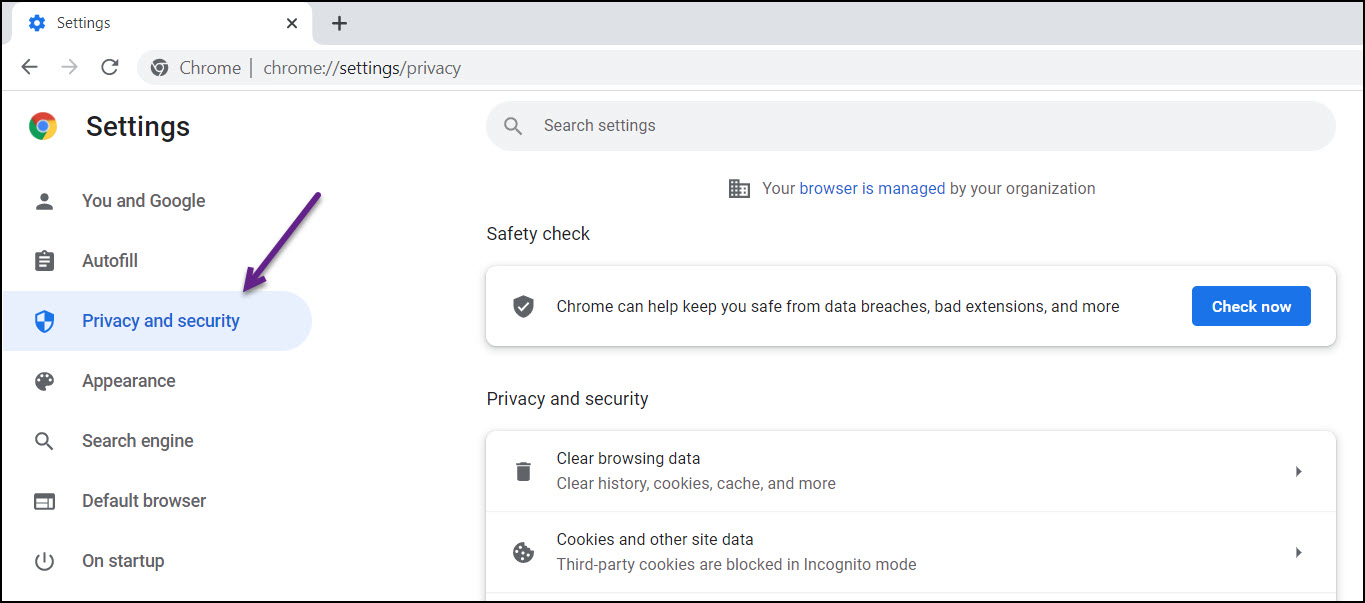
- Select Site Settings
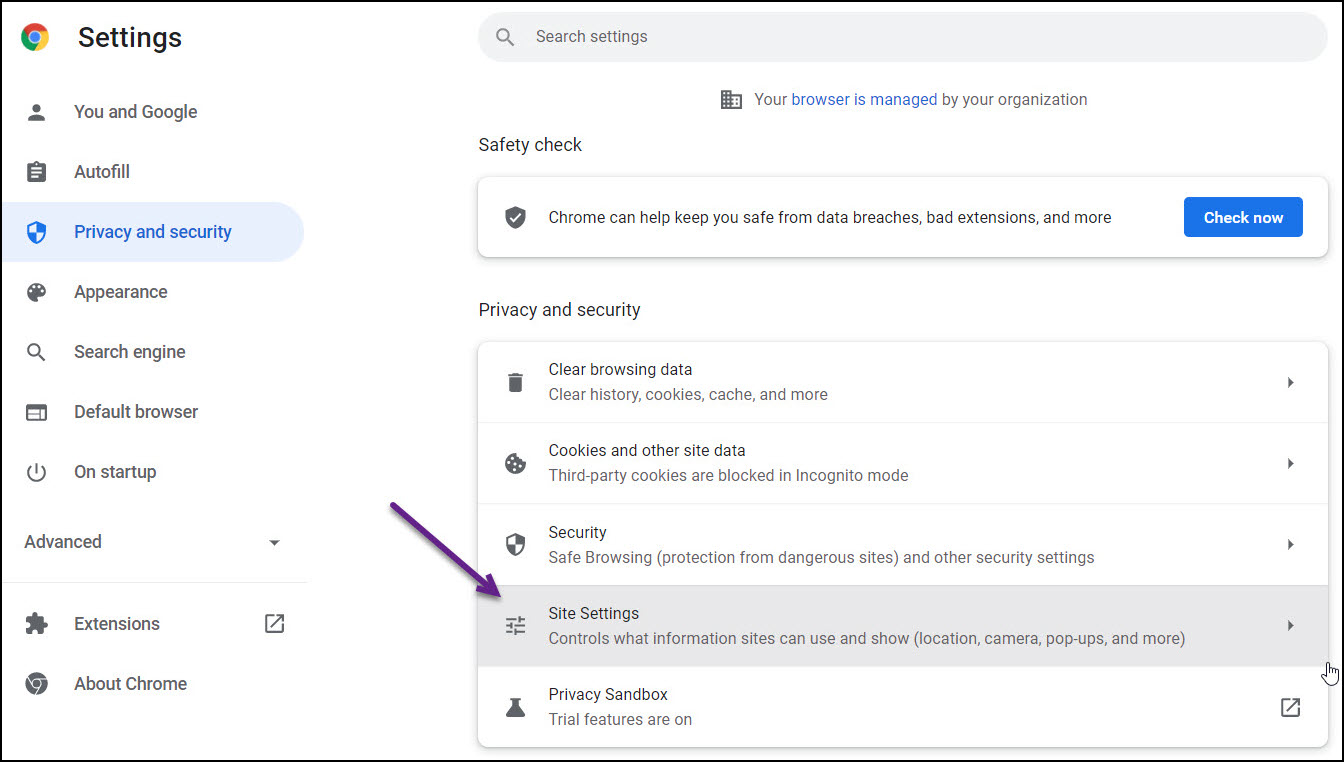
- Scroll down to Additional content settings
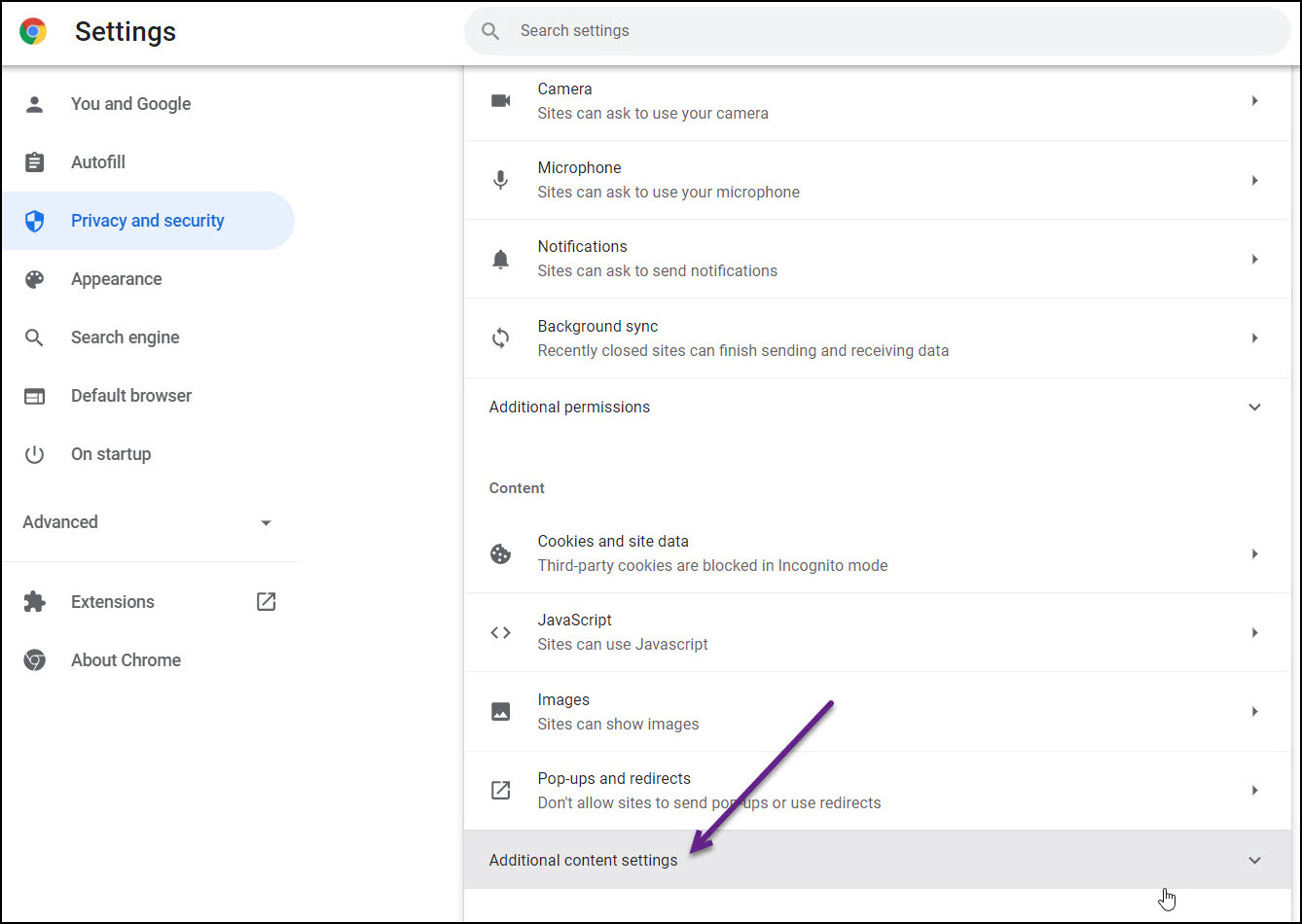
- Select PDF documents
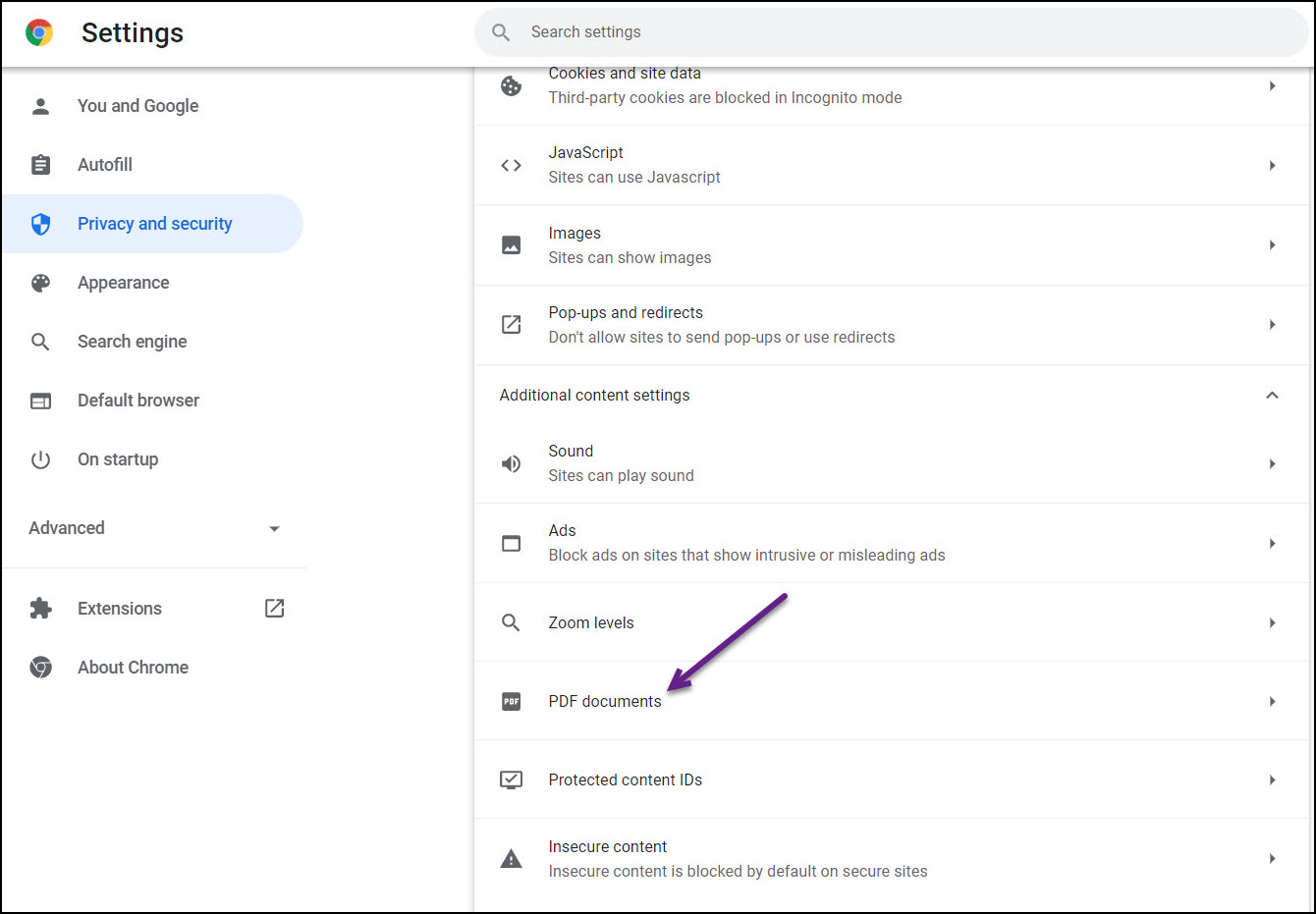
- Select the radio button Download PDFs
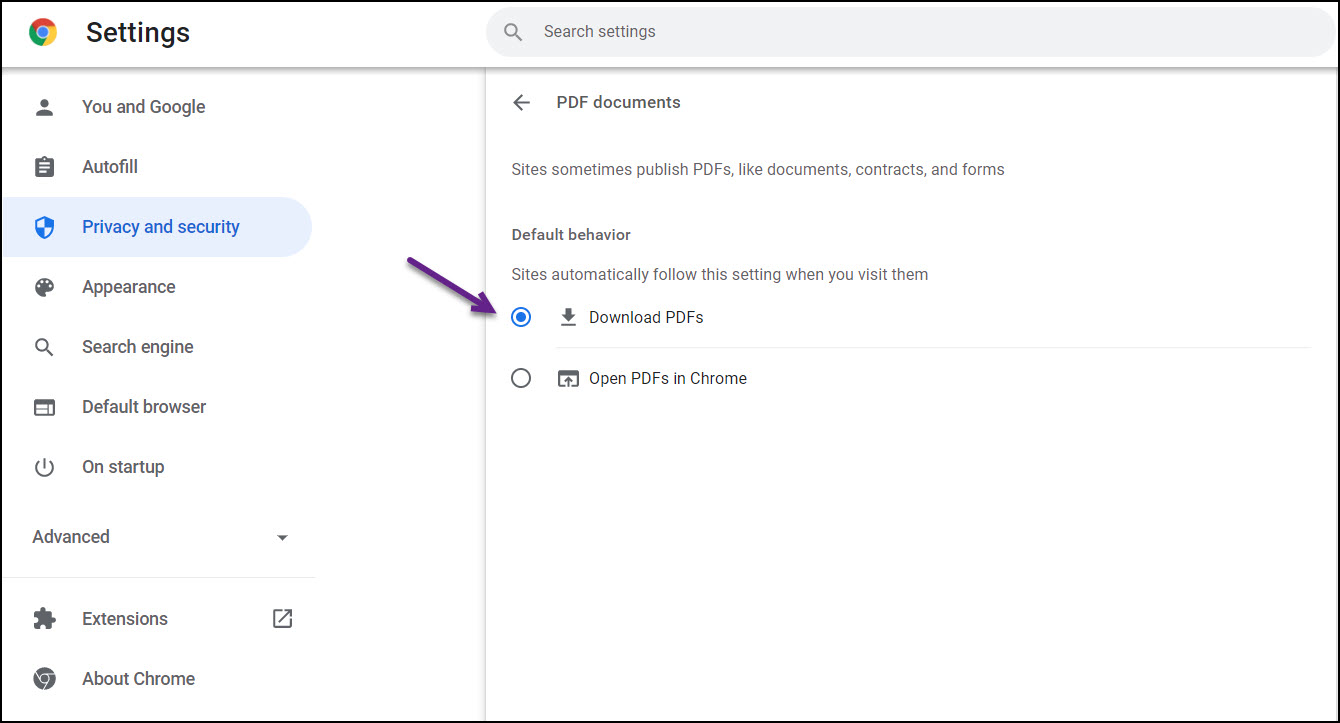
- Open the Chrome browser and click on the three-dot icon at the top-right corner. Select Settings
For further questions, please contact us.